How to upload a video on Youtube
How to upload a video on Youtube. Go to Youtube and log in to the SD Worx account. If you want the login details, please contact your local field marketeer. Click the camera icon top right of your sc…

Updated
by Angela Marin
How to upload a video on Youtube
- Go to Youtube and log in to the SD Worx account.
If you want the login details, please contact your local field marketeer.
- Click the camera icon top right of your screen.

- Click 'Upload Video'
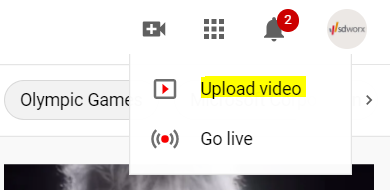
- Drag and drop your video in the provided field, or select your file by clicking on 'select files'
- Fill in your title and description in the required fields. It is important for SEO, to write abbreviations in full, and use synonyms wherever possible.
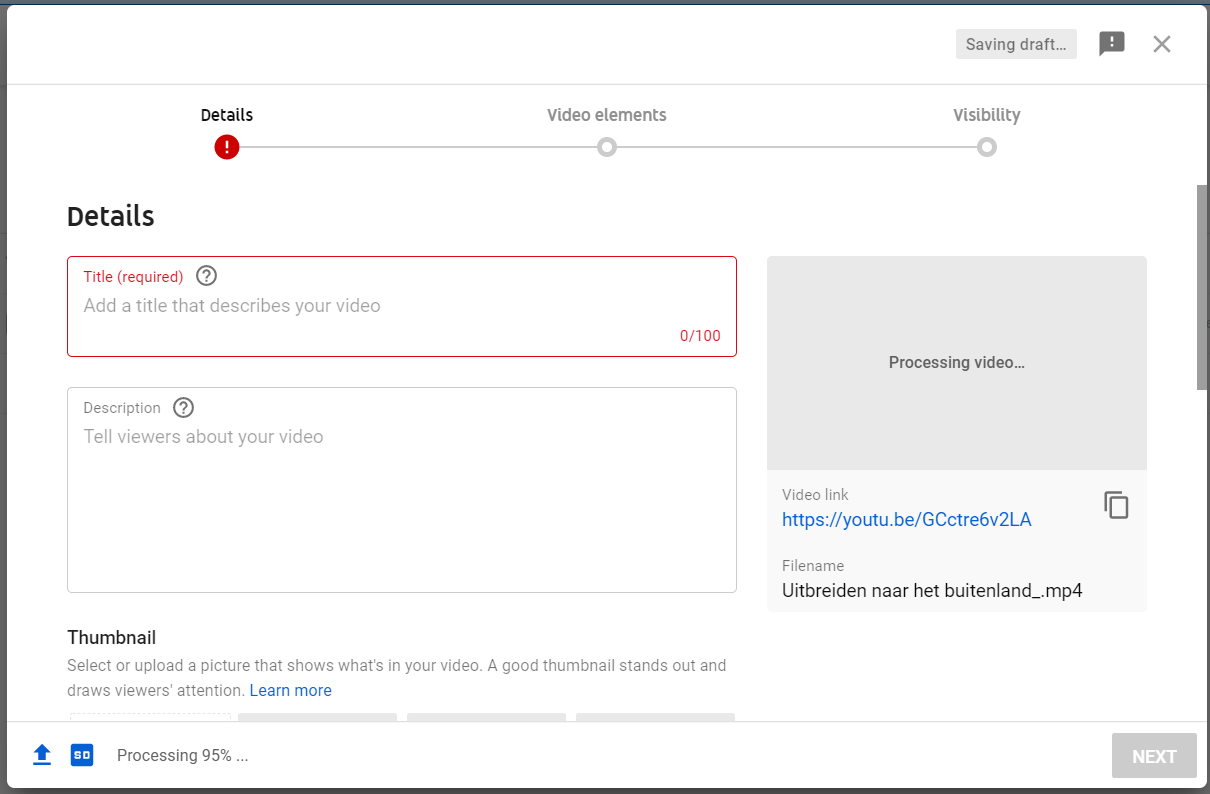
- Choose a suiting thumbnail. (image that will be shown as a preview of the video)Youtube automatically selects a thumbnail, but you are free to pick a different one, or upload one yourself by clicking on 'upload thumbnail' on the left and selecting the desired picture from your computer.
- Optional: pick a playlist if your video is part of a series. (You can also ad a new playlist by clicking 'new playlist'. If you do so, please check the visibility settings and change them if necessary.
- 'Is this video made for kids?' The answer is no.
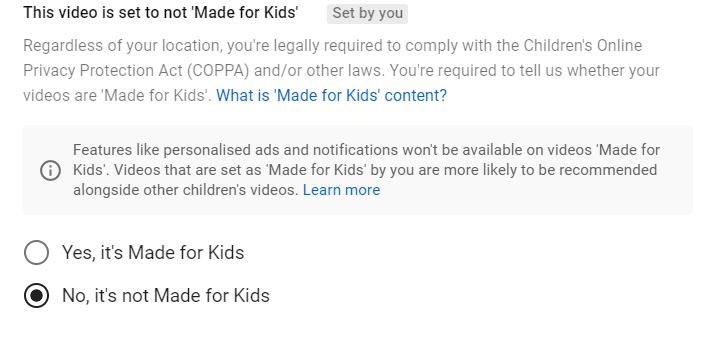
- Optional: You can add additional information by clicking the blue 'show more' button, for example change the video language, record date or video location.
- Click 'next' to continue.
- Optional: You can add video cards with a call to action to promote the SDWorx channel. But you can also click 'Next' without making changes in the video elements section.
- On the visibility tab, you have to set the privacy settings of your video: private, unlisted or public. Make sure you pick the right option.
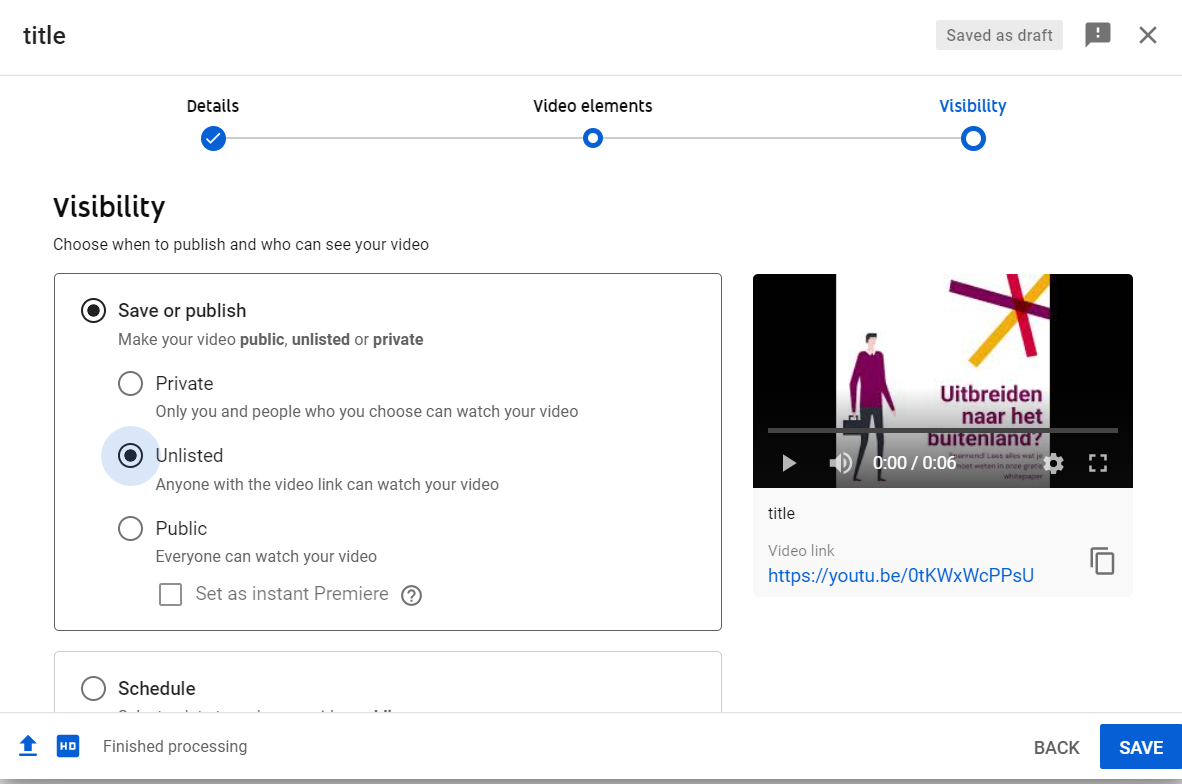
- Click 'save' (for private and unlisted videos) or 'publish' (for public videos) to publish the video.
You can also schedule your video another time: click the 'schedule' options and select a date to make your video public.
How did we do?
