5 - Targeting options, Integrations and Scheduling
Step 3 - targeting options. to continue with the last configuration over the step 3, we will analyze the functionalities of the display settings, which entitles the pop up to appear or hide, based on…

Step 3 - targeting options
to continue with the last configuration over the step 3, we will analyze the functionalities of the display settings, which entitles the pop up to appear or hide, based on logic such as if the prospect has seeing it few times already, or is subscribed or not to your existing newsletter.
Display settings - Targeting options
- Targeting options - choose when your campaign will display/hide based on the following logic:
- Sequence - Hide/show the campaign based on a specific path followed by the prospect navigation
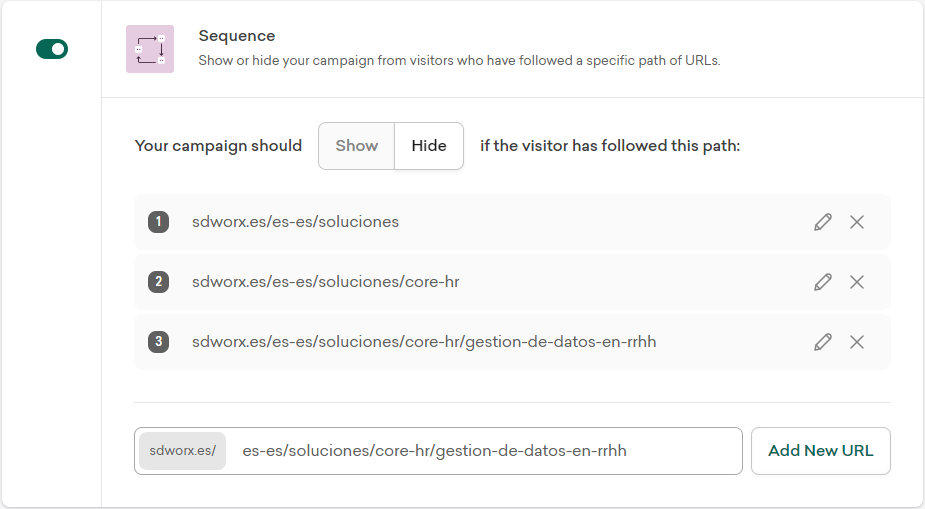
- Showcount - MANDATORY - Hide/show the campaign based on X amount of times seeing it. Anywhere above 3 is already too much, keep this value low.
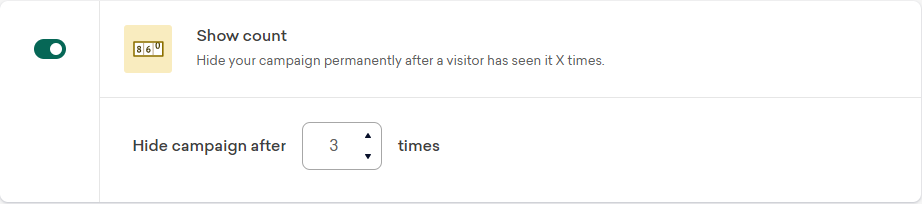
- Newsletter subscriber - Hide/show the campaign based on a termination added on the UTM parameters (see example of Academy below)
- Utilize ps_nwl= true for any People solution newsletter
- Utilize acm_nwl=true for Academy newsletter
- Utilize scs_nwl=true for any Staffing Solutions newsletter
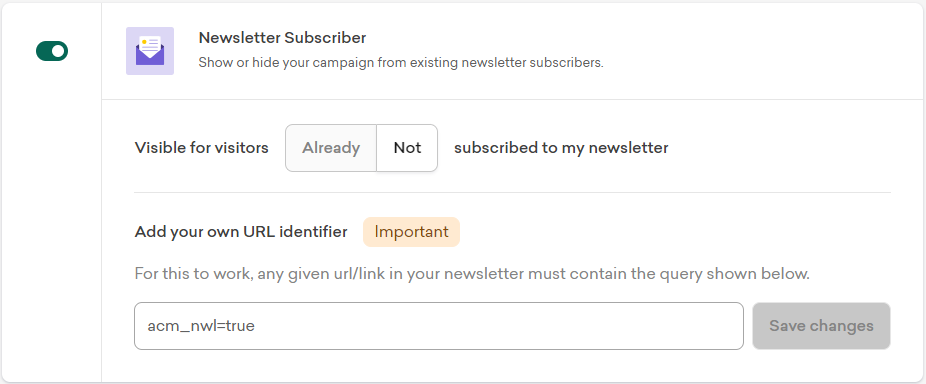
- New Visitor - Hide/show the campaign based on the prospect arriving to the web for the first time or not
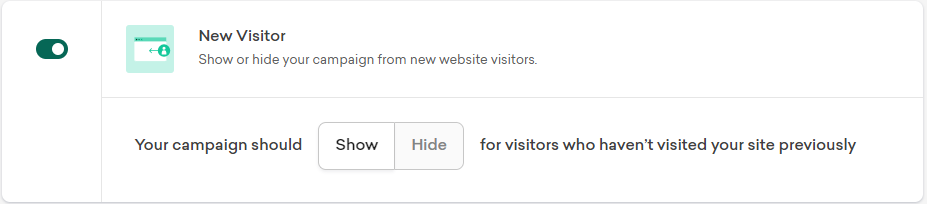
- UTM Campaign - Hide/show the campaign based on the UTM parameters you align to
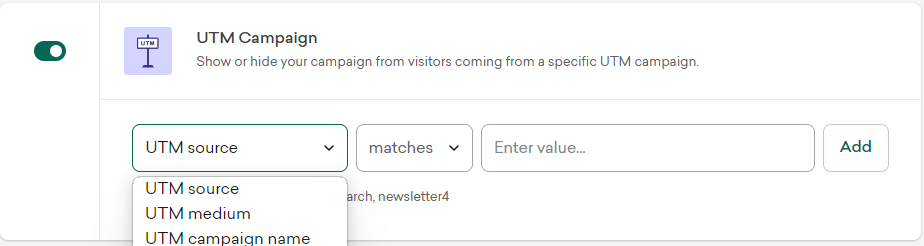
- Page Visited - MANDATORY- Hide/show the campaign based on how many pages has the prospect visited within the same session
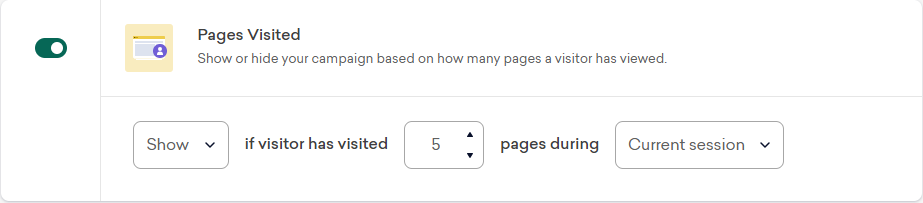
This level of personalization not only enhances the user experience by providing relevant and timely offers but also increases the likelihood of capturing leads and driving sales. Effective trigger-based pop-ups can significantly reduce bounce rates and improve overall site performance by targeting the right audience with the right message at the right time.
Therefore, before proceeding to the next step, please, do review how could you effectively display your campaign to avoid being triggered in the wrong situations.
Step 4 - "Integration" tab
Integration only appears for certain types of Sleeknote campaigns. The provided templates normally have this option not enabled. You can skip this.
Step 5 - finalize the campaign
- Schedule - the Active periods of the campaign
- on a fixed manner
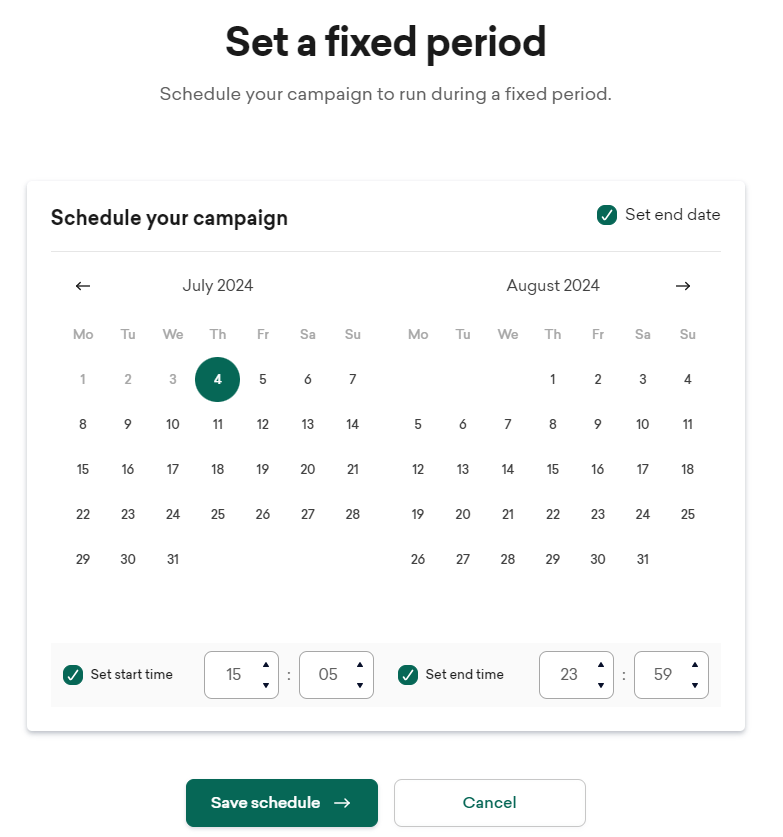
- or recurrent manner
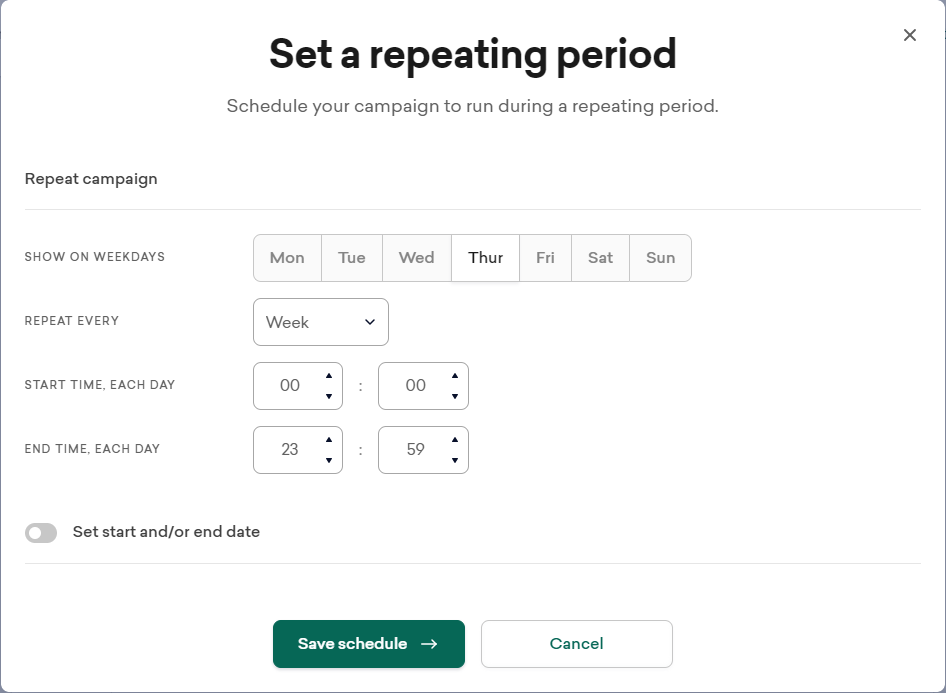
- on a fixed manner
In conclusion, creating effective campaigns in Sleeknote is a straightforward process that can significantly enhance your marketing efforts. By following the steps outlined in this article, you can design engaging and targeted campaigns that capture your audience’s attention and drive conversions. Remember to continuously test and optimize your campaigns to achieve the best results. With Sleeknote’s user-friendly interface and powerful features, you have all the tools you need to create impactful campaigns that resonate with your audience.
How did we do?
4 - Triggers & Page level targeting
