Table of Contents
Main navigation - Academy - Drupal
Intro. The main navigation provides the possibility to the visitor to navigate through the website. Guidelines. For every second level item, an icon should be selected and a text should be set. Pages…
Updated
by Romain Maquaire

Intro
The main navigation provides the possibility to the visitor to navigate through the website.
Guidelines
- For every second level item, an icon should be selected and a text should be set.
- Pages types which are eligible to appear in the main navigation have "Menu settings" appearing on the right side of their page.
How to
- Select the country you want to work on
- Select the menus tab
- Select the Group menu (Main Navigation)
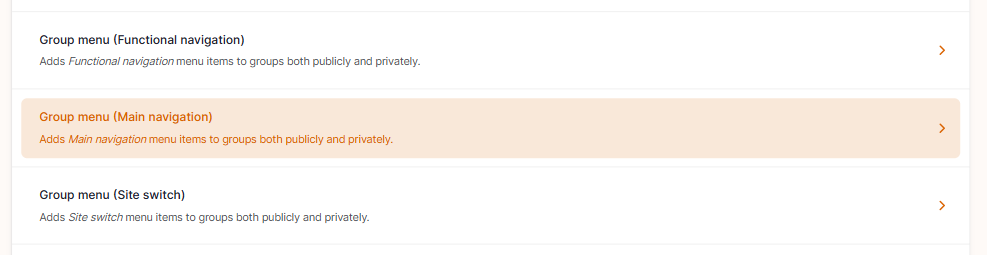
Adding pages to the main navigation
- All pages which have to appear in the “main navigation” need to have the toogle "provide a menu link" moved to the right and also a parent page selected (as showed on the print-screen below) thanks to the dropdown. If the page has to appear on the highest level of the main navigation, then "Main navigation" has to be selected.
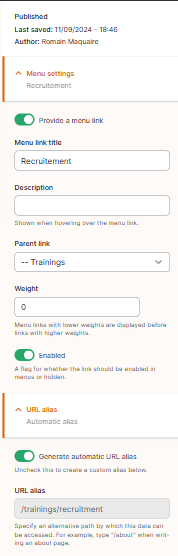
Link creation
Links which have to appear in the "main navigation" can be added directly in the menu.
- Click on “add link” (on the top left)
- Edit the link parameters
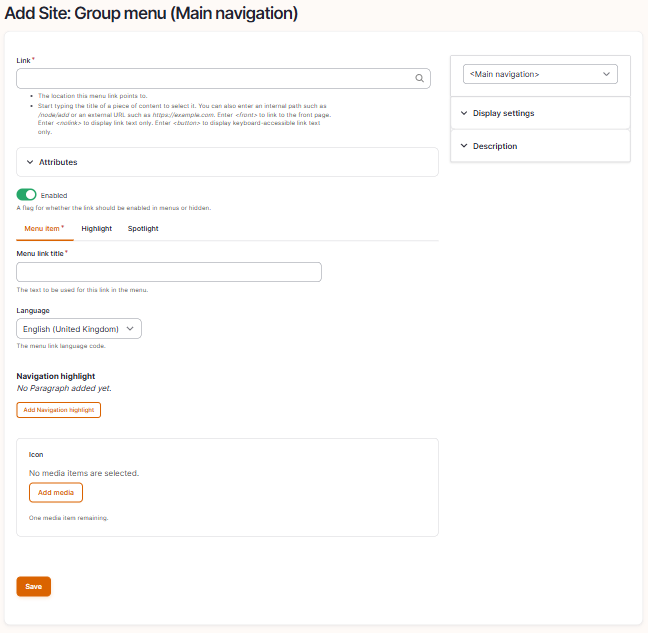
- Link: Type the name of the page which should appear, the correct URL will appear automatically
- Menu title link: Link title which should appear on the main navigation
- Language: Please select the language you work on.
- Navigation highlight
- The navigation highlight is displayed on the right of the 2nd level menu
- It is used to put a product or a page under the highlights
- Link: Type the name of the page which should appear, the correct URL will appear automatically
- Link text: Link title which should appear on the highlight
- Short description: Please fill a short introduction to the highlight
- Title: Please fill the topic of the highlight
- It is used to put a product or a page under the highlights
- The navigation highlight is displayed on the right of the 2nd level menu
- Icon: Icon showed in the main navigation when main navigation item is opened
- Parent link: Select “main navigation” or a parent page
- Click on "Save"
Remove a link
- To remove a link, Click on the arrow next to edit and then on delete.
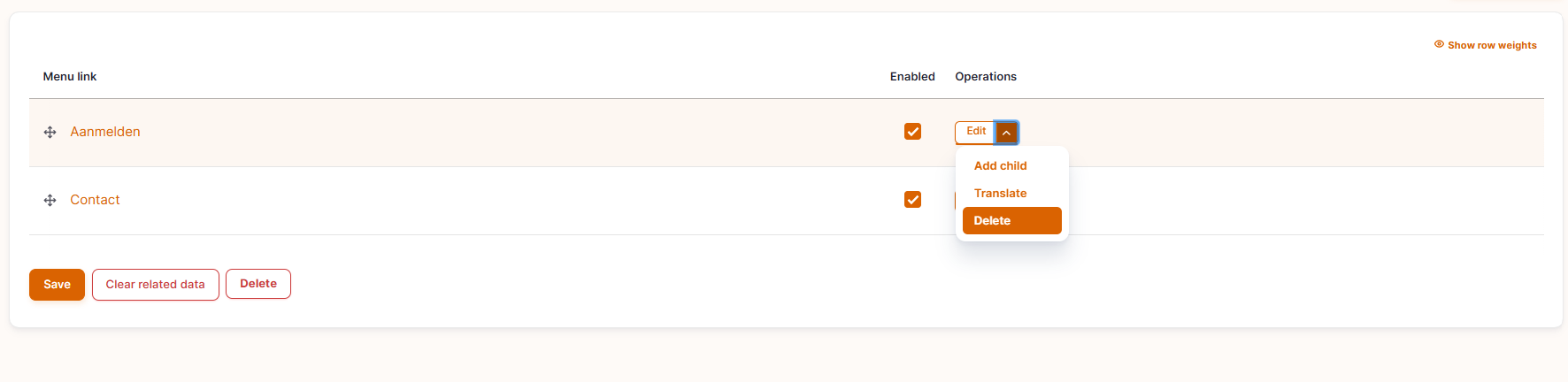
- Click on "Save"
Edit a link
- Select the menu you want to amend and click on edit
- Amend the information and click on save
To move a link
- Thanks to the drag and drop function you can easily move the menu from the one to the other position.
- Click on “save”
How did we do?
Functional Navigation - Academy - Drupal
Site Switch - Academy - Drupal
