Naming convention & UTM tracking for SEA
Naming convention - Naming your campaigns, ad groups and ads for search, display & youtube/video. To start please download the sdw-namingconvention-utmtracking-template-2023-Q3.xlsx For search: use t…

Naming convention - Naming your campaigns, ad groups and ads for search, display & youtube/video
To start please download the sdw-namingconvention-utmtracking-template-2023-Q3.xlsx For search: use the tab "Search-naming generator". You can use this template to create:
- campaign names
- ad group names
- ad names
- utm tracking
This template is only to be used for the following:
- Search paid (Google Ads & Bing Ads)
- Display paid (Google Ads & Bing Ads)
- YouTube paid (YouTube campaigns via Google Ads)
- Social paid (LinkedIn, Facebook, Instagram & Twitter)
- Be aware that at the moment: this template cannot be used to create naming conventions or UTM tracking for social organic, e-mailmarketing or other channels
How to use the naming convention for search, display and youtube
To create your campaign names, you start filling in the columns starting from column B to R. All columns in green are mandatory to fill in. All other columns are optional.
Most columns have pre-defined dropdowns to select from to make our lives more easy :)
Automatically generated naming convention
After filling in columns B through R; in columns V, W and X (which have a blue colour) you will find your automatically generated campaign -, ad group - and ad names.
Let's go through the columns of the naming convention step by step:
- Column B: Select 'source' from the dropdown, this is channel from which you're going to advertise
- Column C: Select 'medium' from the dropdown, for all paid media we use "cpc", the only exception to this rule are display campaign within Google or Bing. For display we select 'display' for 'medium'.
- Column D: Select 'channel' from the dropdown, this is the same as the source but abbreviated.
The reason why we repeat the channel or source in column D is because this column is part of our campaign information. All of our paid campaigns use the same structure for naming convention.
By adding the 'channel' in front of the campaign name, we always immediately spot on which channel the campaign runs without having to glance at source/medium. - Column E: Select 'country' from the dropdown, abbreviations can be found in the second row
- Column F: Select 'language' from the dropdown, abbreviations can be found in the second row. Even though your country only has one native language, it is important to fill in the language.
For example: if Germany (abbreviation 'de') wants to filter its German campaigns by using 'de', they will also get other campaigns using 'de' in their data (be-de, ch-de, at-de, for example), because German is also spoken in Switzerland, Austria and a small part of Belgium. So it's best for Germany to fill in the language too, in order to filter via 'de-de'. That way they only filter out their own German campaigns. - Column G: select '(non)branded' from the dropdown.
Branded:
- For search; a branded campaign is considered a campaign where the keywords contain and focus on 'sd worx'.
- For display or youtube; a branded campaign is considered a campaign that has a branding or awareness purpose/goal. So the message of the ad/video/banner is a branding/awareness message.
Non-branded:
- For search; a non-branded campaign is considered a campaign that contains generic keywords. For example: "payroll software", "workforcemanagement", "salary optimisations", ...
- For display or youtube; a non-branded campaign is considered a campaign that services a generic message, such as a promotion, a download, a subscription, a blog article, ... - Column H: Select 'type of duration' from the dropdown;
TL (time limited): is your campaign time limited? Does is it have a clear running time/end date and is it time sensitive?
AO (always on): is your campaign always on? Is the campaign content timeless? Is there no clear end or expiration date? Can the campaign be quickly activated and paused at any time during a year? - Column I: select 'objective or campaign type' from the dropdown, are you creating a campaign for search, display, shopping, performance or video (youtube)?
In case that you are creating a UTM tracking for your sitelink or callout, please select sitelink or callout. - Column J: Give your campaign a proper name. What's your campaign about? What is the core message or CTA?
- Column K: Fill in the internal campaign code. For example: 22mkt001
22 = fill in the year
mkt = initials for the marketing team
001 = chronological number for the campaign during the current year that a team is using - Column L: select 'segment' from the dropdown, on which segment do you focus with your campaign or which segment does your campaign serve/target?
- Column M: select 'audience' from the dropdown. This column is mandatory for display and youtube. It is however not mandatory for search!
Select how your audience is build: via website remarketing, video remarketing, broad, in market audience, custom intent audience, ...
If you wish to specify your audience (which interests/behaviour/habits/professional background do they have or what are they researching?) you can do so in the next column, in "column N" - Column N: fill in more information about your audience. This column is not mandatory.
Who is your audience? What are their interests? What is their behaviour? What is their professional background?
Make sure to be short in your naming. For example: "blogarticles", "ebook-download", "hr-managers", "business-interest", "payroll-software-research", ... - Column O: Fill in your ad group information
For search; fill in your keyword group focus. For example: payroll-software, workforcemanagement, hr-outsourcing, ...
For display or video; fill in the focus of the ad group. For example: diversity-video, e-bookdownload, sdworx-branding, ... - Column P: Fill extra information about your ad; experiment, a/b test, ... This column is not mandatory.
- Column Q: select 'ad format' from the dropdown.
- For search: responsive ad
- For display: text ad or banner
- For youtube: video
- Column R: select 'number of ad' from the dropdown. This column is not mandatory.
If you use more than 1 ad per ad group, it might be benefitial to number your ads. You can also add additional information column P to indicate the difference between the ads, for example: short-video, long-video, ...
How to use the UTM tracking for search, display and youtube
In 'column AG' (blue colour), after filling in columns B through R, your UTM tracking is automatically generated. You only have to copy paste it.
The generated UTM tracking needs to be copy pasted in the Google Ads tracking template.
The Google Ads tracking template can be found here:
- Select the campaign that's needed
- Go to settings (if you get a blank page, click on the dropdown 'more details')
- Click on the button 'edit settings'
- At the bottom of the list click on 'load additional settings'
- Choose for 'campaign URL options'
- Here you can copy past your UTM tracking in the Google Ads tracking template
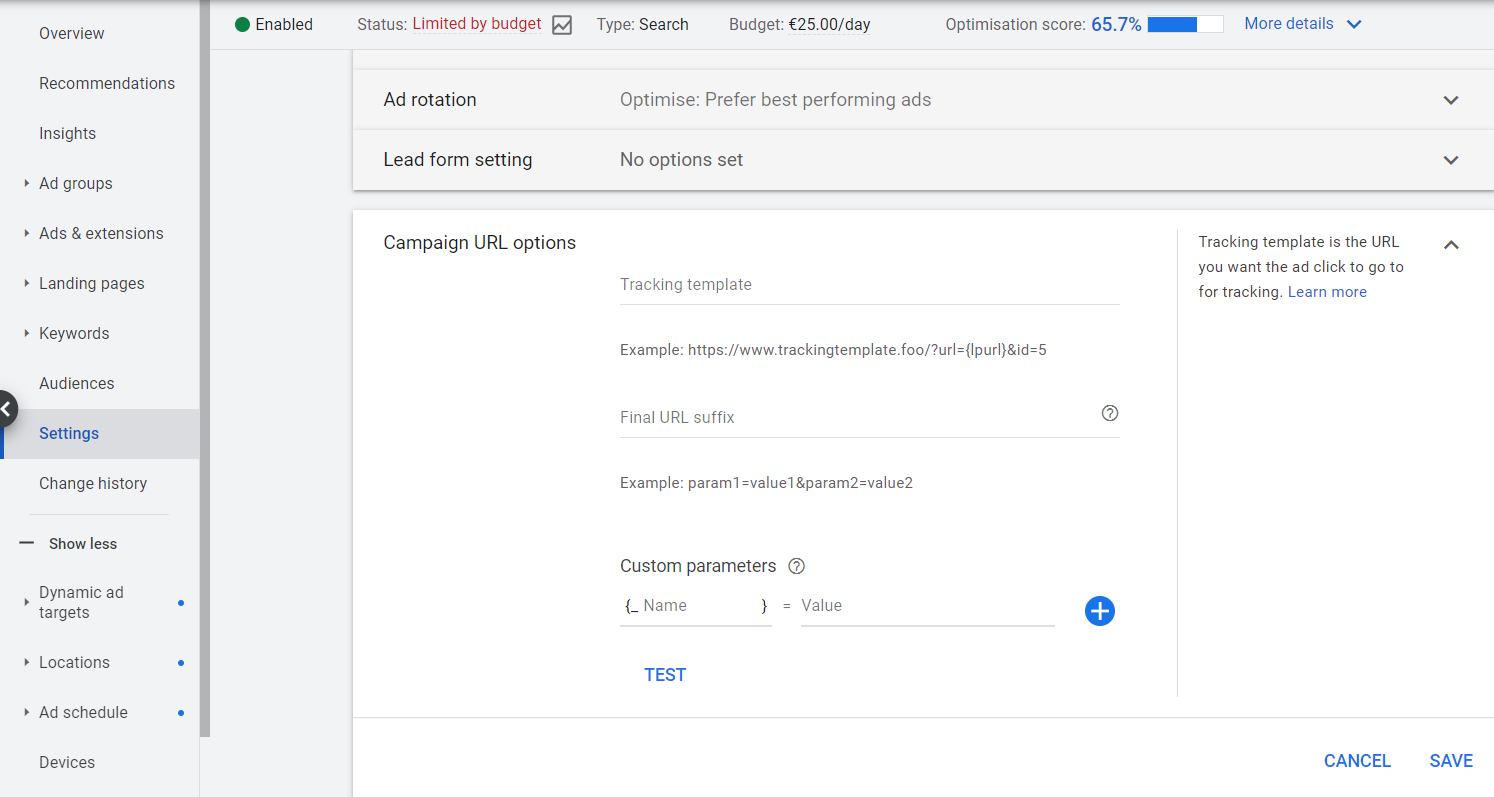
For a more detailed explanation on how to add UTM parameters to your Google Ads campaigns or ad groups, please find out more in this article.
Best practices to use the template
- Never uses spaces, always use or replace spaces with a dash; "-"
- Never use capital letters
- Don't use the following in your naming convention or UTM tracking: #@/\<>*%éèà()°
How did we do?
