Table of Contents
Salary Page - Jobs
Website URL Example. Hoeveel verdient een Productiemedewerker gemiddeld? | SD Worx Jobs Drupal URL Example. Edit Salary page Hoeveel verdient een $function$ gemiddeld? | SD Worx Professionals Intro.…
Updated
by Rebeca
Website URL Example
Hoeveel verdient een Productiemedewerker gemiddeld? | SD Worx Jobs
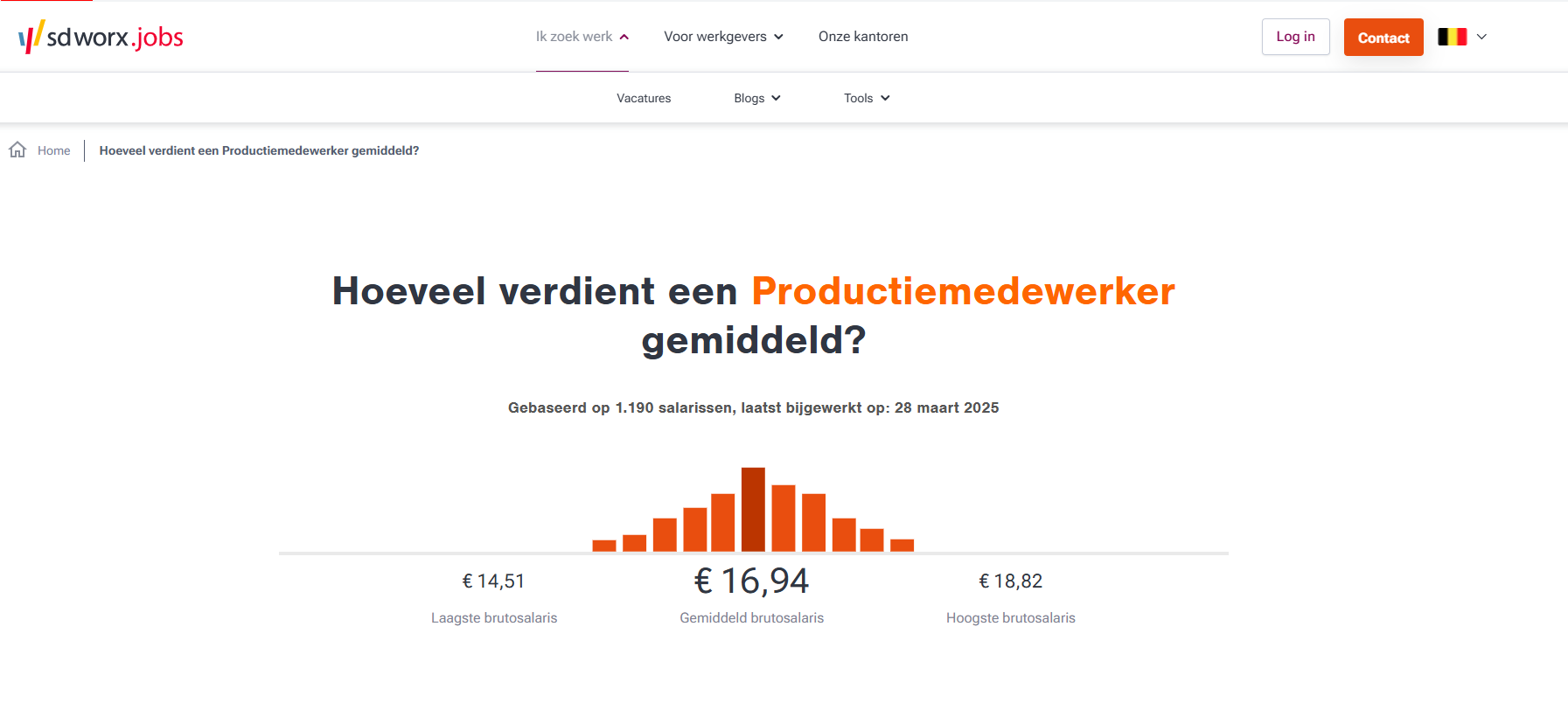
Drupal URL Example
Edit Salary page Hoeveel verdient een $function$ gemiddeld? | SD Worx Professionals
Intro
The salary page displays the two panes paragraph with the job listings filtered by job type. Also Salary pages presents a graphic based on the selected job type. This graphic, generated from data entered by the content editor, provides users with insights such as average salaries showing how many people earn specific income ranges for that job type.
Content By Default
- Anchors -> Anchor - SCS - MarTech Academy
- Job overview two panes -> Job overview two panes - Jobs - MarTech Academy
- Content block section -> Content block section - SCS - MarTech Academy
How to
Page creation
- Go to the following icon on the left side of your screen

- Select the country you want to work in and click on "nodes"
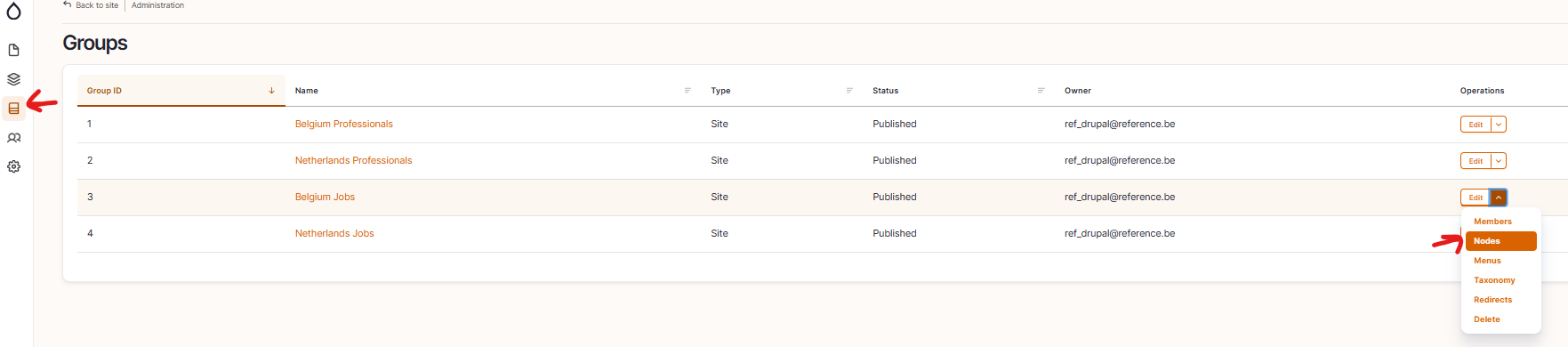
- Click on “add content”
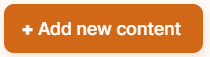
- Choose the content type : Salary page

- Set the language
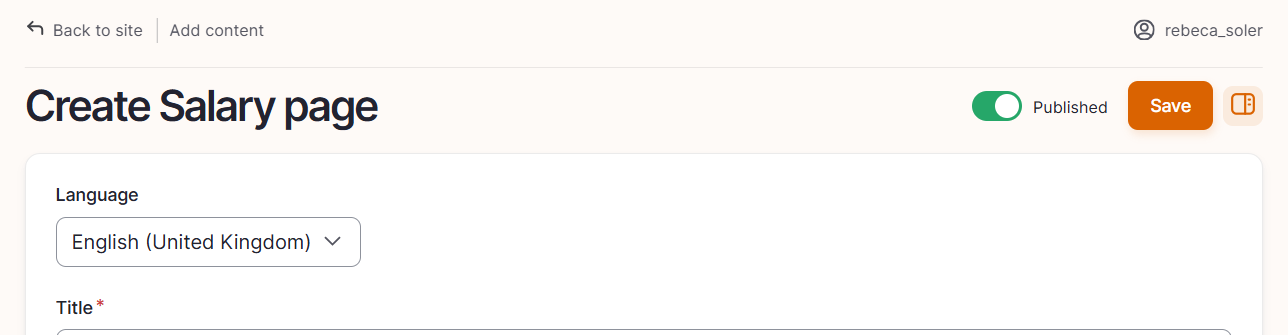
Language: Please select the language in which you want to create the content page
- Edit the content by default
- Title
- Mandatory
- You need to add $function$ where the job name should appear in the title
- Function is the title added in the benchmark data (More details are given later on)
- Content
- Subtitle
- Mandatory
- In the subtitle you need to add $weight and $date and this will be replaced by the weight and date value from the referenced benchmark paragraph (More details are given later on)
- Add Content block section. Optional
- Add Anchor. Optional
- Job overview Two panes. Optional
- Subtitle
- Benchmark
- Benchmark is the graphic data that will be displayed in the salary page
- To add the benchmark data you have to go to Find and manage content and select in paragraphs
- Click in Add Library item
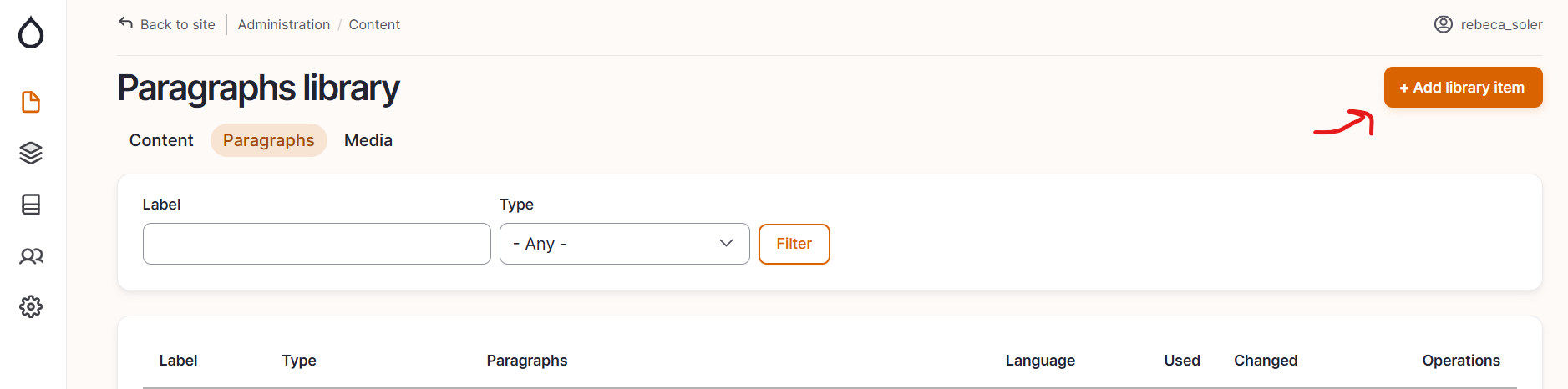
- Select the languages
- Add the label (label will be the name used in the salary page to get the benchmark data)
- Add Benchmark paragraph data
- Title
- Figure 1
- Figure 2
- Figure 3
- Weight
- Date
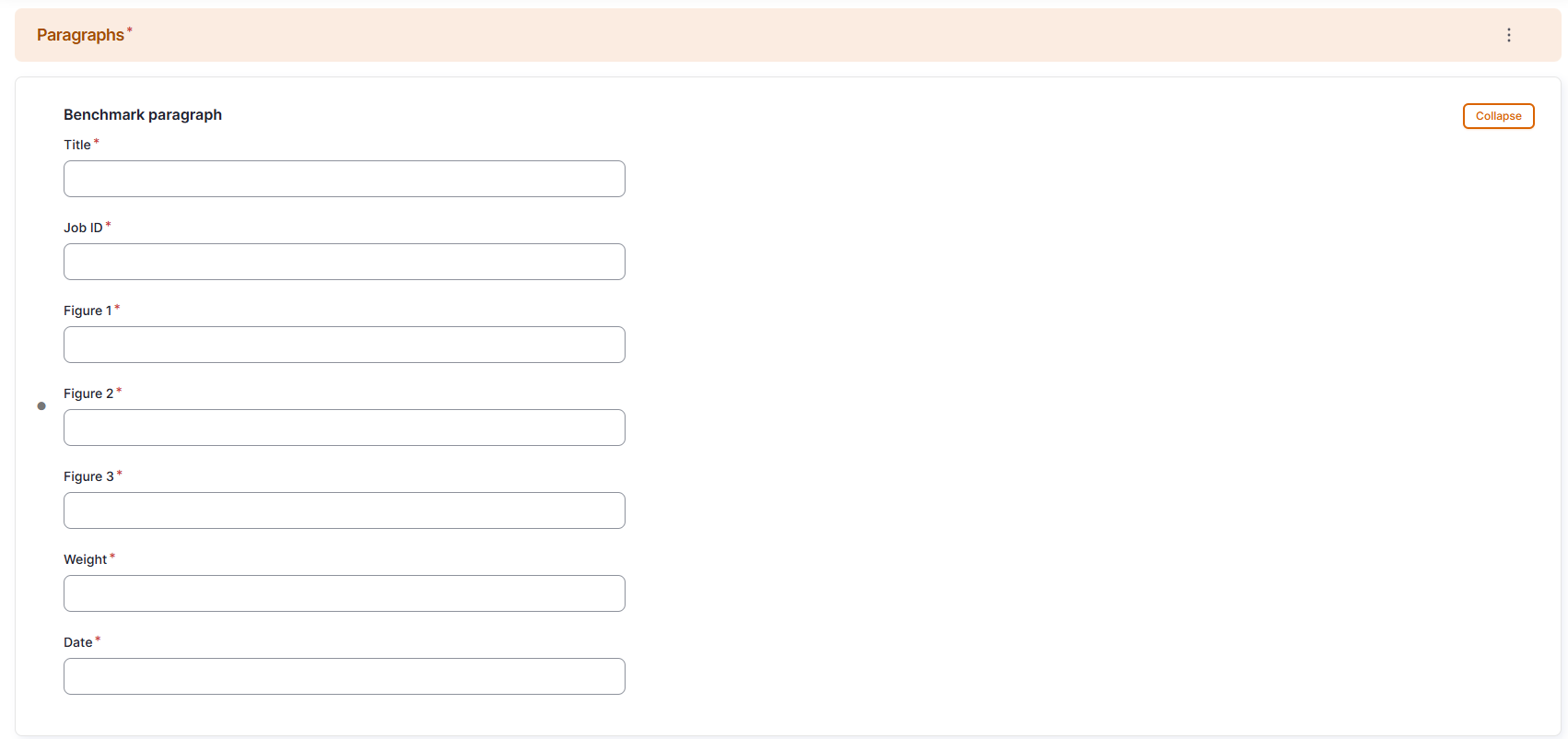
- In the reusable paragraph you need to add the Label of the benchmark paragraph previously created in the Paragraphs Library
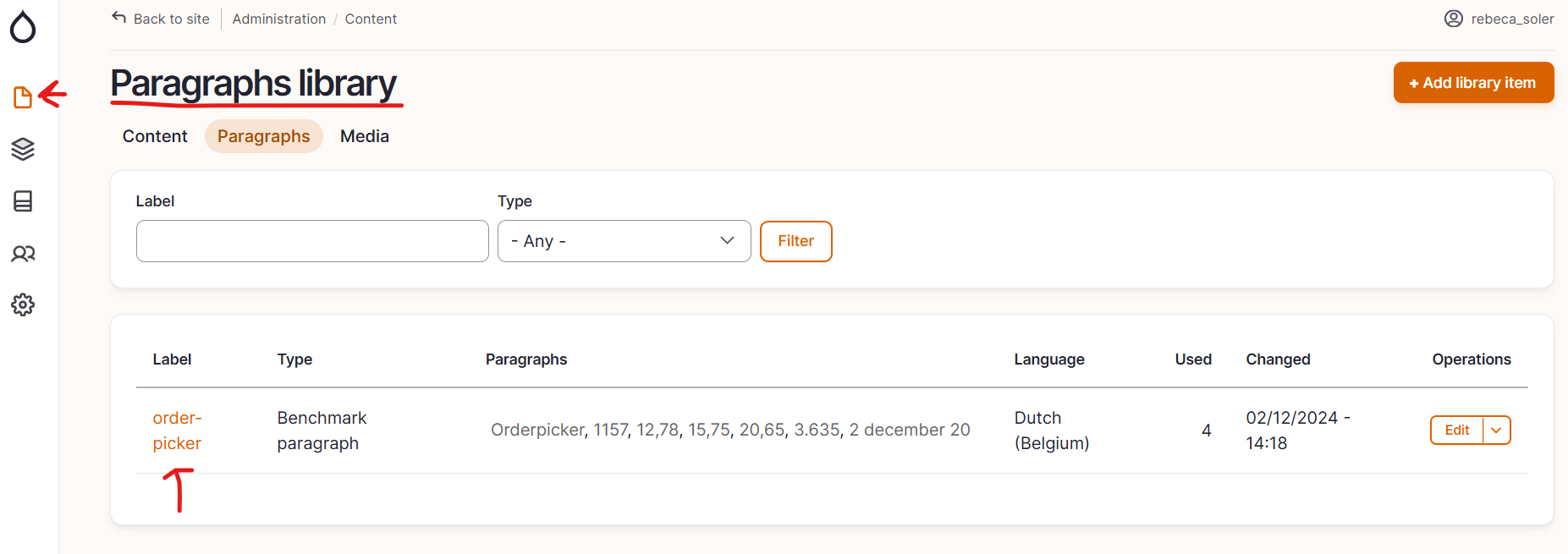
- Benchmark is the graphic data that will be displayed in the salary page
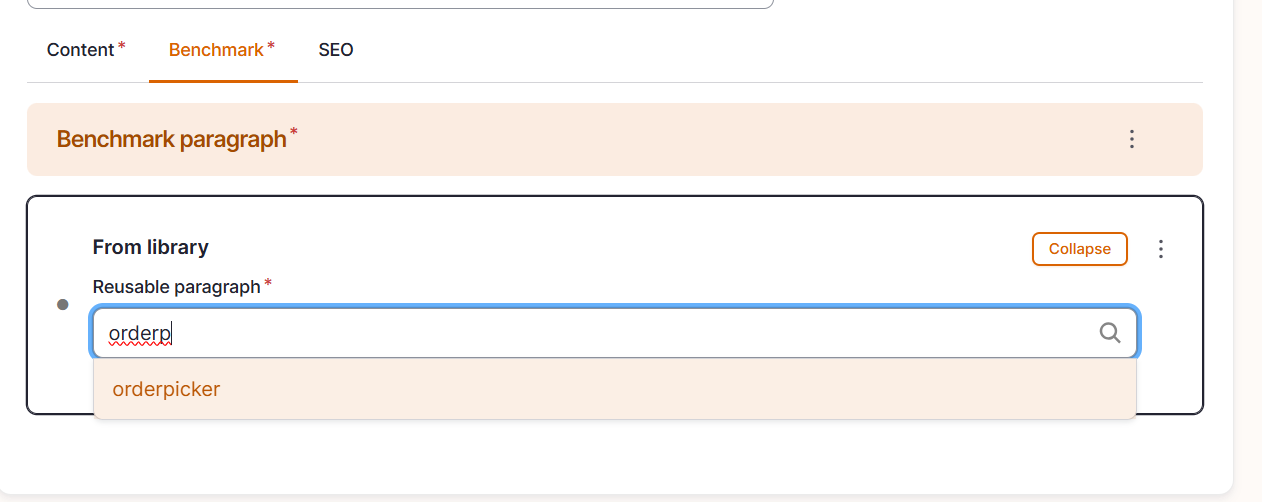
- Configure the page SEO
Relevant elements are automatically filled and/or taken from the content section.
- Once the page content is set toggle Published and click on Save

How did we do?
SEO Page - Jobs
Homepage - Jobs
