Lead conversion
Leads are created via marketing campaigns (e.g. when someone fills in a form on our website, on a landing page,...). A lead is someone who showed interest but we can't link that person yet to an acco…

Leads are created via marketing campaigns (e.g. when someone fills in a form on our website, on a landing page, ...). A lead is someone who showed interest but we can't link that person yet to an account or existing contact in Salesforce. That needs to be done via the lead conversion process.
To convert leads in Salesforce the user needs the appropriate rights :
- Permission set ‘Lead conversion’
- Access to right the Lead queue
Scenario’s
- Account does not exist – contact does not exist in SF
- Account does exist - contact does not exist in SF
- Account does exist – contact does exist in SF
How to convert a lead ?
Step 1 – Go to Leads and select the right lead queue in the list view
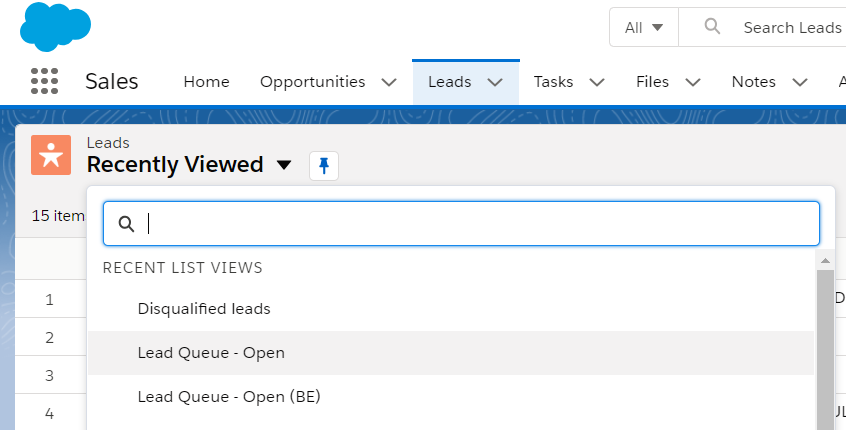
Currently there is a Lead queue for each country/environment.
Step 2 – Qualify/transfer lead
Some leads are not commercial and should not be converted as they need another follow up. You can change their lead status in ‘Disqualified’. If you disqualify a lead you do not need to enter the mandatory contact fields.
Some leads are maybe not for your country (for example a German lead in the Belgian Lead Queue). In that case you can change lead owner and select the right lead queue.

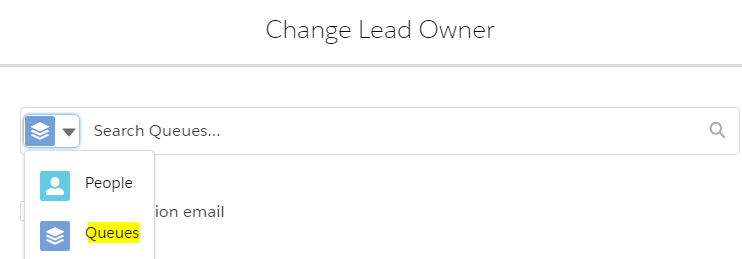
Step 3 – Check the information on the lead
- Check if account already exists
- Account does not exist > create account first via Data Steward (or person that has access to out data broker for accounts Bureau van Dijk).
- Account does exist > proceed with next step
- Add all the missing information in the section ‘Contact data’ (mandatory contact fields - most of the time it's gender, main department and function level that still needs to be completed)
Step 4 – Convert lead via convert button
In screen below:
- Find the right account
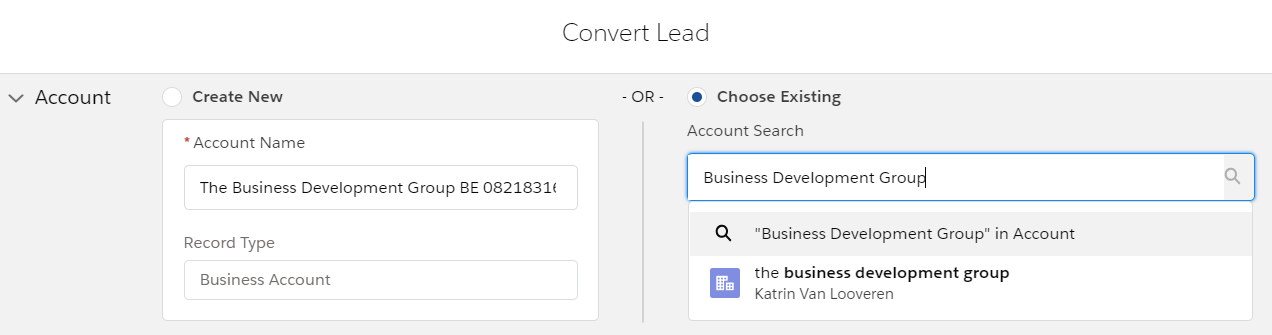
- Create new contact or link to existing contact

Click convert. If there is no similar contact related to the selected account, the contact will be created and the lead conversion is finished.
An extra check was added when converting a lead to an existing contact. From now on it is not possible to convert a lead to an existing contact with another Master Entity / Primary Role type. If you try to do this, you will receive an error message. In order to convert the lead correctly, you will have to change the Master Entity of that contact to ‘Commercial’. Only then you will be able to convert the lead by selecting the same Master Entity / Primary Role type as the contact you just changed.

Step 5 – Final check
After a successful lead conversion you will see a screen where you can click on the account or contact.
If it's a hard conversion, an MQL is generated (related to the campaign, account and contact) if this was defined as such in the Campaign. You can check if this really was created in the opportunity related list on account (this takes typically 2 minutes after lead conversion).
Some campaigns (e.g. event registrations, white paper downloads, ...) will not trigger an MQL as they are low or medium intent leads.
How did we do?
Type of Salesforce Child Campaign
