Type of Salesforce Child Campaign
Type of Salesforce Child Campaign ⬇️ Child Campaign Member statuses ⬇️. Quick Recap:. Child campaign is associated with a parent campaign hierarchically. It provides more access to granular data for…

Quick Recap:
Child campaign is associated with a parent campaign hierarchically. It provides more access to granular data for campaign members / prospects.
Where to find the type of child campaign template in Salesforce?
- Go to Salesforce Navigation ➡️ Campaigns ➡️ Templates. Click on this link to learn how to create a Salesforce Child Campaign.
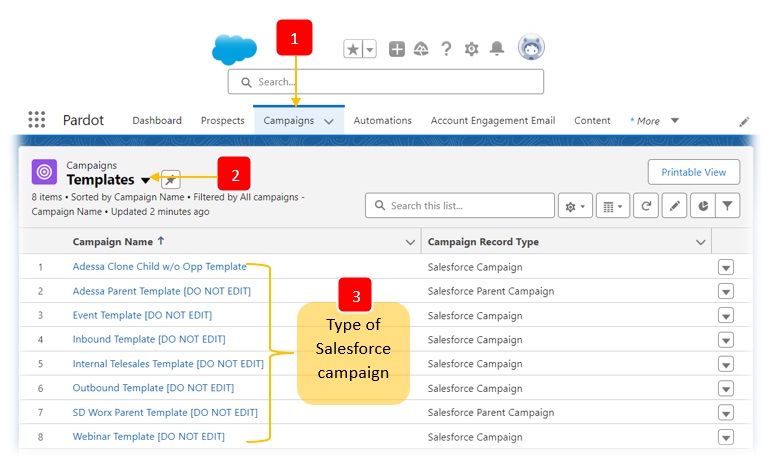
Figure 1 – Campaign Template on Salesforce
How to choose the right child campaign for SD Worx campaign?
Event Template
The Event Template is ideal for event related campaigns that involves in-person engagement or registration for event participation. The event template consists of the following statuses: Invited / RSVP Yes / RSVP No / Waitlisted / No Show / Attended / Create Opportunity / Opportunity Created / Selected by Marketing.
Learn more about the statuses →
Webinar Template
Webinar Template is simply used for SD Worx webinar campaigns that involves webinar registration process. This template consists of the following statuses: Invited / RSVP Yes / RSVP No / Waitlisted / No Show / Attended / Create Opportunity / Opportunity Created / Selected by Marketing
Learn more about the statuses →
Outbound Template
The Outbound Template is used for SD Worx campaign such as e-book download, whitepaper… which is not in the INBOUND (5x4 model). The outbound template consists of the following statuses: Selected by Marketing / Responded / Create Opportunity / Opportunity Created / Opened / Clicked.
Learn more about the statuses →
Inbound Template
The Inbound Template is used for SD Worx campaign such as e-book download, whitepaper… which is not in the INBOUND (5x4 model). The outbound template consists of the following statuses: Selected by Marketing / Responded / Create Opportunity / Opportunity Created / Opened / Clicked.
Learn more about the statuses →
Internal Telesales Template
The Internal Telesales Template is used mostly by the SDR to have a better detailed sales management. This template consists of sales status such as Selected by Marketing / Ongoing - Interested / Disqualified – Not interested / Disqualified – No Response / Disqualified – Wrong Targetgroup / Create Opportunity / Opportunity Created / Ongoing – Unable to Reach.
Child Campaign Member statuses
Event Template
| Status | Description |
|---|---|
| Invited | The “Invited” status is used to indicate that the prospect has already received an invitation for the event. This status can be used in event invitation email. |
| RSVP Yes | Status “RSVP Yes” is used for event registration. It indicates that the prospect registered to attend an event. |
| RSVP No | Status “RSVP No” is used for event registration. It signifies that the prospect declined to attend an event. |
| Waitlisted | “Waitlisted” status is used indicates that the prospect is added to a short list for a future event. |
| No Show | “No Show” status is used when the prospect registered but did not attend an event. |
| Attended | “Attended” status is applied to denote that the prospect has attended an event. |
| Create Opportunity | “Create Opportunity” status is used when a prospect needs to be added as a MQL (Marketing Qualified Lead) on Salesforce. |
| Opportunity Created | “Opportunity Created” status indicates that an opportunity has already been created & assigned on Salesforce. |
Webinar Template
| Status | Description |
|---|---|
| Invited | The “Invited” status is used to indicate that the prospect has already received an invitation for the event. This status can be used in webinar invitation email. |
| RSVP Yes | Status “RSVP Yes” is used for event registration. It indicates that the prospect registered to attend a webinar. |
| RSVP No | Status “RSVP No” is used for event registration. It signifies that the prospect declined to attend a webinar. |
| Waitlisted | “Waitlisted” status indicates that the prospect is added to a short list for the future webinar |
| No Show | “No Show” status is used when the prospect registered but did not attend the webinar. |
| Attended | “Attended” status denotes that the prospect has attended the webinar. |
| Create Opportunity | Create Opportunity status is used when a prospect needs to be added as a MQL (Marketing Qualified Lead) on Salesforce. |
| Opportunity Created | Opportunity Created status indicates that the Opportunity has already been created & assigned on Salesforce. |
Outbound / Inbound Template
| Status | Description |
|---|---|
| Selected by Marketing | The “Selected by Marketing” status is used when a batch of prospects is selected for a specific campaign. |
| Responded | “Responded” status is used to indicate that the prospect has responded to an asset. |
| Create Opportunity | “Create Opportunity” status is used when a prospect needs to be added as a MQL (Marketing Qualified Lead) on Salesforce. |
| Opportunity Created | “Opportunity Created” status indicates that the Opportunity has already been created & assigned on Salesforce. |
| Opened | “Opened” status is recommended to be used on email assets on Pardot. This status signifies that the prospect opened an email. |
| Clicked | “Clicked” status is recommended to be used on email assets on Pardot. This status denotes that the prospect clicked a link in an email. |
Internal Telesales Template
| Status | Description |
|---|---|
| Selected by Marketing | The “Selected by Marketing” status is used when a batch of prospects is selected for a specific campaign. |
| Ongoing - Interested | The “Ongoing - Interested” status indicates that the SDR is communicating with the leads who are interested with the solution. This process is in progress. |
| Disqualified - Not interested | The “Disqualified - Not Interested” status denotes that the lead is not interested with SD Worx solutions and hence is disqualified. |
| Disqualified – No Response | The “Disqualified – No Response” is used to indicate that the leads have been disqualified as they did not give any response despite the SDR has attempted to contact the leads multiple times. |
| Disqualified – Wrong Targetgroup | The SDR uses this status to disqualify leads who do not match the segment or criteria of a campaign. |
| Create Opportunity | “Create Opportunity” status is used when a prospect needs to be added as a MQL (Marketing Qualified Lead) on Salesforce. |
| Opportunity Created | “Opportunity Created” status indicates that the Opportunity has already been created & assigned on Salesforce. |
| Ongoing – Unable to Reach | “Ongoing – Unable to Reach” indicates that the SDR is trying to contact the leads who are not presently available. |
How did we do?
Add Campaign Members on Salesforce
Lead conversion
