Add Campaign Members on Salesforce
This article explains how to add prospects to a Salesforce Child campaign. This can be done: Via the contact object on Salesforce. Via Reporting on Salesforce. Via third-party imports (managed by the…

Updated
by Chandni Danhoo
This article explains how to add prospects to a Salesforce Child campaign. This can be done:
- Via the contact object on Salesforce
- Via Reporting on Salesforce
- Via third-party imports (managed by the Marketing Automation Team)
- By List Management Team from Studioworx
Send a request to StudioWorx (List Management Team)
Contact the List Management Team from Studioworx Team via the following request form:
1.0 Add Campaign member via contact object
The addition of members via the campaign object is a manual process and not recommended for big query or number of prospects.
- Navigate to the contact you wish to add to your campaign on Salesforce.
- Select “Campaign History” in the Related List Quick Links section.
- Click on the botton “Add to Campaign” at the top right.
- A search wizard pops up. Select your desired campaign. Make sure to add the contact to the appropriate child campaign and not the parent campaign!
- Click Next. In the following screen leave all values as they are and click save.
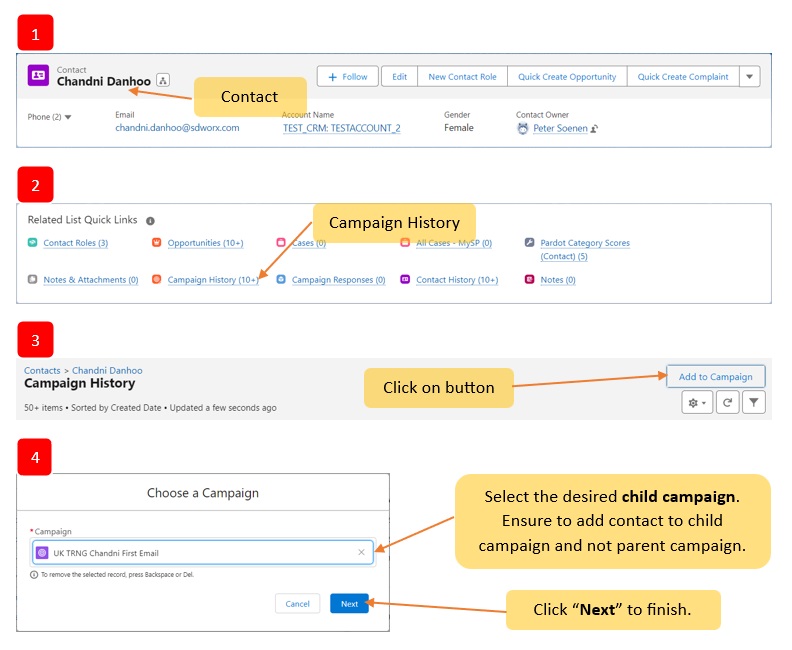
2.0 Add Campaign members via Salesforce report
This method requires creating report on Salesforce.
- Go to Salesforce navigation ➡️ Report
- Click on the button “New Report” at the top right.
- Choose the appropriate report template (usually “Contacts & Accounts”)
- Add filters to your report ➡️ Click on “save & run” button.
- After running the saved report, you will then be able to “Add to Campaign” via the drop-down button.
- Select the right child campaign and leave the default values for the other fields ➡️ click on “Submit”.
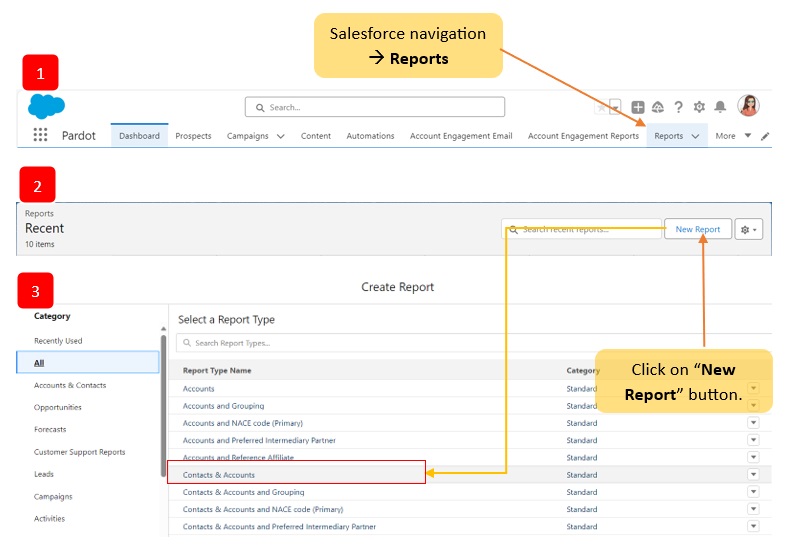
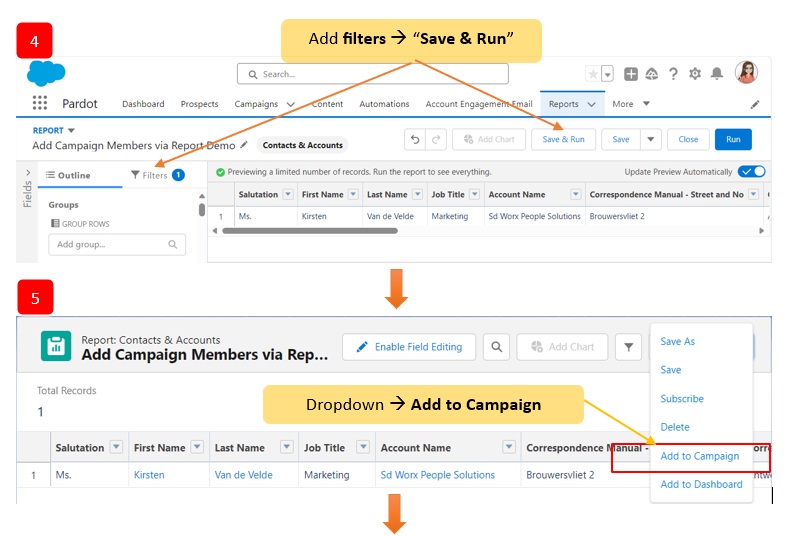
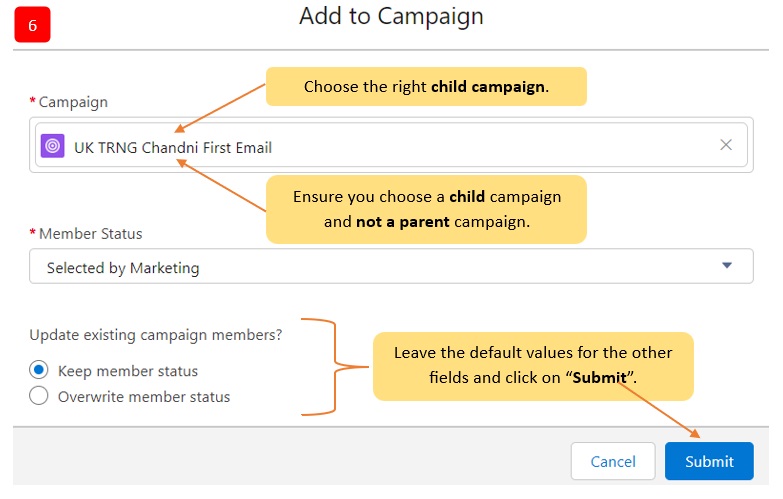
Note: The report needs to be saved in order for the 'add to campaign' option to appear in the dropdown. It is highly suggested to save it in your 'Private Reports' folder unless for other purposes.
3.0 Add Third-Party prospect to a campaign
The process to push third-party leads to a child campaign is managed by the Marketing Automation Team.
Contact the Marketing Automation Team:
🙎Matthew Smet ➡ matthew.smet01@sdworx.com
🙋♀️Chandni Danhoo ➡ chandni.danhoo@sdworx.com
🙆♂️Mario Medina ➡ mario.medina@sdworx.com
How did we do?
Best Practices
Type of Salesforce Child Campaign
