Creating an MQL/Opportunity from a Campaign
Creating an MQL/Opportunity from a Campaign. Step 1: Go to any contact within Salesforce and hover over / click on campaign history. Step 2a (If, No campaign member present): at the right-hand side,…

Updated
by Matthew Smet
Creating an MQL/Opportunity from a Campaign
Step 1: Go to any contact within Salesforce and hover over / click on campaign history.
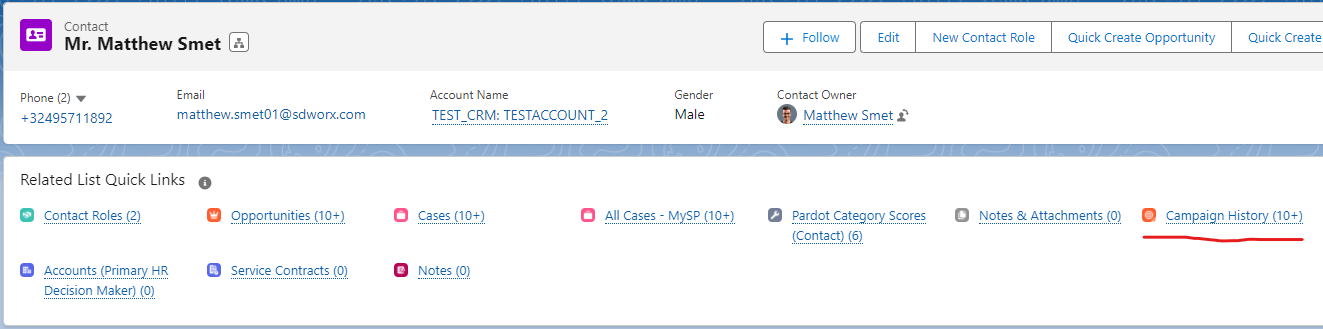
Step 2a (If, No campaign member present): at the right-hand side, click on the button "Add to Campaign". And add the person to the right child campaign.
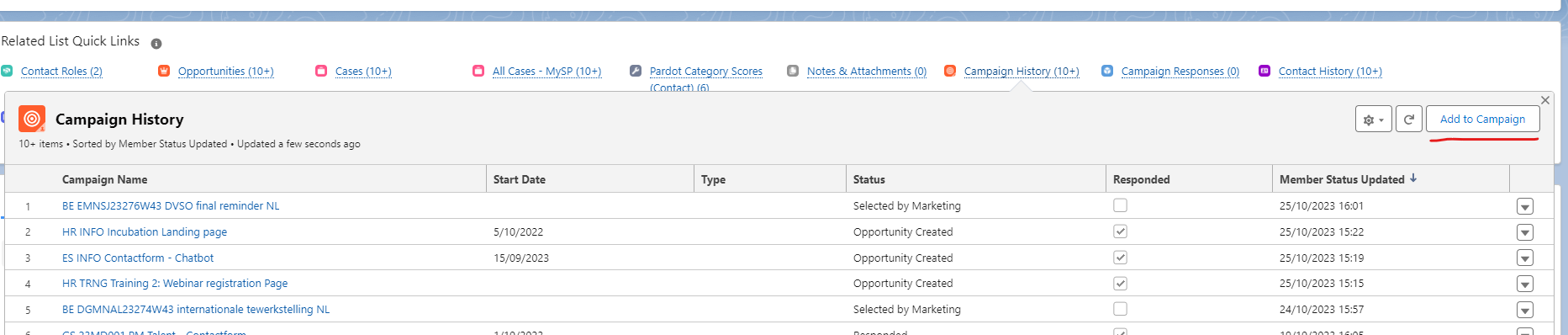
Step 2b (Campaign member present): Click on the (down facing) arrow and press edit.
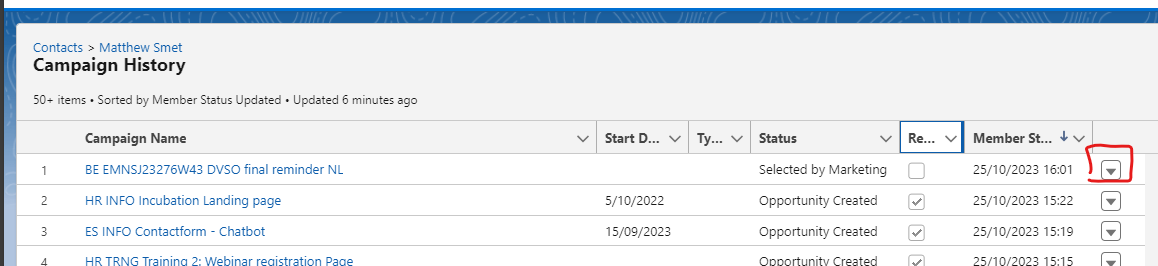
Step 3: Edit/Add the campaign member with the correct status "Create Opportunity" (to auto generate an MQL).
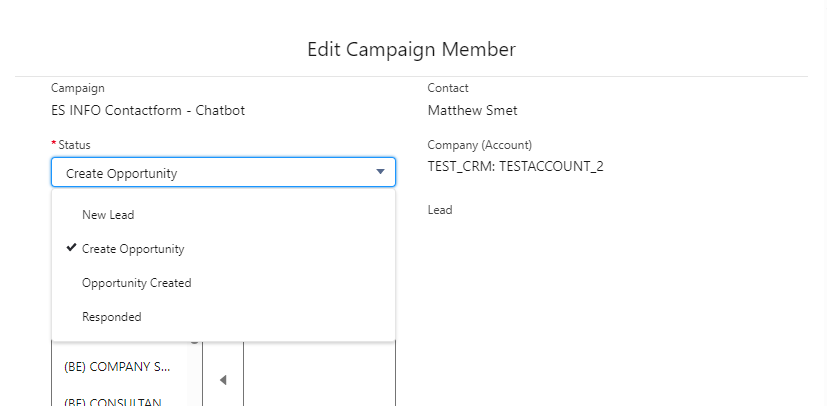
Do not pick "Opportunity Created", this will not fire the automatic creation
Bonus: There is a possibility to add contacts to a campaign from the account. Select the contacts via the checkboxes and press "Add to campaign button" and repeat step 3.
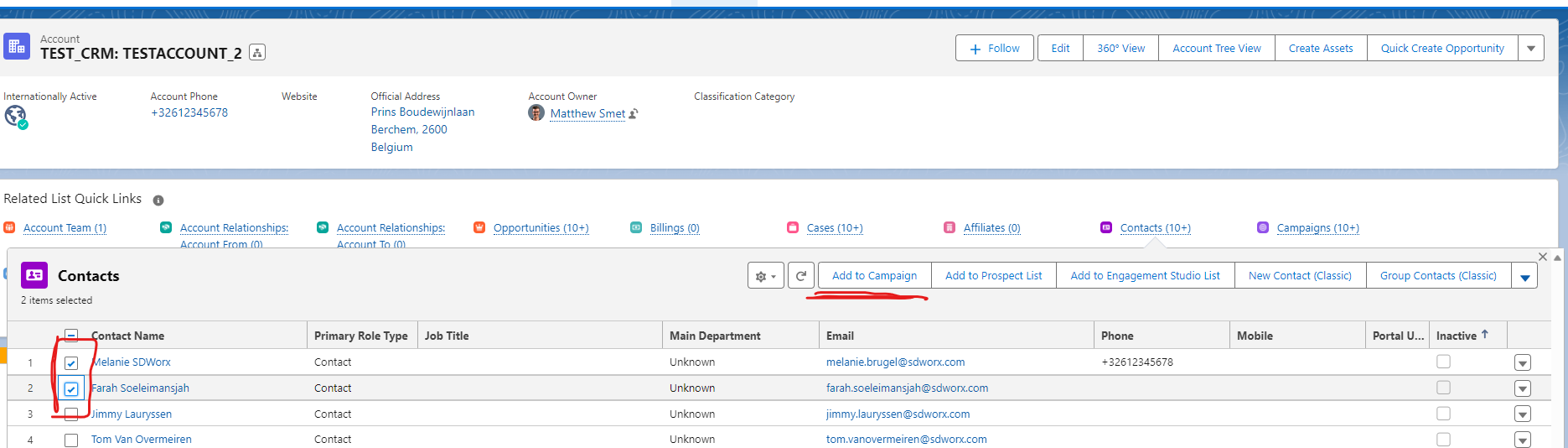
How did we do?
Create Solution Forms for Domain and Solution Pages
