Calendly: Add/Remove Users on Pardot
How does Calendly function for SD Worx Campaigns? Calendly is a software for managing and scheduling meetings on the go. It cannot be connected to Pardot directly without passing through an automatio…

How does Calendly function for SD Worx Campaigns?
Calendly is a software for managing and scheduling meetings on the go. It cannot be connected to Pardot directly without passing through an automation platform known as Zapier. Zapier connects Calendly to Pardot via API which allows us to track registrants coming from Calendly.

How to add a Calendly user on Pardot?
Step 01: Create new child campaigns
For each new Sales person starting to utilize Calendly. Opportunities will need to flow into Salesforce from Pardot. It is required to create a child campaign with the sales person as a dedicated opportunity owner attached to it. As always, we follow the naming convention principles and fill out the campaign as best as possible.
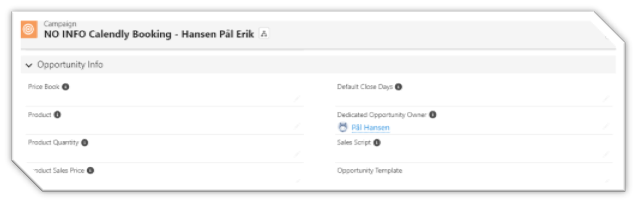
Step 02: Track folder and edit the Engagement Studio
A general Engagement Studio is created on Pardot for each country. This is going to be a one-time ongoing campaign and will not be based on a specific campaign. The Calendly assets will be added into the following folder:
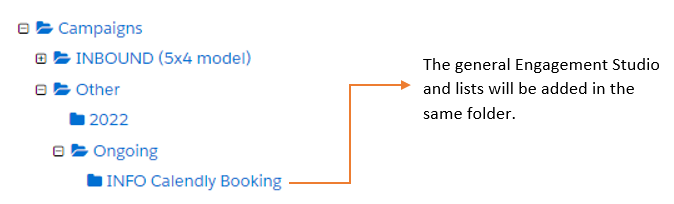
Step 03: Add a new Calendly User
A Calendly account can have several events and users/host assigned. For example, if a prospect registered for an event which is assigned to ‘John Doe’, it can be pushed to the specific Salesforce child campaign and lead queue with an appropriate member status. It is mainly based on the event assigned user first name and last name.
A specific Prospect custom field has been created on Pardot to identify the Calendly event assigned user: Calendly Assigned Person.
To add/update a new user, edit the engagement studio and add a rule as the following the image below:
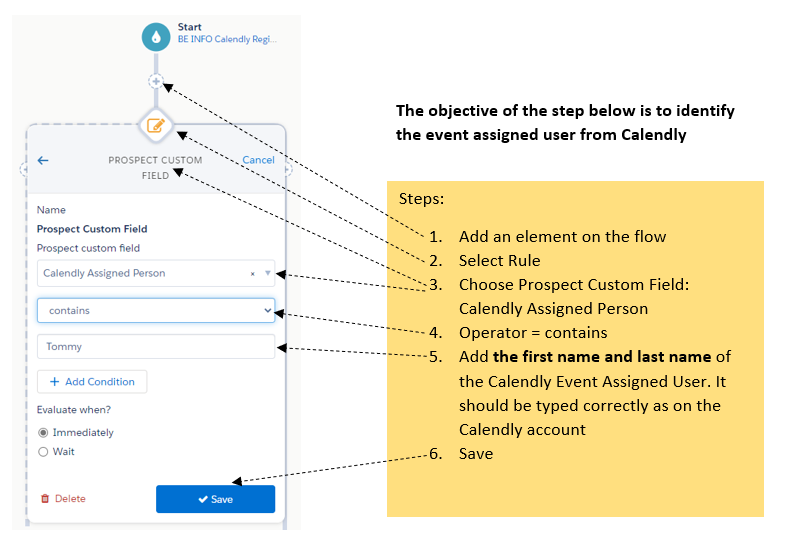
Step 04: Push prospect to the Salesforce Child Campaign and Lead Queue:
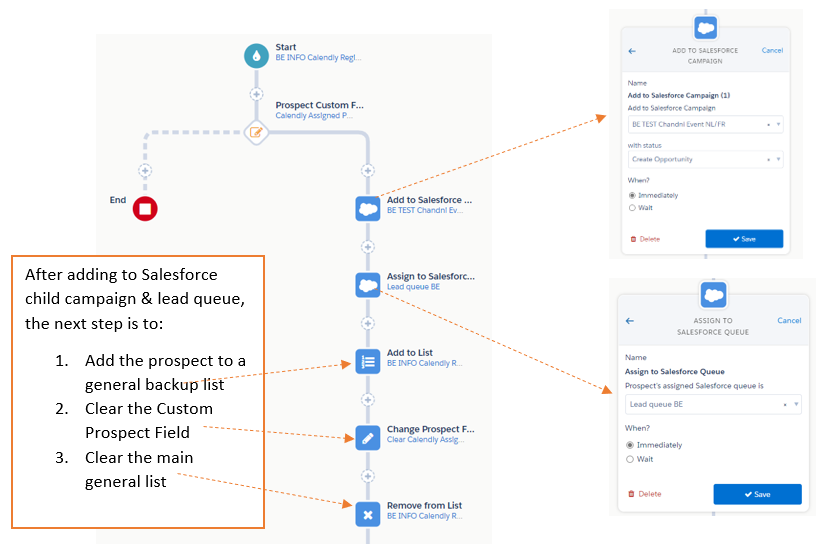
Step 05: Test your setup from End-To-End
To validate that everything has been configured well. Be sure to test your configuration again when you add a Sales person to the engagement studio. Book a meeting via Calendly in the new persons agenda.
- Did the person have a slot booked in its agenda?
- Is the test booking present as a Campaign member?
- Did the person receive an opportunity within Salesforce?
How to remove a Calendly user/step?
To delete or remove a user from Pardot Engagement studio:
- Select the step, and click on “Delete” below
- Choose the path you want to remove (left or right) and click on the red Delete button
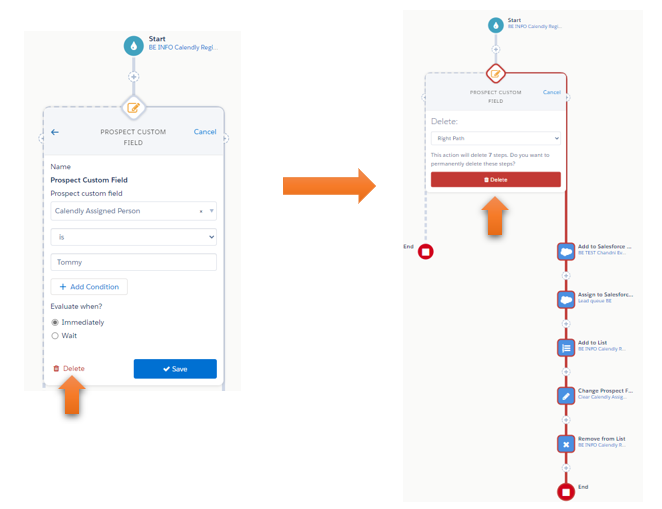
How did we do?
