Table of Contents
Button Navigation Doormat - Academy - Drupal
Intro. The Button Navigation doormat Menu is made to help our visitors to find the Login and Newsletter button when scrolling down to the doormat. Guidelines. The LMS login button should use the prim…
Updated
by Romain Maquaire
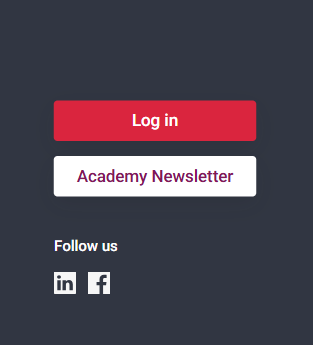
Intro
The Button Navigation doormat Menu is made to help our visitors to find the Login and Newsletter button when scrolling down to the doormat.
Guidelines
- The LMS login button should use the primary button styling
How to
- Select the country you want to work on
- Select the menus tab
- Select the Group menu (Button navigation doormat)
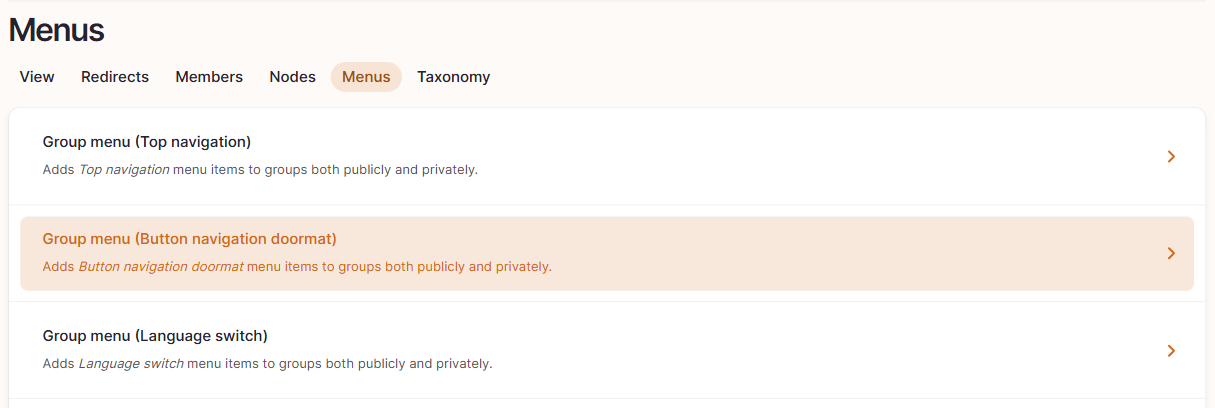
Link creation
- Click on “add link” (on the top left)
- Edit the link parameters
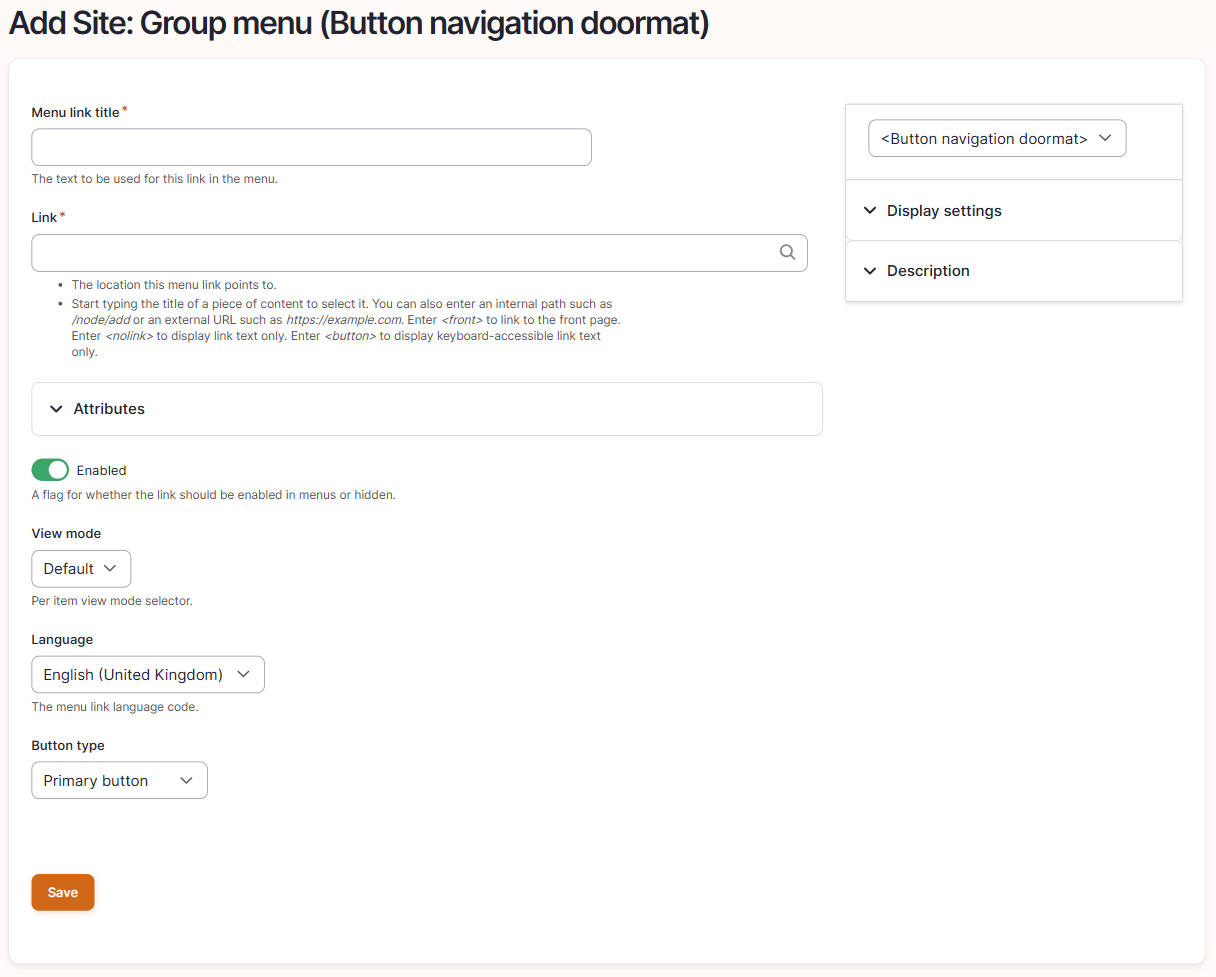
- Menu title link: Enter the link country name and language (example: International | English)
- Link: Type the name of the website homepage which should appear, the correct URL will appear automatically
- View mode: Default
- Language: Please select the language you work on.
- Button type
- Primary: To be used for the LMS login button
- Secondary: To be used for the Academy Newsletter link
- Click on "Save"
Remove a link
- To remove a link, Click on the arrow next to edit and then on delete.
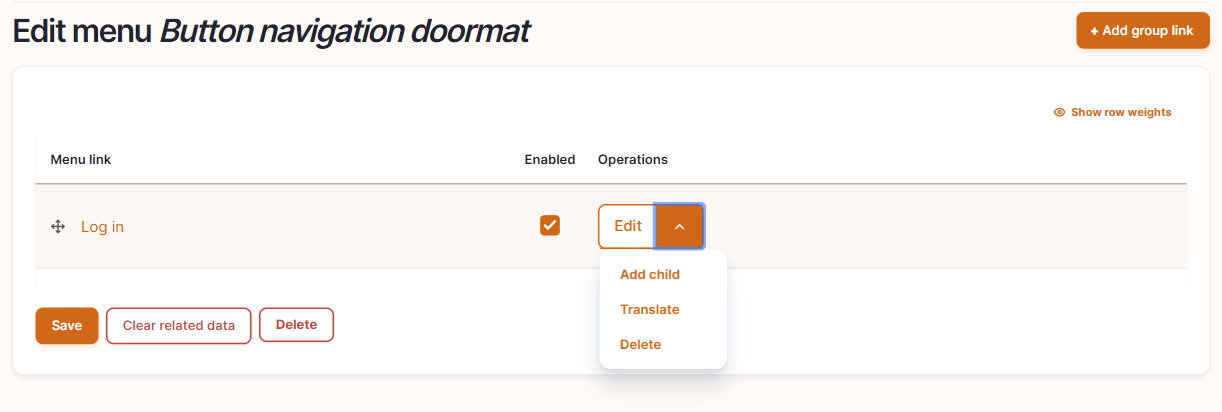
- Click on "Save"
Edit a link
- Select the menu you want to amend and click on edit
- Amend the information and click on save
To move a link
- Thanks to the drag and drop function you can easily move the menu from the one to the other position.
- Click on “save”
How did we do?
Language Switch - Academy - Drupal
