Table of Contents
Language Switch - Academy - Drupal
Intro. The Language Switch Menu is made to help our visitors to find their ways to our country specific websites (Belgium, UK, Corporate...). Guidelines. The link to the current website should have "…
Updated
by Romain Maquaire
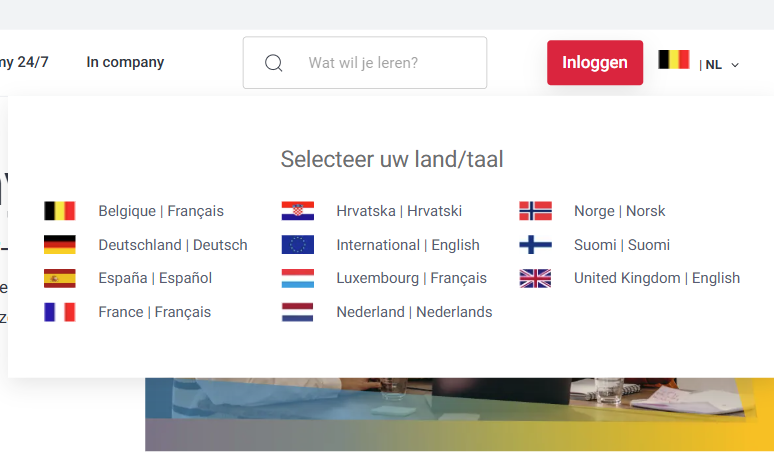
Intro
The Language Switch Menu is made to help our visitors to find their ways to our country specific websites (Belgium, UK, Corporate...).
Guidelines
- The link to the current website should have "Default language" toggled to the right
Visual Guidelines
- The language icon dimensions should be 35 x 20 px in PNG format
How to
- Select the country you want to work on
- Select the menus tab
- Select the Group menu (Language Switch)
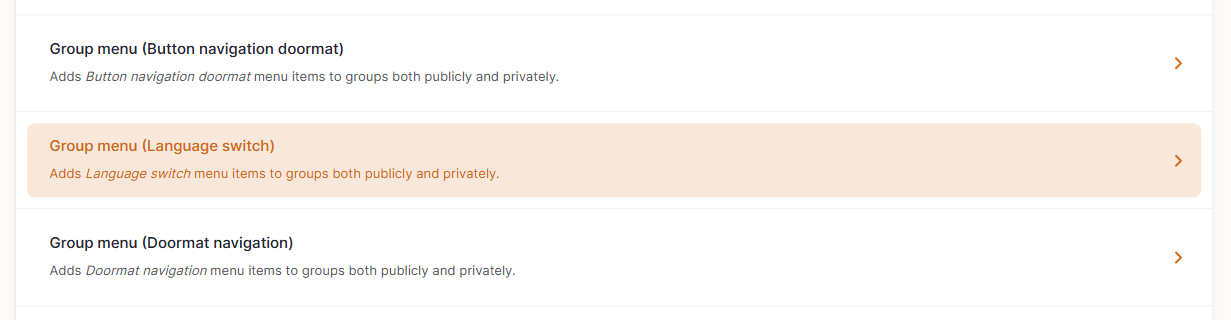
Link creation
- Click on “add link” (on the top left)
- Edit the link parameters
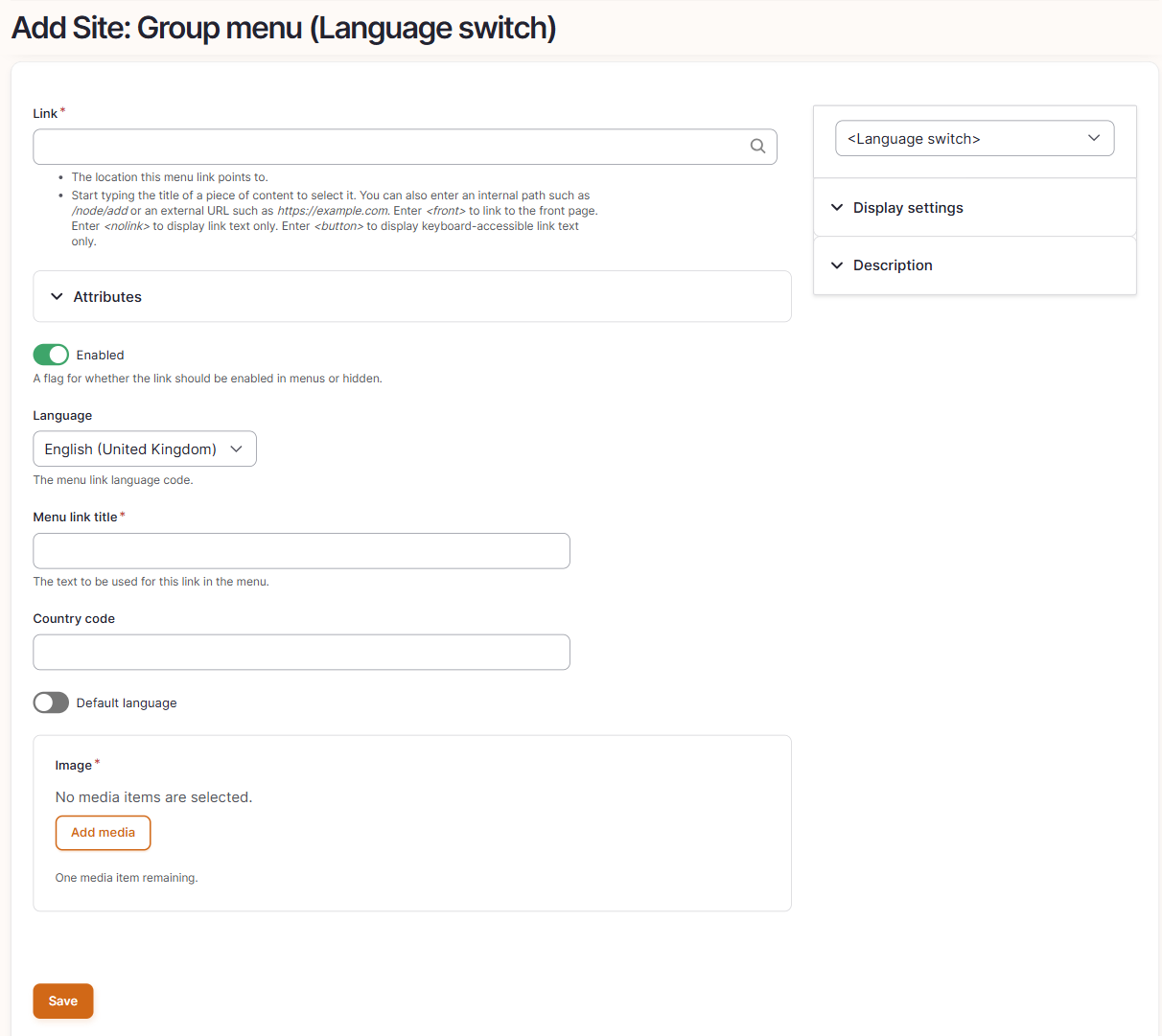
- Link: Type the name of the website homepage which should appear, the correct URL will appear automatically
- Language: Please select the language you work on.
- Menu title link: Enter the link country name and language (example: International | English)
- Country code: Enter the country code to be displayed in the navigation bar next to the flag (example: | EN)
- Default language: Toggle to the right to display the flag of the current website in the navigation bar
- Image: 35x20 png
- Click on "Save"
Remove a link
- To remove a link, Click on the arrow next to edit and then on delete.
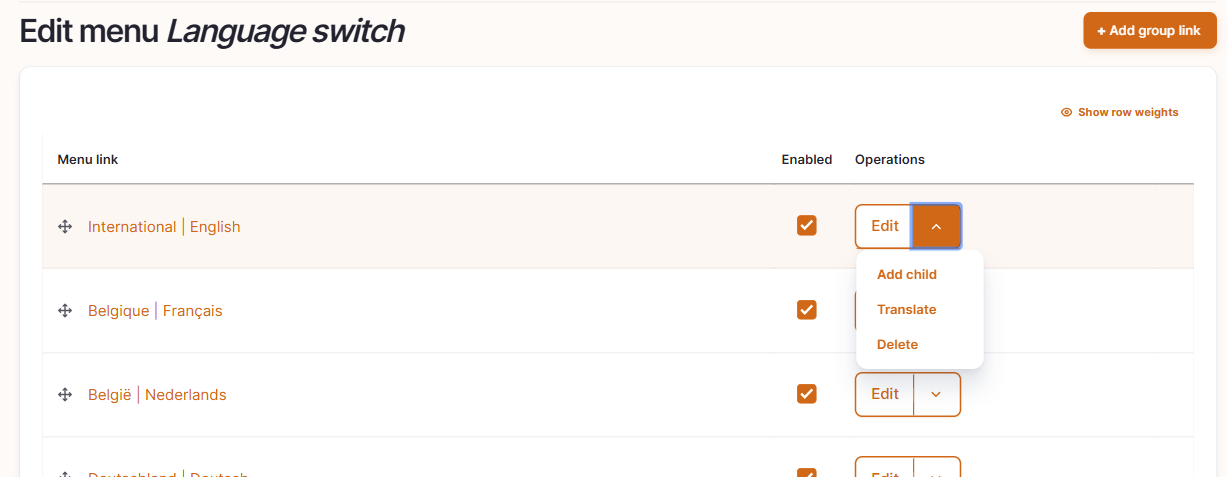
- Click on "Save"
Edit a link
- Select the menu you want to amend and click on edit
- Amend the information and click on save
To move a link
- Thanks to the drag and drop function you can easily move the menu from the one to the other position.
- Click on “save”
How did we do?
Button Navigation Doormat - Academy - Drupal
Doormat Navigation - Academy - Drupal
