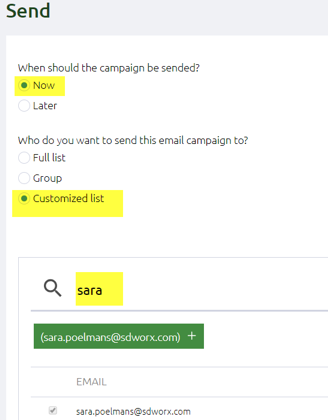STEP 6: create the emails
How to create a mail (invitation, thank you, rappel, reminder) ....
Go to the Guestlist and click on the TAB CAMPAIGNS.
Click on the green button "Create template" to make a new mail.
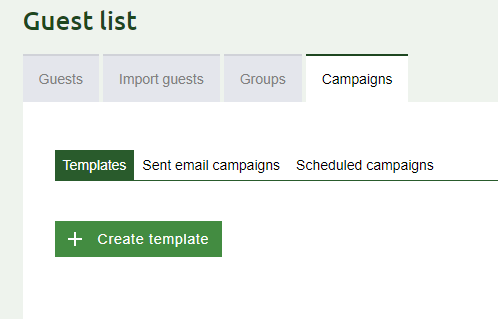
Then you have to choose if you want to make an email for Invitations or to add a registration
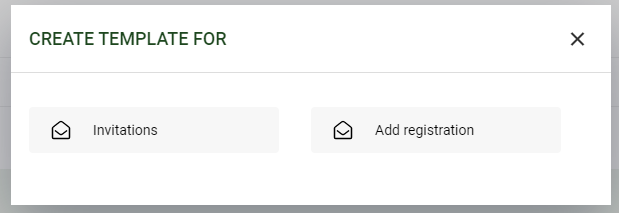
Invitations
- Fill in the name of the mail
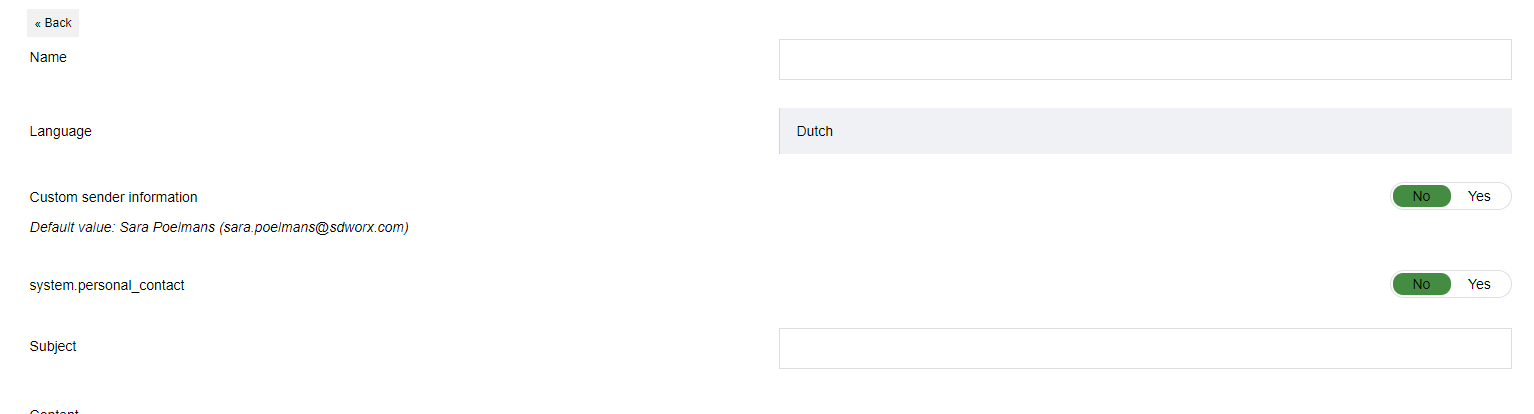
- Select if you want to use "custem sender information' or 'personal information'
- Fill in the content of the email
- use the correct format for headers (under format)
- use the personalisation fields for variable text
- use the button 'paste as text' to add your text without styling! - include the personal link if you want to prefil the form: click on PERSONALISATION and then LINKS. Choose 'Register'
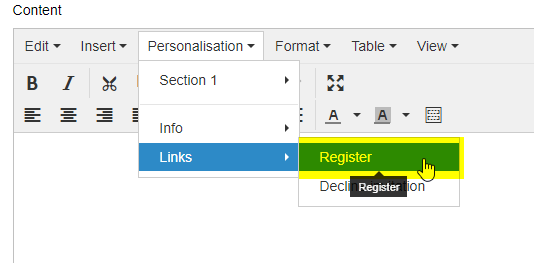
- Use a personal sender
1. Provide Hidden fields in the form:
- HIDDEN sender mail address (if different then mail@mail.sdworx.com) (field type: E-mail)
- HIDDEN name of the sender (field type: text field 1 line)
- HIDDEN reply mail address (Note: NO field tags may be linked to these fields.) (Field type: E-mail)
2. Upload the guests list with the sender details
Make sure the info needed is included in the guest list. Upload the guest list and link the data in the list to the hidden fields in the form:
- sender mail address
- name of the sender
- reply mail address
3. Set up the fields in the campaign
In the campaign settings you will find at the top left the standard sending data that is used for all guests.
Always enter the standard data, even if you use the personal data, because guests who have no or incorrect personal details are sent will received the campaign with these general data.On the right you will find the settings for the personal sender data.Select in the dropdowns the fields you created in step 1 and provided with personal information in step 2 for:
- mail address of the personal sender (if different then mail@mail.sdworx.com)
- name of the personal sender
- personal reply mail address - Do you want to use a button in a mail that opens a new mailwindow with a subject and mail address prefilled?
User this code in the link of the button (or link): mailto:teamw1@sdworx.com?SUBJECT='Wandel met ons mee in Leuven - Ik kan niet komen'
What do you have to change: the parts in blue (mail address and subject)
How to test the emails?
- The test users should be included in the list.
- Click on the SEND icon in the email section

- Select that you want to send the mail NOW
- Select the 3th option: customized list
- Search for the email addresses of the testperson
- Click on send