Step 5 - Create Email Communication for your Event
🔎 Overview & Access 📜 Multiple Event sessions 📚 Main steps for event creation Key considerations Action 1: Create an Event Action 2: Communication & design set up Action 3: Create event registration…

InviteDesk offers pre-defined e-mail templates, which you can use in the communication of your event: Save the date mail / Invitation mail / Reminder mail / Internal reminder mail / Confirmation mail / Pre-event mail / Thank you mail / Tickets mail / Custom Ad hoc mails. Click on the button below to learn more about the target and email types.
It is crucial to fill the sender information in the communication setup (step 2), to be able to create your email communication. Reference: Communication set up
Go to Communication ➡️ Select the e-mail you want for your email communication. You can adjust the content and templates that appear when creating these e-mails.
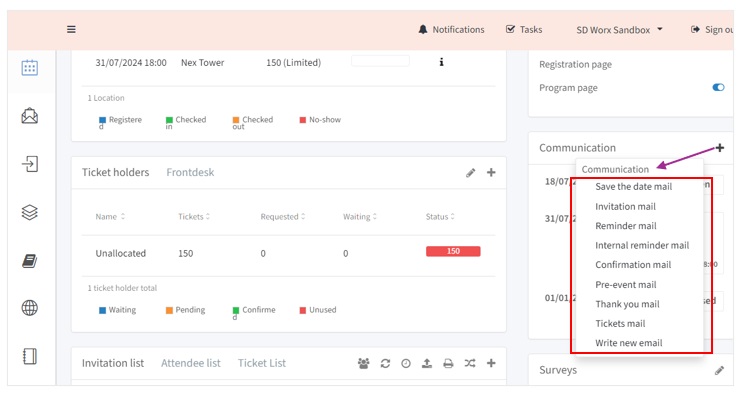
Email template and design
Recap: you can choose SD Worx predefined layout in the Communication set up. Uploading images for your design template (banner):
🟠 File formats: jpeg, jpg and png.
🟣 Maximum size: 2MB
Each of the e-mails (except for the internal reminder) offers some additional design options. Depending on the e-mail type, you will see different options you can select (to show) or unselect (to hide). For example:
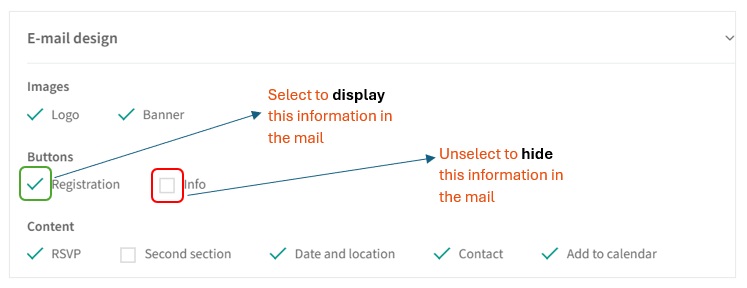
Email content
Fill in the subject and add/edit content in the editor. You can personalize the content of the e-mail using the variables.
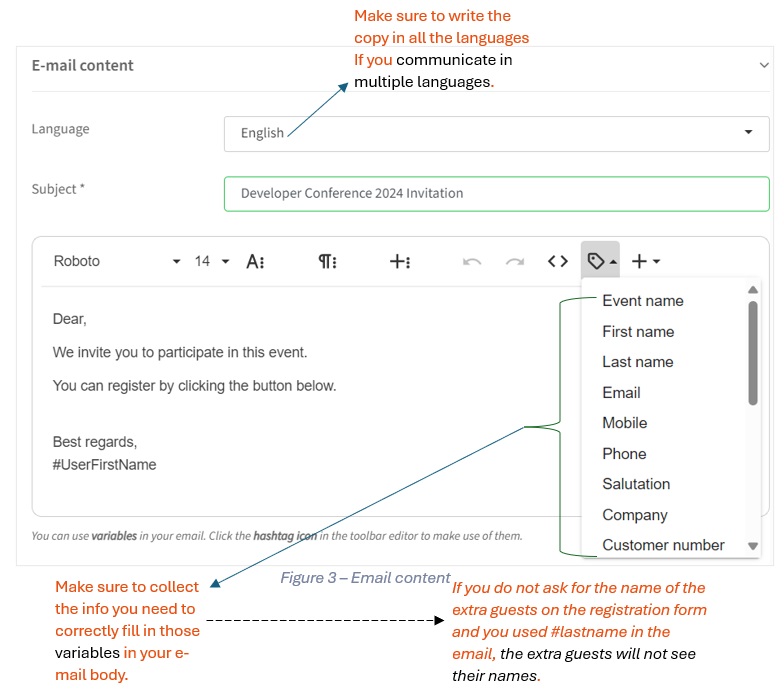
Uploading images to use in the editor:
🟠 File formats: jpeg, jpg and png
🟣 Maximum size: 2MB
Email attachment
Email attachment is strictly not recommended to add on mail as this can create have an impact on our email domain, resulting in getting into spam.
 Tips from Expert Luv:
Tips from Expert Luv:
🔴 Test e-mail helps you to check how the e-mail would look for your audience – it is not a fully functional test mail. It's mainly intended for the look & feel. This mail can only be sent to users in the system. If you want to test a functional mail, you can add yourself to the invitation list and send yourself a specific mail.
🟣 Keep the design in the e-mail simple for optimal readability and conversion.
🟡 If you communicate in multiple languages; make sure to write the copy in all the languages.
🔴 When using variables, make sure to collect the info you need to correctly fill in those variables in your e-mail body
🟢 For each e-mail or page that you have created, you can set it to either "active" or "inactive" using the sliders. This will prevent the e-mail from getting sent automatically.
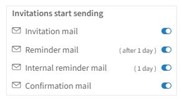
Are you ready to proceed with the next step?
Checklist:
✅ Event data / information / Date and location / Communication language completed
✅ Event synchronised to Salesforce and Parent Campaign linked to event child campaign on Salesforce
✅ Registration form is set up
✅ Email Communication is set up
How did we do?
Step 4 - Create additional pages for an event
Step 6 - Push invitee list to InviteDesk
