Step 2 – Communication & Design Set up
🔎 Overview & Access 📜 Multiple Event sessions 📚 Main steps for event creation Key considerations Action 1: Create an Event Action 2: Communication & design set up Action 3: Create event registration…

After you have created your event, you will find the communication setup of your event on the right-hand side. This is where you can define the Design, Sender and have an overview of communication languages of your event.
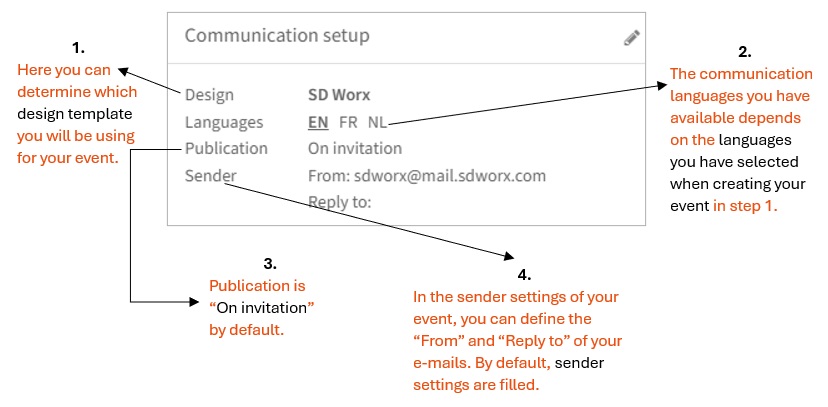
Design
Your default design template will automatically be chosen but you can always choose another design template if you want don't want to use your default design template. You can also upload your banner in the design section for your event. There are predefine templates as below:
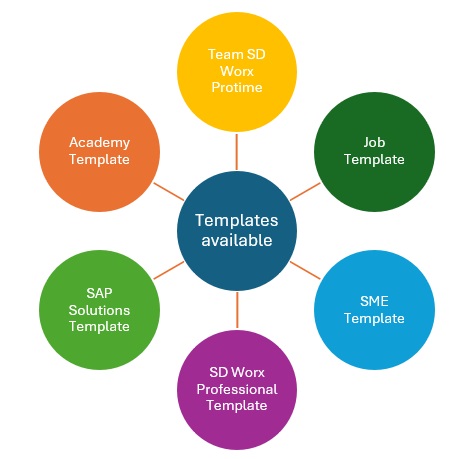
NOTE: BANNER DIMENSIONS = 1200PX (WIDTH) X 400PX (HEIGHT) AND FILE SIZE 2MB
When uploading a banner image of an event with multiple communication languages, it is important to select the option “Add this banner for all languages” if you want to keep same images for all languages.
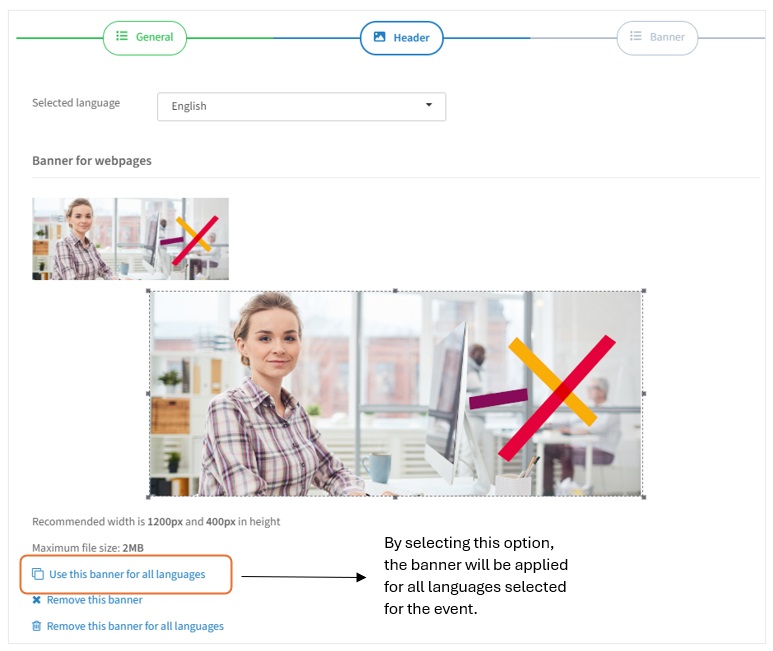
Language
The communication languages you have available depends on the languages you have selected when creating your event. You can define your communication languages and you can translate your event name and venue details if needed.
Sender settings
In the sender settings of your event, the “From” field address is already defined by the default email: sdworx@mail.sdworx.com. This should be your default sender email while “Reply” to email can be different.
How did we do?
Step 1 - Create an Event on InviteDesk
Step 3 - Create an event registration page
