Step 6 - Push invitee list to InviteDesk
🔎 Overview & Access 📜 Multiple Event sessions 📚 Main steps for event creation Key considerations Action 1: Create an Event Action 2: Communication & design set up Action 3: Create event registration…

In this documentation we are going to cover how to import contacts to InviteDesk.
🟠 Salesforce will automatically synchronise contacts to InviteDesk once you start adding the contacts as campaign members in the event child campaign. Leads cannot be imported.
🟢 Invitees should have the criteria "Event preference = True" on Salesforce. This is a mandatory criteria for all Invitees.
🟣 Lists cannot be imported manually via an excel file on InviteDesk.
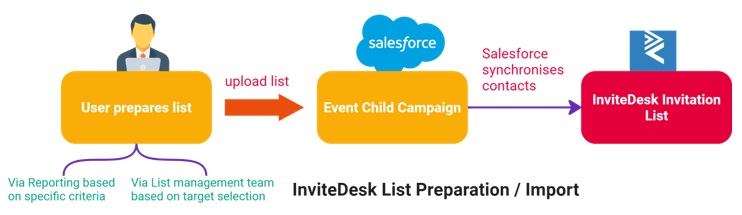
How to import contacts?
1) Synchronise your event to Salesforce
Recap: When creating your event, a Child Campaign will be created on Salesforce with the very same name upon synchronization., and it is crucial to link it to a parent campaign. Reference: Step 1
After event synchronisation, you can import campaign members to the event child campaign. The contacts will be synchronised to InviteDesk Invitation list automatically.
2) Prepare your list and upload to the event child campaign
The list preparation can be achieved via:
👉 Salesforce reporting based on certain criteria.
👉 By the List Management Team based on target selection.
How did we do?
Step 5 - Create Email Communication for your Event
Event Type and Multiple Sessions
