Table of Contents
2. Foleon Folder Organisation
Introduction: What is Foleon? (Brief overview) Why Use Foleon? Challenges with traditional content (e.g., PDFs). Benefits: interactivity, brand consistency, analytics.. Use Cases by Department: Marke…

This document outlines the standard folder structure within our Foleon account, designed to ensure consistency, facilitate collaboration, and streamline content management for all users. Adhering to these guidelines is crucial for efficient project management and easy access to relevant materials.
Overview of the Project Folder Structure
SD Worx Foleon workspace has multiple folders in the left-hand navigation panel such as "Home", "Projects", "Docs", "Brand Kits", and "Templates".
- Projects: Within the "People Solutions" workspace, content is further categorized into "Projects." Each project typically corresponds to a specific country or region (e.g., "COM Magazines," "AT Magazines," "BE Magazines"). These projects act as top-level containers for all Foleon publications (magazines, brochures, etc.) relevant to that particular locale.
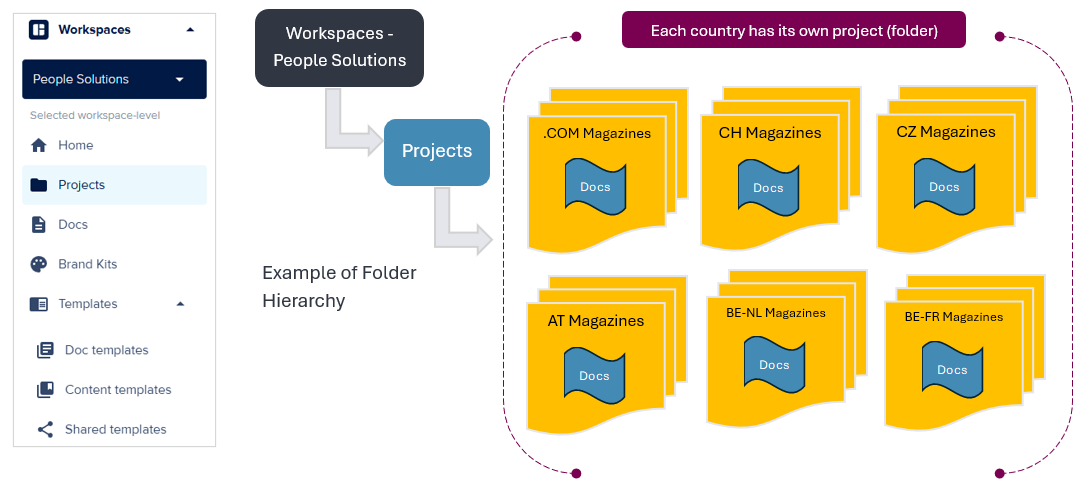
- Docs: This section (accessible directly from the left-hand navigation panel under "Projects", or within a specific project folder) is where your individual Foleon publications (magazines, brochures, reports, etc.) are stored. This includes both draft versions you are actively working on and published "Live" versions.
Project is a container that holds multiple Foleon Docs while Foleon Doc is the actual piece of content you create - Like a digital brochure, magazine, report, or proposal. It lives inside a project.
Think of a Project as a folder with shared rules, and a Doc as a file inside that folder.
- The "Home" also often displays "Recent work" or "Your branded templates," which are direct links to Foleons and templates you've recently accessed or are important within the workspace.
- Templates: This section in the left navigation panel expands to show:
👉 Doc templates: Full Foleon document templates.
👉 Content templates: Templates for specific page sections within a Foleon.
👉 Shared templates: Templates that are broadly available.
Foleon URL Structure
Each Foleon publication published within these country-specific project folders adheres to an automated URL structure. This ensures a consistent and predictable web address for all our Foleon documents.
URL Structure format: The automated URL structure for publications within country-specific folders follows this format:
🔸read.sdworx.com/[country-code]/[FoleonDocAlias]
The country code part of the URL is automatically generated based on the project folder the Foleon is published from. [FoleonDocAlias] is the unique alias (slug) you set for your specific Foleon document within the platform.
Examples of URL Structure of Country Project:
Country Project Name | country code Generated | URL Structure |
BE-NL Magazines BE-FR Magazines .COM Magazines AT Magazines CH Magazines CZ Magazines DE Magazines DK Magazines ES Magazines | nl-be fr-be en-en de-at de-ch cs-cz de-de da-dk es-es | https://read.sdworx.com/nl-be/[FoleonDocAlias] https://read.sdworx.com/fr-be/[FoleonDocAlias] https://read.sdworx.com/en-en/[FoleonDocAlias] https://read.sdworx.com/de-at/[FoleonDocAlias] https://read.sdworx.com/de-ch/[FoleonDocAlias] https://read.sdworx.com/cs-cz/[FoleonDocAlias] https://read.sdworx.com/de-de/[FoleonDocAlias] https://read.sdworx.com/da-dk/[FoleonDocAlias] https://read.sdworx.com/es-es/[FoleonDocAlias] |
Quick Step by Step - Navigating to a Specific Country Project Folder
Follow these simple steps to access any project folder within our Foleon account:
- Log in to Foleon: Go to our Foleon account login page and enter your credentials.
- Access Workspaces: Once logged in, select "People Solutions" under the "Workspaces" section in the left-hand navigation menu. This will display all projects associated with this workspace.
- Go to Projects: Within the "People Solutions" workspace, click on "Projects" from the left-hand menu. This will display all the country-specific project folders.
- Select Your Desired Folder: Click on the specific country folder (e.g., "BE Magazines" for Belgium, "FR Magazines" for France, "DE Magazines" for Germany) to open it and view its contents.
Best Practices
✔ Consistency is Key: Always save your Foleon publications in the correct country-specific project folder. Avoid creating new top-level folders unless explicitly approved by an administrator. This consistency is vital for maintaining the automated URL structure and ease of access.
✔ Descriptive Naming Conventions: When creating new Foleons, use clear and concise names for your documents. This applies to both the Foleon title and its FoleonDocAlias. Avoid generic names like "New Doc 1." Learn more about Foleon Naming Convention.
✔ Regular Audits: Periodically review the contents of your country folders. Archive or delete outdated or unused Foleons to keep the structure clean and relevant.
✔ Collaboration: When working on a Foleon with team members, ensure everyone is aware of the designated folder and any specific naming or versioning conventions within that project.
✔ Keep Aliases Clean: Ensure the FoleonDocAlias does not contain spaces or special characters. Use hyphens (-) for separation (e.g., employee-onboarding-guide-2024).
✔ Leverage Existing Templates: Always utilize the approved "Doc templates" or "Content templates" found under the "Templates" section in the left navigation. This ensures brand consistency, saves time, and maintains a professional look across all our Foleon publications.
By following these guidelines, we can ensure our Foleon account remains organized, efficient, and a valuable resource for all team members.
How did we do?
1. Understand the Basics of Foleon
3. Create Foleon Doc & Pages from a Template
