Pardot managed email signature
For managing the banner and link in email signatures centrally we created new versions that are linked to Pardot assets. Rollout / versions available. The DIKA team is able to copy the email signatur…

Updated
by Matthew Smet
For managing the banner and link in email signatures centrally we created new versions that are linked to Pardot assets.
Rollout / versions available
The DIKA team is able to copy the email signature templates to the Outlook user profiles.
Please open a DIKA ticket, if a version from this list is not available for you in Outlook.
If you need an additional version, please contact Matthew Smet.
Updating the banner and link
The Pardot assets can be found in the country folders under:
Campaigns / _Other / Ongoing / INFO Email signature /
To update the signature you need to edit following two items per signature version:
- Custom redirect ("XX INFO Email signature ... LINK")
- Edit the custom redirect item
- Enter new destination URL

- Update campaign in the Google Analytics parameters section
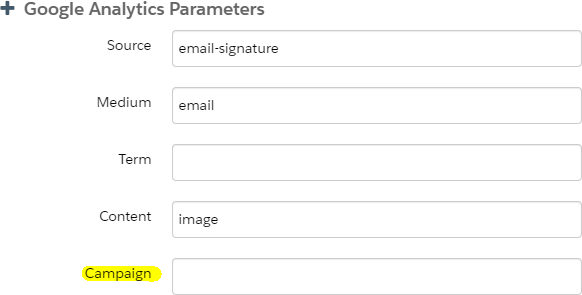
- Save the changes
Please don't edit any other fields! It could break the functionality.
- Email signature image ("XX INFO Email signature ... 600x180")
- Edit the image item
- Click on "Choose File" and select the new image from your computer
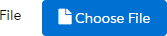
- Save the changes
The image size of the banner should be 600x180 pixels. You can use a JPG, PNG or GIF file. If you upload an image with a different aspect ratio, the image may look stretched.
To optimize the file size / loading time, you can use https://tinyjpg.com/
To optimize the file size / loading time, you can use https://tinyjpg.com/
How did we do?
