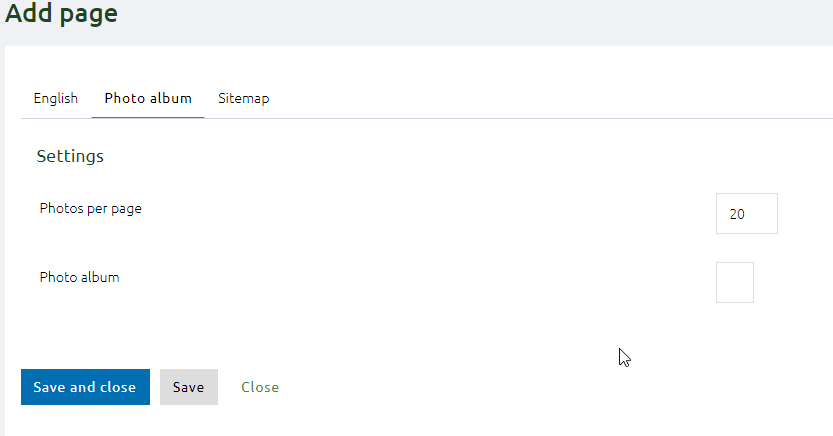STEP 3 - Create pages
Go to the section PAGES in the menu. Here you’ll see a list of all the pages you’ve created for this event and the status of the pages (online or offline).
You can edit an existing page by clicking on the name, you can add a new page by using the “ADD” button.
If you click on the button ADD you have to choose what type off page you would like to create.
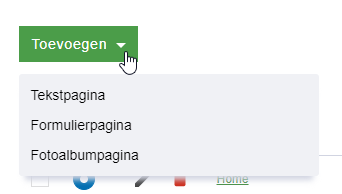
- The first TAB of these 3 different pages is always the same. If you have an event with only 1 language, there will be 1 tab in that language.If you have an event in multiple languages, you'll have to fill this in, for all the different languages.
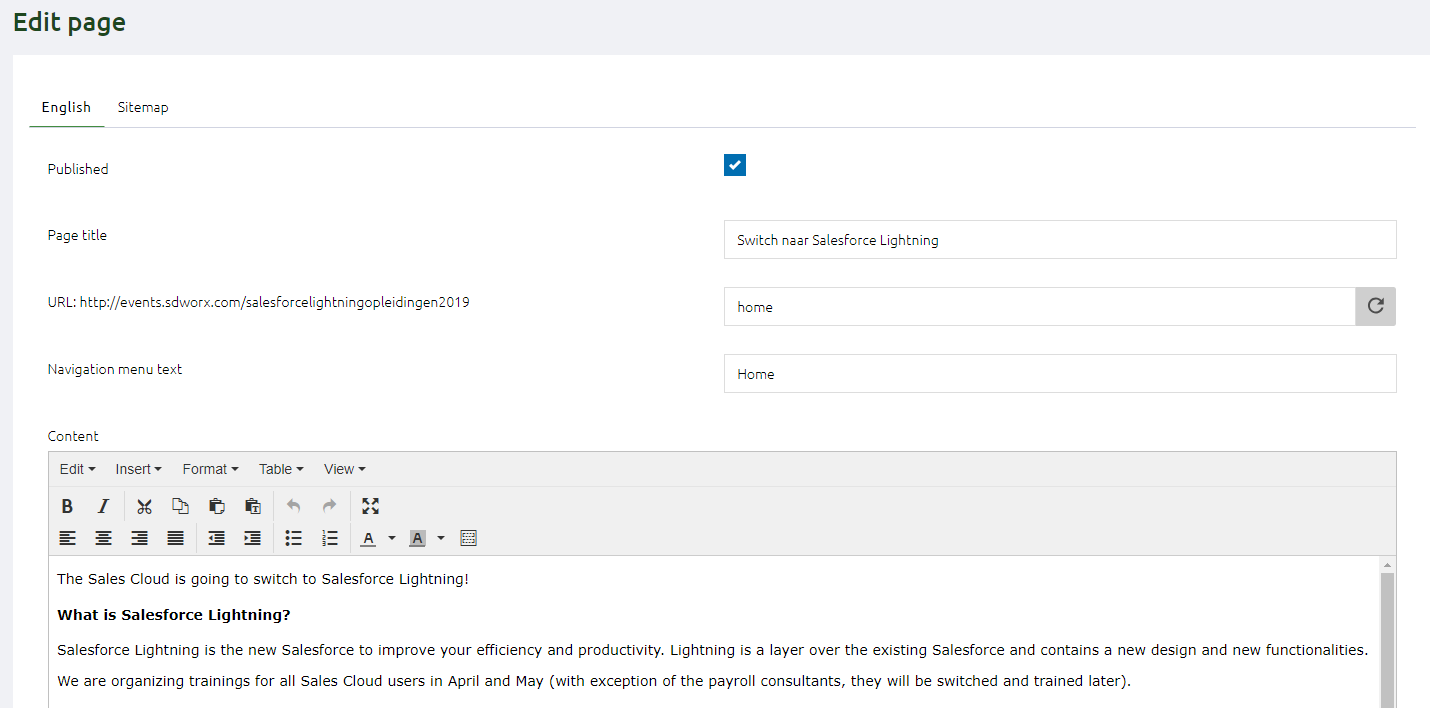
Fill in the necessary data:
- The checkbox is for putting the page online or keep it still offline (not visible for others)
- Fill in the title of the page
- URL: add an extra part to the url
- Fill in the name for in the Top Menu
- Fill in the content of the page: use the button “paste as text” to add your text without styling!!
- Click SAVE
- The Second TAB SITEMAP is also the same for the 4 different pages.
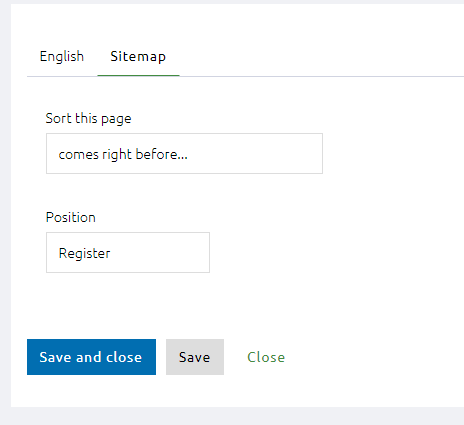
Here you can choose whether the page has to be shown in the menu and in which position the page has to come.
- For a PHOTO ALBUM PAGE you have to select the amount of photos on the page and select the album.