How to Optimize Google Business Profile
How t o optimize your Google Business Profile (GBP). In this article you will see below steps of how to optimise your Google Business Profile. Claim and Optimize your Google Business Profile. Complet…
How to optimize your Google Business Profile (GBP)
In this article you will see below steps of how to optimise your Google Business Profile.
- Claim and Optimize your Google Business Profile
- Complete and Update Your Profile
- Include Keywords
- Choose the most appropriate categories and attributes
- Share Photos, your logo, high-quality photos and videos
- Craft a Compelling Business Description
- Encourage User-Generated Visual Content
- Ask for Reviews (and Respond to Customer Reviews)
- Speak Directly to Your Customers through Google Business Profile Messages
- Create and Promote Special Offers and Events
- Add Posts to Share Business Updates
- Track Customer Paths Through Google Business Profile Performance Insights
1. Claim and optimize your Google Business profile
Google My Business is a free tool that allows you to manage how your business appears on Google Search and Maps. The first step to getting your Google Business Profile up and running is to actually conduct a Google search to ensure your business doesn’t already have one.
To claim and optimize your Google My Business profile, you need to: Pre-requirement: Claim your business listing in Google is super important for ranking in the local results.
To use Google My Business, you need to claim your business, it only takes a few steps. Also verify you Google My Business Account.
To start, visit https://www.google.com/business.
> Click Here to see The Guide of how to claim your business from Google
2. Complete and update your profile with accurate and relevant information
Local search results favor the most relevant results for searches.
Businesses offering the most detailed and accurate information will be easier to serve in search.
Don’t leave anything to be guessed or assumed.
There are many different parts of your Google My Business listing, so let’s start with your core business information:
o Name
o Address
o Phone Number
o Business Operating Hours
o Website
o Description
o Category
o Attributes
Google Business Profile requests your name, address, and phone number (otherwise known as NAP) to begin the listing.
Google indexes this information in Search and Maps, providing a foundation for your local SEO and GBP optimization.
Keep your information consistent with the info on your website. Why? Because a GBP profile is the top local SEO ranking factor, according to Brightlocal.
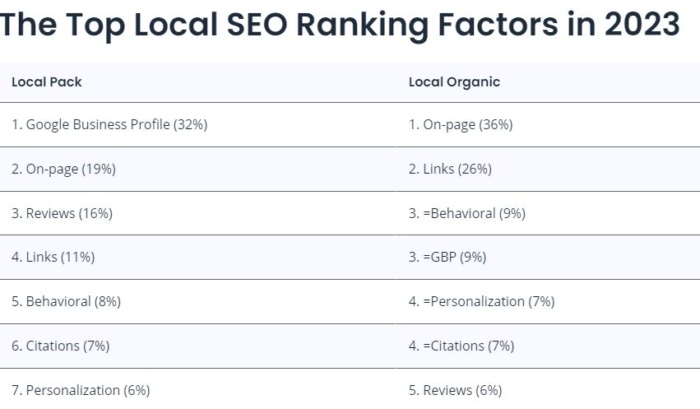
When inputting your address, ensure it matches the correct coordinates on the map and include the same zip code (5-digit vs. hyphenated 9-digit code) provided on your website.
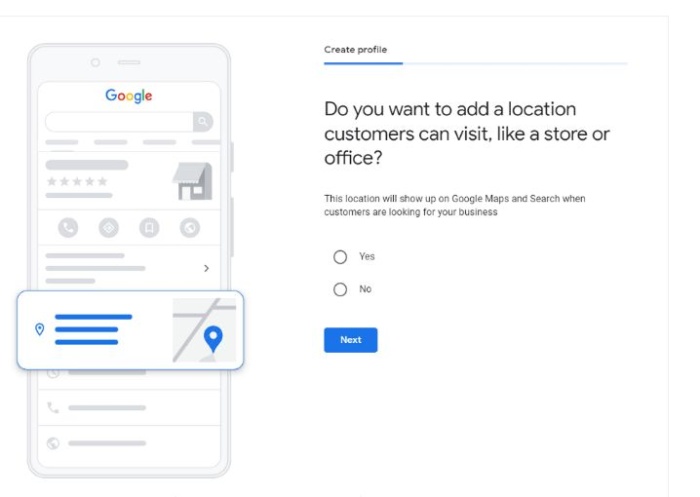
Additionally, it’s better to have a local number than a national or call center option.
After you’ve provided NAP, you can focus on two crucial pieces of your listing:
(1) your business category and (2)your company attributes.
3. Include Keywords
Just like traditional website SEO, Google uses a variety of signals to serve search results.
Including important keywords and search phrases to your business profile will be incredibly helpful, especially since your business website is listed directly within your GBP.
Use these in the business description and each time you post a Local Post to your audience.
4. Choose the most appropriate categories and attributes
Choose the most appropriate categories and attributes for your business type. (what kind of business do you run)
These areas in your Google My Business profile require you to give specific details about your business type. Be sure to find the best relevant category for your business.
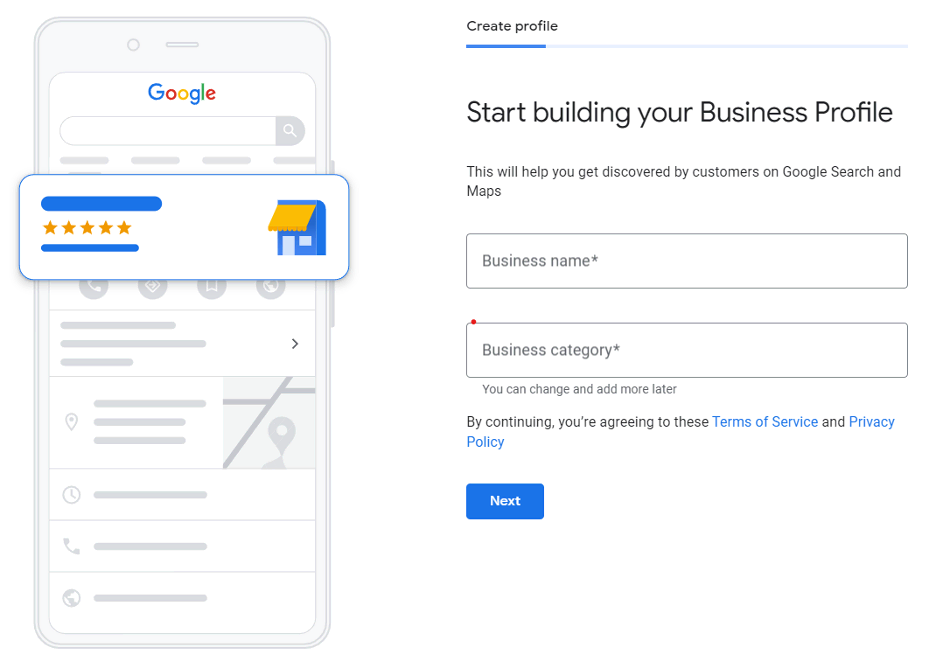
This part is an ideal opportunity to start Google My Business optimization by adding keywords to your business category and attributes. (Be careful, do not stuff your listing with keywords, this may seems as spam and result in Google penalty)
Let’s take a look at a good example below:
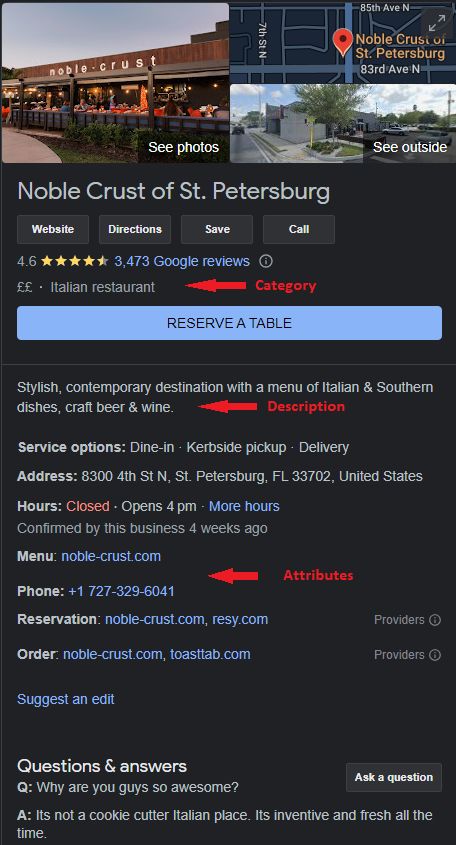
Attributes Attributes allow business owners to expand on their capabilities in ways that might not be apparent from the selected business category. For e.g for SD Worx we have the foll: Payroll and HR provider across the world, For Life.For Work slogan – helping employees grow, Mysdworx platform to verify payslips, sponsorship Team SD Worx.
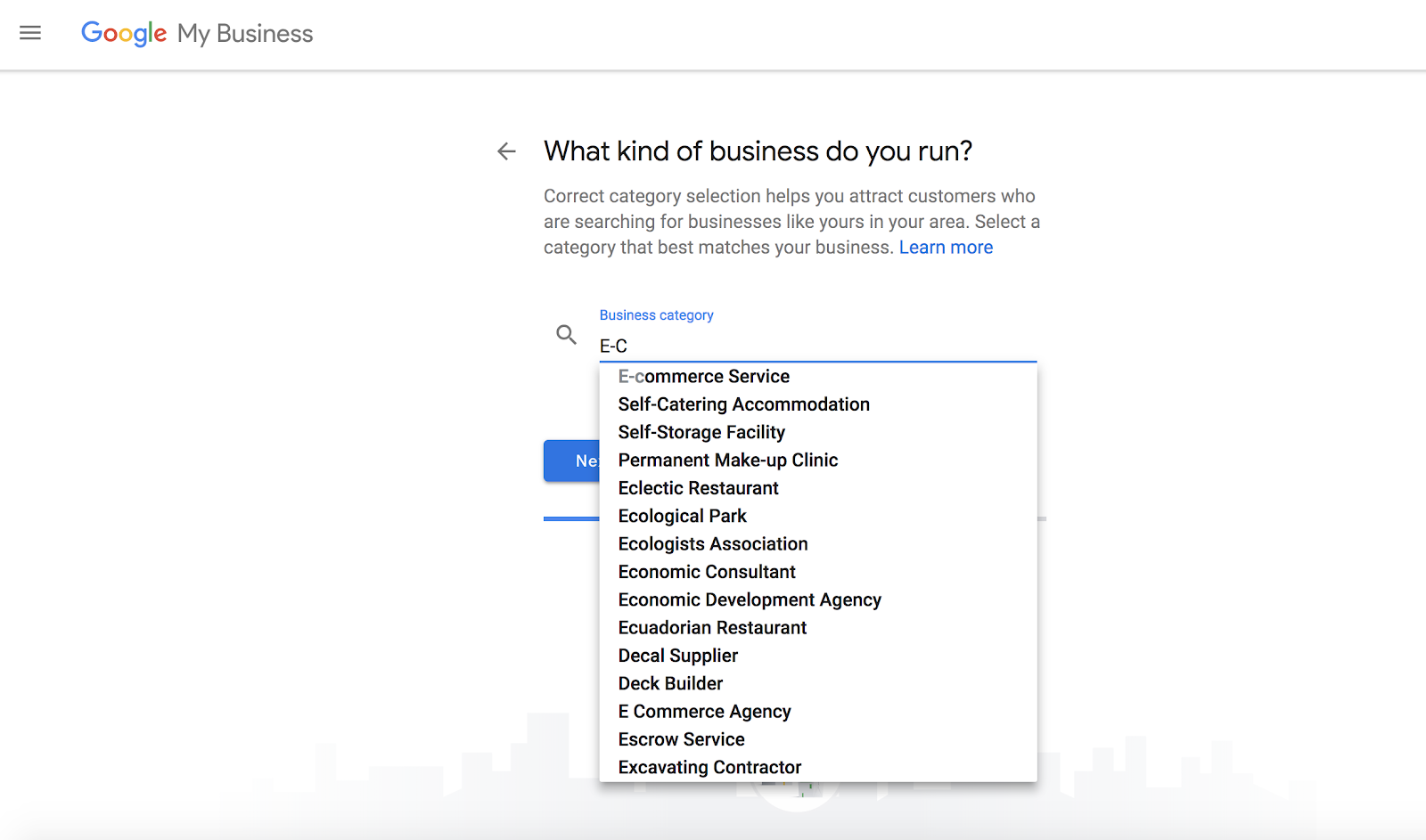
After the basic information is complete, you can move on and personalize the visual aspect of your listing.
5. Share Photos, your logo, high-quality photos and videos
Share Photos, your logo, high-quality photos and videos that showcase your business’s personality with photos, profile picture, a cover image, your logo, your products, services, and location.
Logo
The most important piece of imagery for a GBP is obviously the logo. Google recommends businesses use their logo to help customers identify your business with a square-sized image.
Photos help business profiles’ performance more than most business owners and marketers probably expect.
Your profile picture gives your credibility a boost. Google Business Profile encourages you to upload a profile photo, cover photo, and video to showcase your business. Each has its purpose shown below:
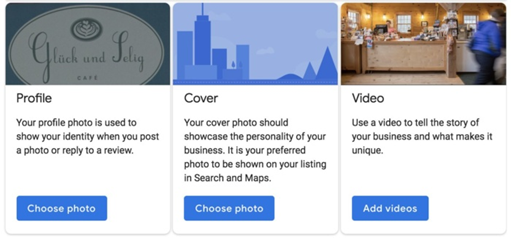
Google also suggests adding photos of your:
- Products
- Workplace, so customers can see the type of work you do
- Common areas
- Rooms
- Team
Encouraging your customers to add photos of their interactions with your business can lead to a plentiful gallery of user-generated content on your listing.
- Format : JPG or PNG
- Size: Between 10 KB and 5 MB
- Minimum resolution : 720 px tall, 720 px wide
- Quality: The photo should be in focus and well-lit, and have no alterations or excessive use of filters. The image should represent reality.
Google also offers the opportunity for a Virtual Tour, which will further enhance the brand profile’s visibility.
It can also draw traffic to the business with a 360-degree interactive experience.
6. Craft a Compelling Business Description
1. Your Google My Business profile is often the first impression potential customers have of your business. That means your descriptions must grab attention and draw people in.
How to craft a Business Description:
- Know Your Target Audience: their needs and interests
- Be concise and clear: Use short paragraphs or bullet points to improve readability and explain clearly what your business does and why consumers should buy from you
- Showcase your Unique Selling Proposition: Highlight your unique features, products, or services that make you stand out. Explain how you add value or solve a problem for your customers.
- Tell Your Story: Storytelling helps consumers connect with you, so include information about your journey, values, and mission.
- Use keywords Strategically: Optimize your Google My Business profile. This helps improve your visibility in search results and attract the right audience. Do keyword research and include them in titles, descriptions, alt tags, etc.
- Highlight Customer Testimonials: Include positive reviews or testimonials from satisfied customers.
- Include a Strong Call-to-Action: Whether it’s visiting your website, contacting you, or making a purchase, guide your audience towards the desired action. Use action verbs and create a sense of excitement.
- Proofread and Edit: Ensure your business description is error-free and polished. Typos and grammatical errors can make your business appear unprofessional.
- Update Regularly: If you introduce new products, services, or special offers, add them to your description. Regular updates show that your business is active and current.
- Use a Conversational Tone: Write in a friendly and conversational tone. Also, connect with your audience on a personal level. Show your personality and let your passion for your business shine through.
7. Encourage User-Generated Visual Content
Encouraging user-generated visual content for your Google Business profile can be a great way to showcase your business and attract more customers. It’s a hugely popular part of marketers’ digital marketing strategies, giving your business credibility, and it can increase conversions. Here’s how you can encourage your customers to contribute visual content:
1. Ask for it: Just ask straight out. You can post on your GBP profile asking your customers to share photos or videos of their experiences with your business. Alternatively, you include a call-to-action in your emails or social media posts inviting your customers to share their photos.
2. Make it easy: The easier it is to add user-generated visual content, the more likely your customers will share it. Add a link to your GBP profile where customers can upload their photos and videos; provide clear instructions for uploading photos on your social media channels.
3. Offer incentives: An incentive is almost guaranteed to get people to share. The incentives don’t have to be huge, just a token to show appreciation. You could offer a discount or freebie to customers who share photos or videos on your GBP profile. Contests are always popular.
4. Highlight user-generated visual content: Show your appreciation for your customers by highlighting their visual content on your Google Business profile. Create a dedicated section on your GBP profile to showcase customer photos and videos. You can also share their visual content on your social media channels and tag contributors in the post.
By implementing these strategies, you can encourage your customers to share their visual content on your GBP profile, which can help you build a strong online presence and attract more customers.
8. Ask for Reviews (and Respond to Customer Reviews)
Interacting with customers by responding to their reviews illustrates that your business values its customers and the feedback that they leave regarding it.
Reviews are the lifeblood of local search. They also increase your business’s visibility in search results.
It’s a really simple equation:
Good reviews = sales. More good reviews = more sales.
Positive reviews are going to have a positive effect on potential customers when researching your business.
Bad reviews can also present you with an opportunity.
Almost everyone likes a second opinion. That’s why 98 percent of people read reviews before purchasing.
The frequency of searches for reviews is increasing, too. A 2023 survey shows 32 percent of consumers search for local businesses several times per week.
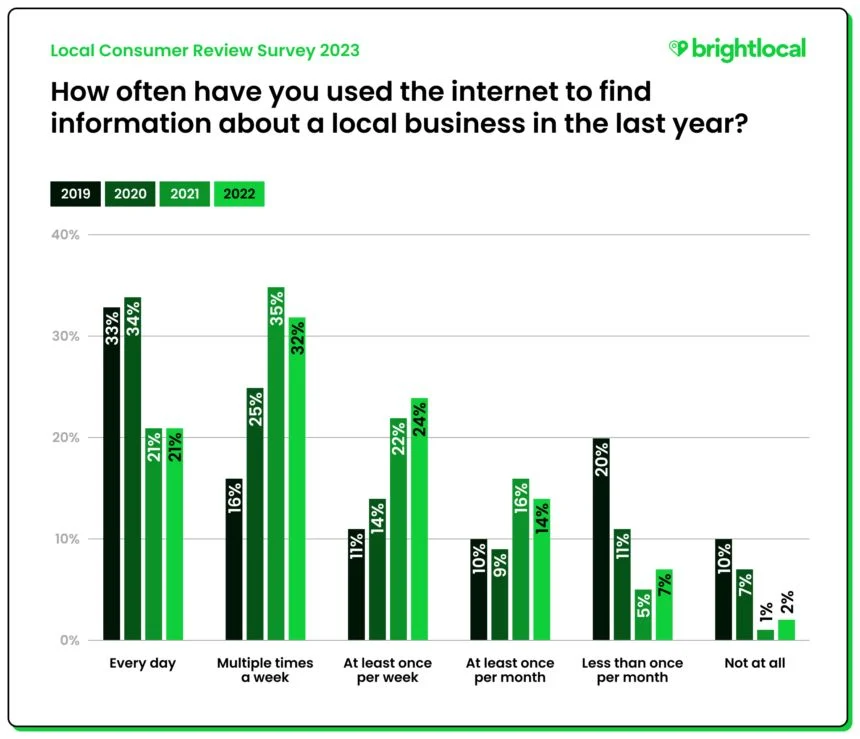
How do you get reviews from your customers, though?1. It’s simple. You ask the customers! 2. Some sites discourage this, but Google My Business actively encourages it. You can send a link to your customers in a few easy steps. 3. Customers can also leave reviews by signing into their Google account, or you can create and share a link to leave reviews in emails, chat interactions, or receipts. 4. Open www.google.com/maps in a new web browser. In the top left corner, search the name of your company. (This is also a great opportunity to check if your address is correct on your Google My Business dashboard.) After selecting your business, click the menu option in the top-left corner. 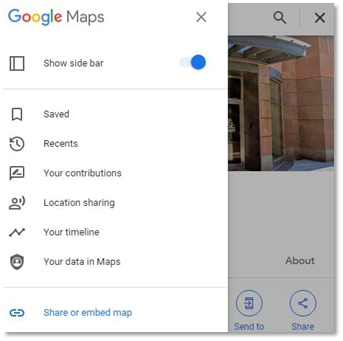 Click “Share or Embed Map.”  Google Maps then generates a link for you to copy or share via social media platforms, text, and email. After you gather reviews on your listing, you need to respond to them. All of them. Every last one of them. The good. The bad. The neutral. Take time to write a message to each reviewer using the Google My Business dashboard, and be sure to quickly (and positively) respond to negative reviews. Why we are emphasizing the importance of answering negative reviews? Because 45 percent of people are more likely to visit a business that responds to them. 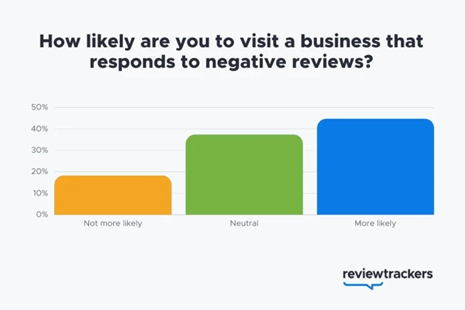 If your reviews arrive with a perfect 5-star rating, this is your opportunity to turn a customer into a passionate supporter of your business. If things are bad, this is your opportunity to make things right. Now, that’s customer service. |
9. Speak Directly to Your Customers through Google Business Profile Messages
It can be somewhat inconvenient at times, but messages to and from customers are only available through the Google Business Profile app.
To do so, tap Customers, then Messages, then Turn on through the app.
Once enabled, customers will be able to message businesses through their Business Profiles with the Message button that appears.
That's why mobile messaging can be a highly effective part of your marketing strategy.
It can lead to increased customer engagement and can help close the sale.
Studies show direct SMS messaging even has a higher conversion rate than mobile advertising.
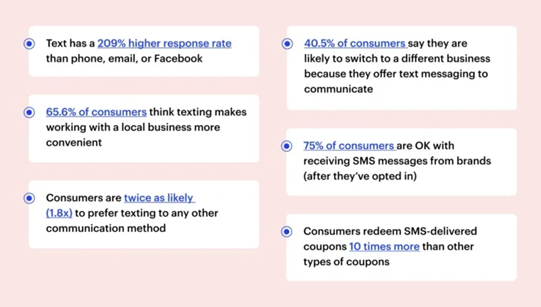
That’s why Google introduced its messaging feature as a solution.
It means you can activate this feature and communicate one-on-one with your customers, answering questions, fielding comments, and increasing loyalty.
By activating the Google My Business messaging feature, you unlock the option for customers to ask you a question via SMS straight from your GMB listing.
You can turn this feature on by clicking the “Accept Messaging” button in your Google My Business dashboard. You have complete control to turn this feature on and off and can update the number as needed.
Finally, you can add automated responses e.g a “Welcome Message” from your business profile in Google Maps or from your profile dashboard. This is what users receive when they start a message to you.
10. Create and Promote Special Offers and Events
60% of searches performed on Google do not generate any clicks; this phenomenon is known as a no-click search.
This statistic clearly shows that the search engine is gradually becoming a response engine, meaning that, instead of redirecting the Internet user to a third-party site where they will find the response to their query, the latter is displayed on the results page thanks to tools such as Google Business Profile, the Knowledge Graph, Google Shopping, etc.
Events are one of those responses that Google displays directly on the results page.
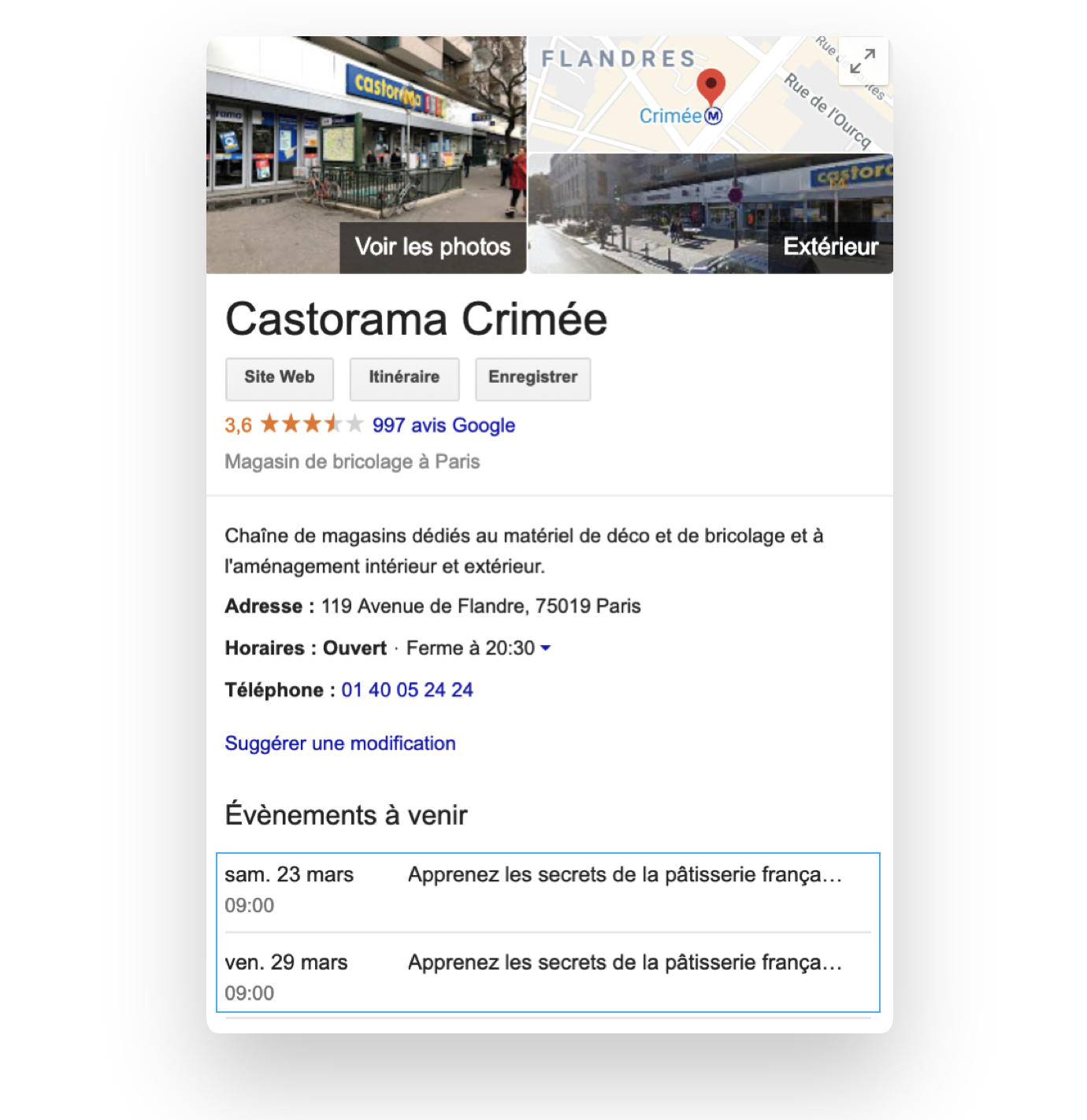
Google My Business comes with some built-in features to help you spread the word about your special events.
How do events appear on Google?Events can appear in search results in one of three ways:
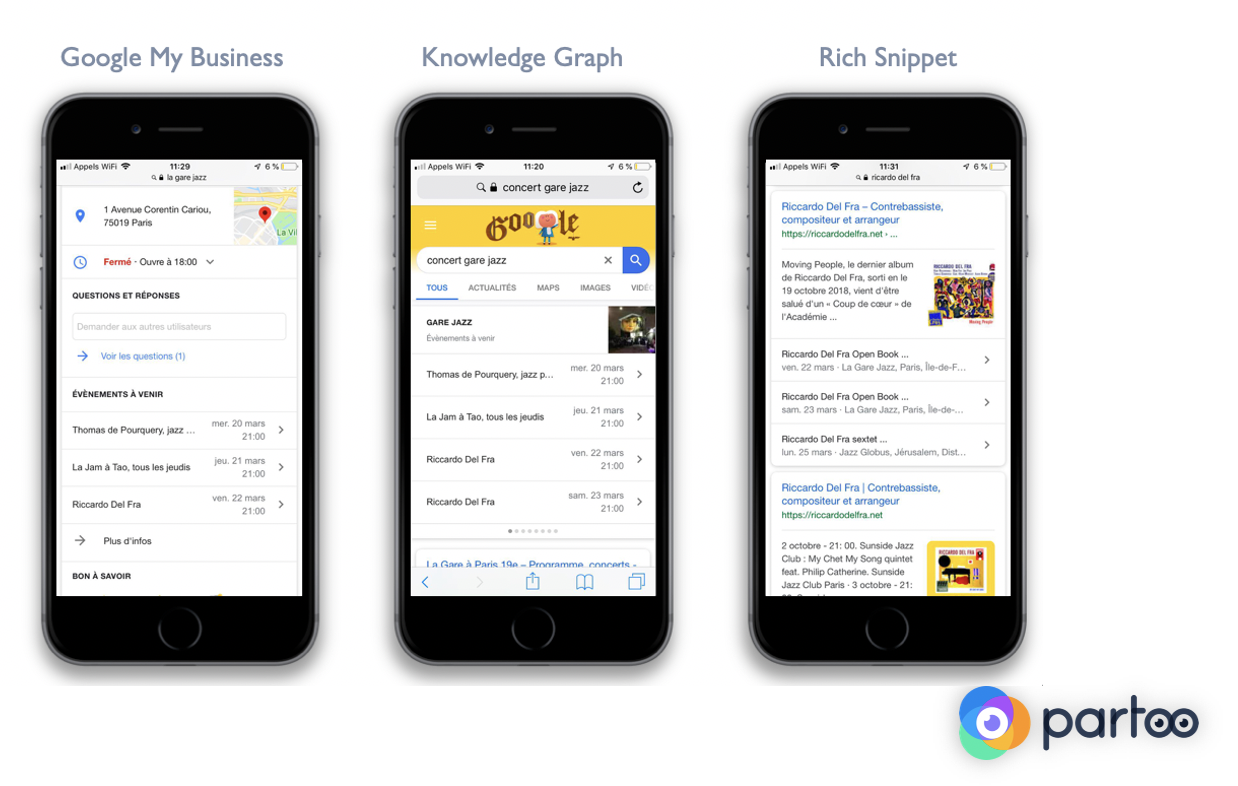 |
How you can use it:
1. Creating special offers
2. Creating events:
Create an event on your GBP
- Promoting events through Google search (appear on both GBP and on rich snippets on Google Search Results when users search for keywords related to your business.
This can increase your visibility and drive traffic to your website.
- Promoting offers and events through Google Maps : Similarly, users who search for your business on Google Maps can see your offers and events on your Google Business Profile. Helping to attract customers to your physical location.
- Promoting offers and events on Social Media: You can also share your special offers and events on your social media accounts. When you post a new offer or event on your Google Business Profile, you can share it directly to your Facebook, Twitter, or other social media pages. This helps you reach a larger audience and increase engagement with your business.
- More recent features include job posts and product posts.
11. Add Posts to Share Business Updates
Now let’s focus on the content you create. This is where Google Posts come in.
You can publish offers, events, products, and services directly to Google Search and Maps through posts on Google Business Profiles.
Posts let you engage with your audience and keep your presence fresh on Google.
Sharing a text update on a recent company advancement or Showcasing an upcoming event, you are trying to promote.
And they can be sent on the go from either a phone, tablet, or computer.
Adding posts on your Google Business Profile can positively impact rankings and SEO, helping boost your Google My Business optimization. Here are a few ways how:
Increased Engagement: Adding content to your Google Business Profile equals extra engagement with your brand. This engagement sends out positive signals to Google and can improve your search rankings.
Updated Content: Regularly posting fresh and relevant content on your Google Business Profile, such as news, events, and promotions, can help Google recognize your business as active and up-to-date.
Improved Local SEO: Posting on your Google Business Profile can also help improve your local ranking. By incorporating relevant keywords and location-specific information for additional GMB optimization, your business can appear higher in local search results.
Increased Click-Through Rate: Posting on your Google Business Profile can also increase the click-through rate to your website and encourage users to take specific actions like visiting your website or making a purchase.
Overall, regularly posting on your Google Business Profile can help increase engagement, improve local ranking, and enhance your overall SEO performance.
Google Posts allows you to add text, photos, gifs, and even call-to-action buttons, including:
- Buy
- Sign up
- Learn more
- Reserve
- Get Offer
When creating your post, you should consider:
After clicking “publish,” you can check out your post on your listing. |
Now, it is ready and waiting for views from everyone searching for your business. Make sure you review it within a week of publishing it since Google Posts disappear after a time.
Google Posts disappear after six months unless you set a shorter time frame. That’s why it’s important to be timely and hyper-specific when crafting your posts.
Consider having a strategy in place and drafting an editorial calendar designated for your Google Post content.
That way, you can better integrate posts into your marketing plan and examine their impact on your business.
12. Track Customer Paths Through Google Business Profile Performance Insights
As with any marketing tactic, it’s important to measure the impact of your Google Business Profile listing.
Learn how to access and understand your Google Business Profile's Performance. See metrics for views, calls, directions, bookings, and more.
Google has built-in tools to help with that.
Now called Insights, Google offers businesses a different way to understand how customers interact with business profiles, including:
- How customers find your profile.
- Where customers find you on Google.
- Customer actions.
- Direction requests.
- How many calls you're getting
As part of the changes to Google Business Profile, Performance Insights have undergone a revamp to Performance metrics.
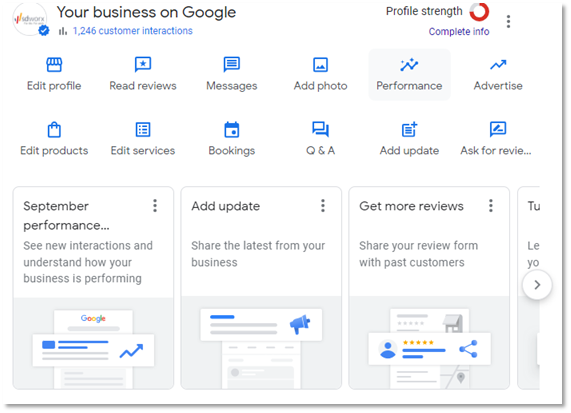
GBP Performance Metrics is Google Business Profile’s analytics platform dedicated to your GBP listing. It displays key metrics such as how many people viewed the profile, how users found it, and the most common ways users interact with it.
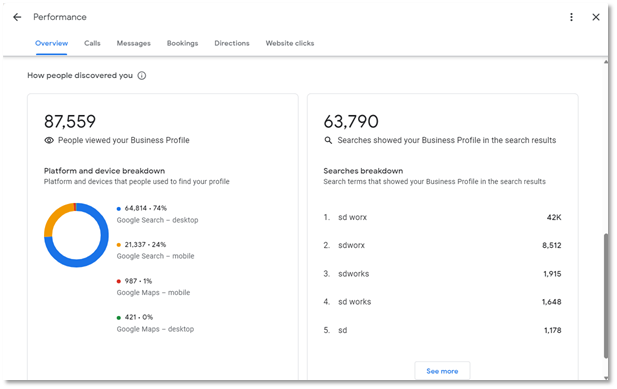
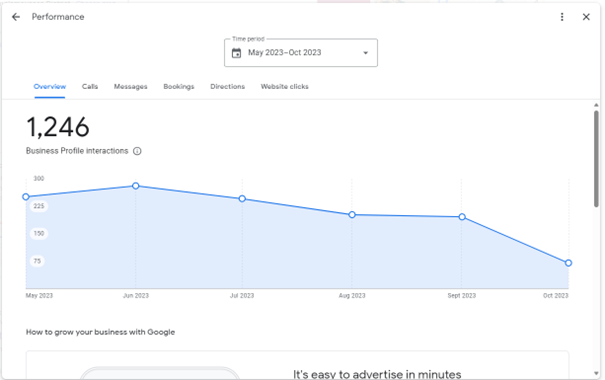
Metrics you can view:
1. Searches – How People viewed your Business Profile
2. Calls
3. Messages
4. Bookings
5. Directions
6. Website clicks
Conclusion:
Google Business Profile positions your essential business information in front of the eyes of potential customers looking for your product, service, or experience.
GBP helps with local SEO, offers a chance to engage with your customers via reviews or posts, and provides valuable insights on your customers’ purchasing paths.
RELATED LINKS:
How did we do?
What is Internal Linking : Actionable tips and Examples
AI Prompts for SEO - Using Copilot

