Paragraph - How to create a content block section in Drupal?
On the example above, you see 2 content block sections above each others. You can add up to 5 content black sections above each others on a page. How? Under paragraphs, select “add a content block se…
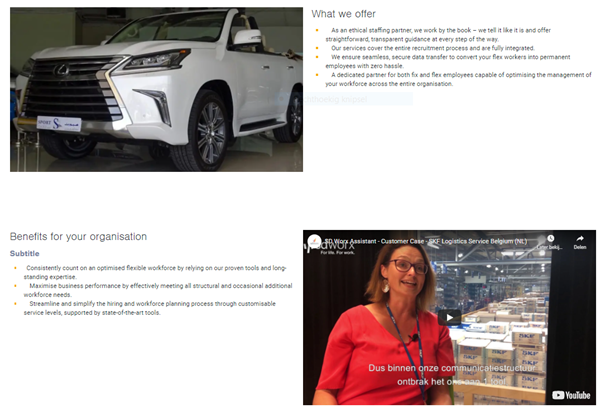
On the example above, you see 2 content block sections above each others. You can add up to 5 content black sections above each others on a page.
How?
Under paragraphs, select “add a content block section”
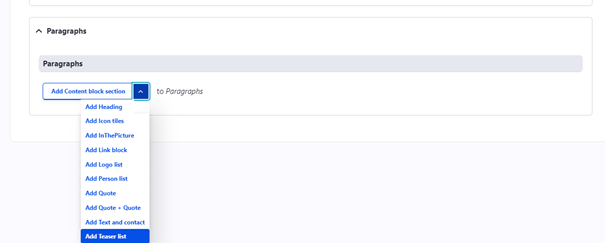
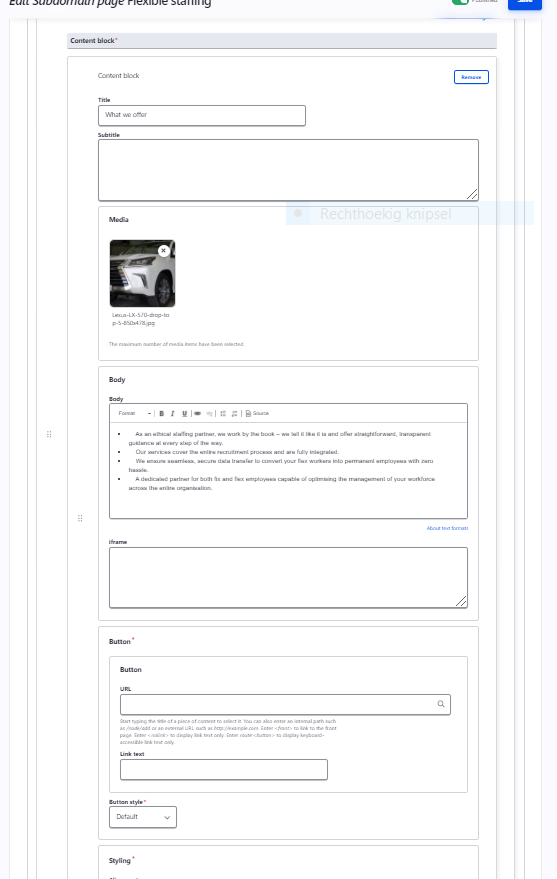
Styling
Section background: White
Media placement: Right or left depending of the content above. Texts or content should be above each other’s. There should be an alternation between texts and content when scrawling down the page.
Content block
Title: Title of the block
Subtitle: Optional (if you use it for one block on a page, please use it for all the blocks of the same page).
Media:
· Picture: 850 X 478 pixels
· Video: youtube video
Body
Text appearing next to the media. The combination title and body shouldn’t be longer than the media.
Button (optional)
URL: Link call to action
Link text: Text call to action
Button style: Default
Styling
Alignment: Left
Background: None
How did we do?
Paragraph - How to create quotes in Drupal?
Paragraph - How to create a Referral Links block in Drupal?
