Table of Contents
Whitepaper/e-Book/Guide/Study Pages - Countries - Drupal
Intro. These pages are made to showcase the "publications" (Whitepapers, e-Books, Guides and studies) which we have and thanks to which we can generate "leads". Guidelines. Chose a topic which is rel…
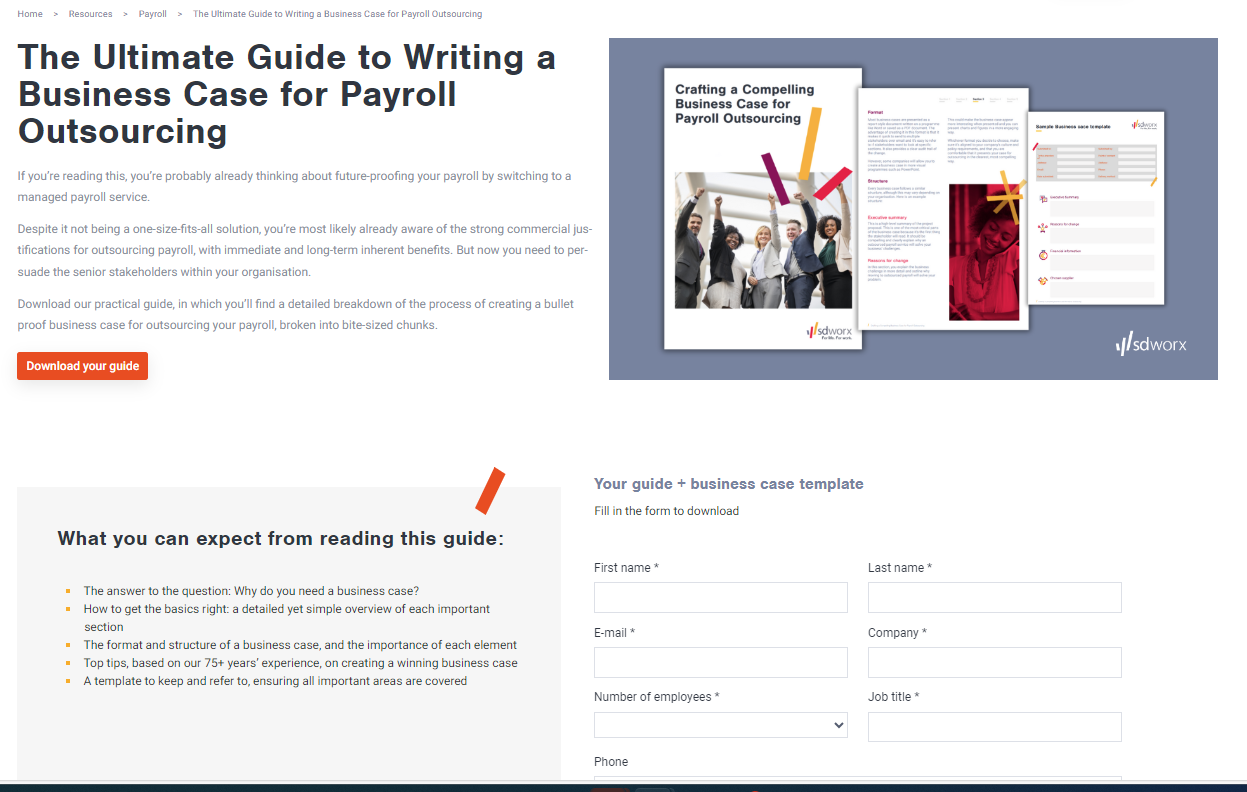
Intro
These pages are made to showcase the "publications" (Whitepapers, e-Books, Guides and studies) which we have and thanks to which we can generate "leads".
Guidelines
- Chose a topic which is relevant for your target group.
- Perform a keyword research
- Write a clear, descriptive and compelling title
- Select a visual which is relevant to the topic
- Below the hero section the following should appear:
- On the left side : A text giving an overview of the the main topics covered in the publication.
- On the right side: A pardot form should be embedded in order to gather the data of the persons interested.
Dimensions/Limitations/Specs
- Hero/Search image = 1200 x 800 in webp - Please consult the visuals FAQ page for more infomation regarding copyrights
- Whitepapers, e-Books, Guides and Studies are automatically added to the resources overview page, to the selected pillar page and to the publication overview page.
How to
- Go to the following icon on the left side of your screen

- Select the country you want to work in and click on "nodes"
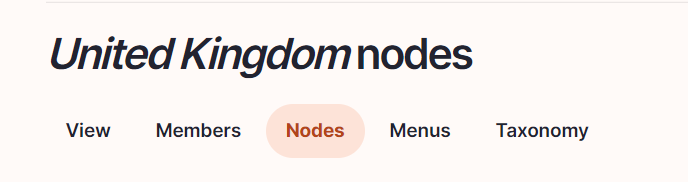
- Click on “add content”
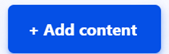
- Choose the content type "whitepaper", if you want to publish a whitepaper:

Choose the content type "e-Book", if you want to publish an e-Book:

Choose the content type "guide", if you want to publish a guide:

Choose the content type "study", if you want to publish a study:

Language/Slug/Breadcrumb label
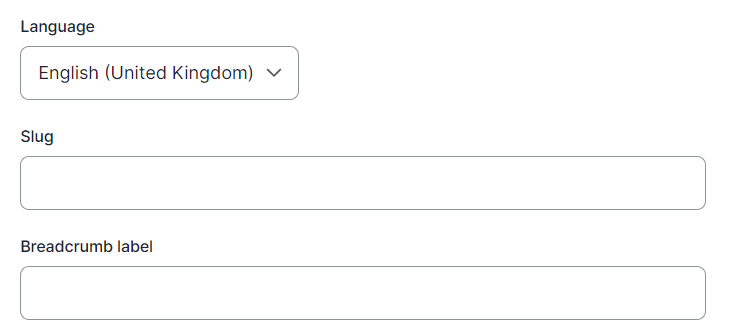
Language: Please select the language in which you want to create the blog
Slug: Please use this field if you want a custom URL (don't forget the - between the words). It will be filled automatically with date and the title if it hasn't been filled.
Breadcrumb label: Please use this field if you want a custom breadcrumb. It will be filled automatically with the page title if it hasn't been filled.
Content

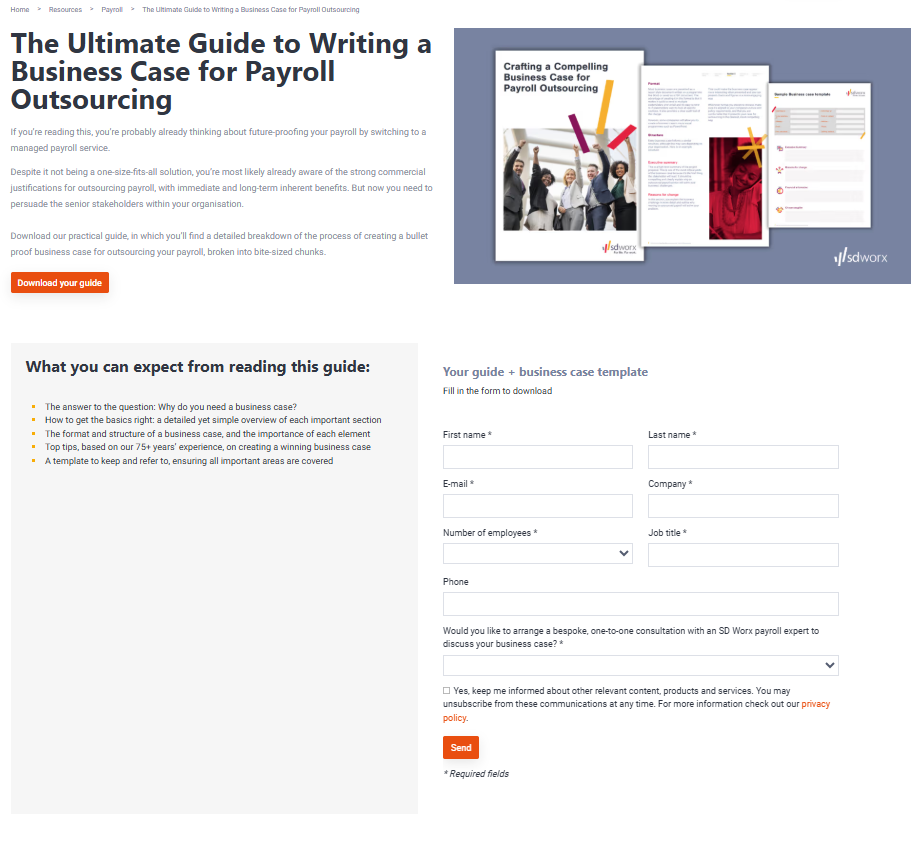
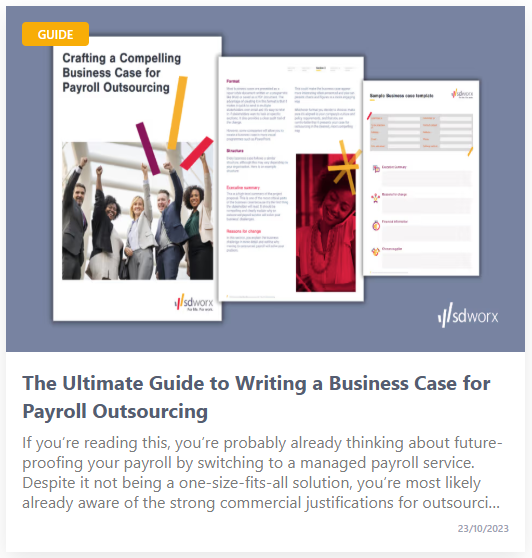
Hero
Title: To be filled with the title of the publication.
Publication date: This field is used to rank the different publications on the resources overview and on th epillar pages.
Short description: This text will appear in the hero section of the text.
Button:
- URL: Link to the call to action
- Link text: text which should appear in the button
Image: Should be a picture illustrating the publication, the cover or the picture used for the cover for example. - Please consult the visuals FAQ page for more infomation regarding copyrights
Resource overview
Overview description: should be a text describing the publication. It will be appear on the resource overview page, on the pillar page and publication overview page.
Main topic: This topic will be used to add the post to a pillar page
Topics: Add the topic of the pillar page but also other pillar pages the post could also be linked with.
Paragraphs
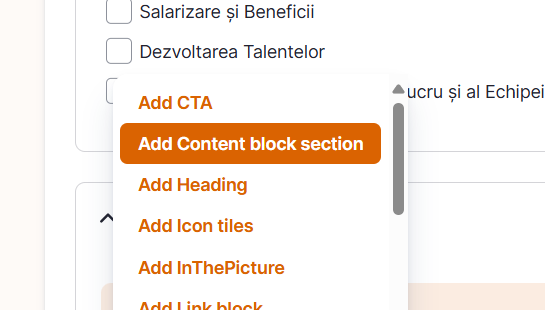
Select Add Content Block Section
Title: Fill the title of the overview of your publication
Body: Add there a quick overview of the content of your publication
Click on Add Content Block
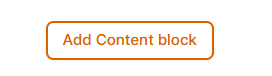
In the iframe field, please add the embedded URL of the Pardot form.
Search
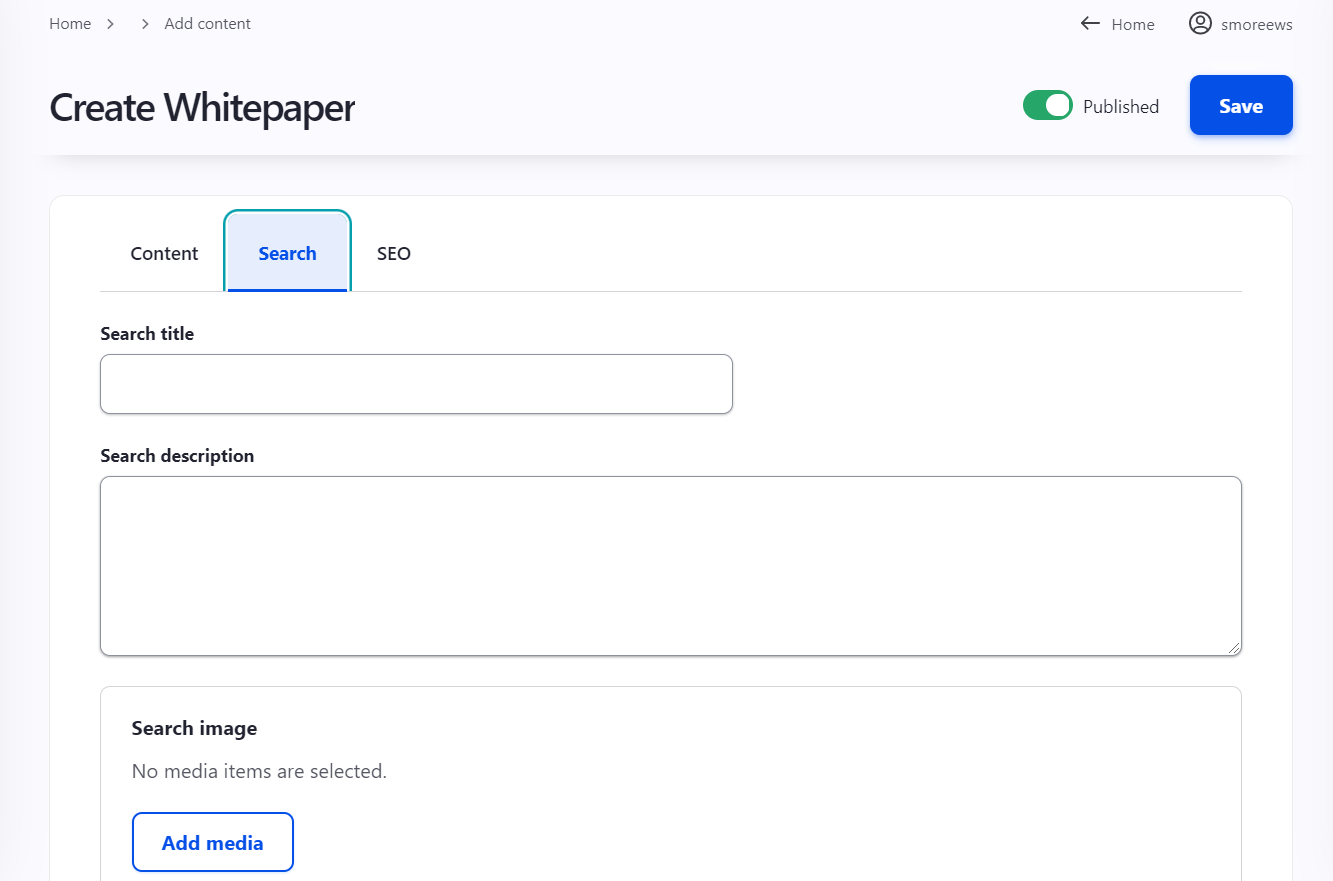
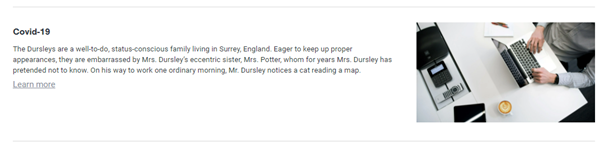
Search title: Use the publication title
Search description: This is the text which appears in the search results of the website itself and in the search results of Google.
Search Image: Use the same image as for the hero of the publication itself
Language: Select the right language
Click on “save”
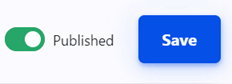
SEO
Relevant elements are automatically filled and/or taken from the search section.
Or do you want to ask to the Studio Worx Team? Available Soon
How did we do?
Publication Overview Page - Countries - Drupal
Event Overview Page - Countries - Drupal
