Table of Contents
Press Article Page - Countries - Drupal
Intro. This page helps to showcase and provide easy access to all Press Articles and provide users with a consolidated view of all press-related content. Guidelines. Use the quote paragraph when you…

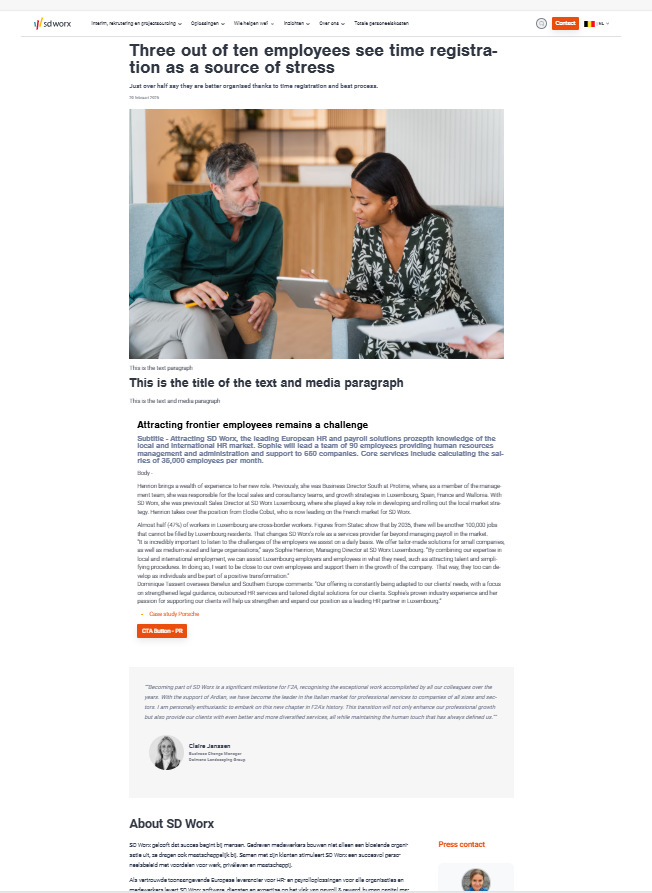
Intro
This page helps to showcase and provide easy access to all Press Articles and provide users with a consolidated view of all press-related content.
Guidelines
- Use the quote paragraph when you want to highlight the comments from someone.
Dimensions/Limitations/Specs
- Articles are automatically added to the press overview page
- Hero image/Search image = 1200 x 800 - Please consult the visuals FAQ page for more infomation regarding copyrights
- Each article should have a publication date
- The boiler plate as well as the press contacts appearing at the bottom of the press pages are managed from the Press Article Overview Page.
How to
- Go to the following icon on the left side of your screen

- Select the country you want to work in and click on "nodes"
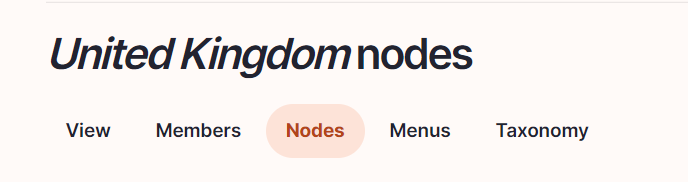
- Click on “add content”
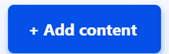
- Choose the content type press article:

Language/Slug/Breadcrumb label

Language: Please select the language in which you want to create the blog
Slug: Please use this field if you want a custom URL (don't forget the - between the words). It will be filled automatically with date and the title if it hasn't been filled.
Breadcrumb label: Please use this field if you want a custom breadcrumb. It will be filled automatically with the page title if it hasn't been filled.
P.S. the publication date of the press release won't appear any more in the URL when filling yourself the field.
Content
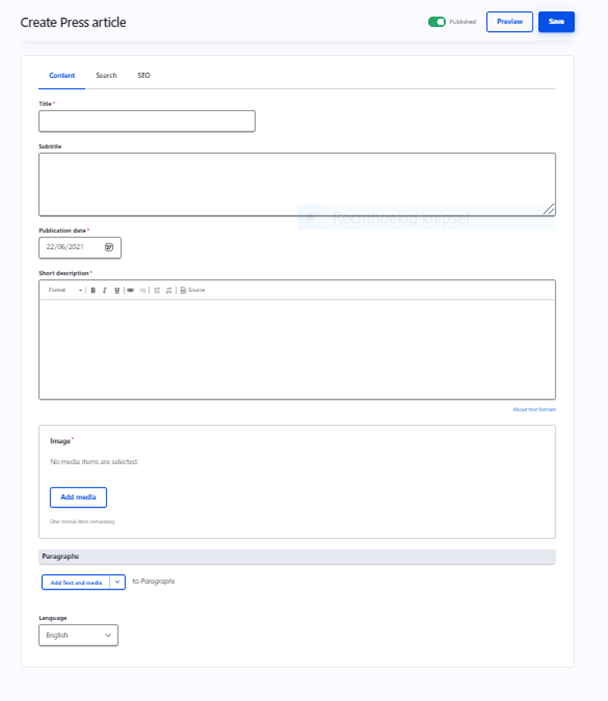
Title: To be filled with the title of the blog.
Publication date: Date you want to show on the press article. Has no influence on the publishing of the article.
Short description: This description will be showed in the block on the press overview page
Paragraphs
If you need to add some paragraphs with a title and a text, please select “add text”
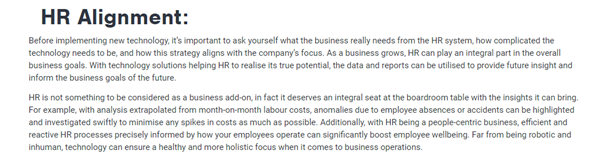
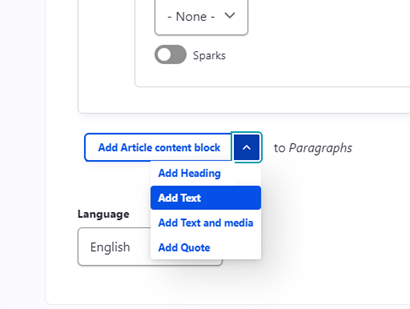
· If you need to add a separate title, please select “add heading”
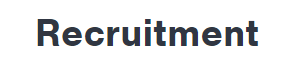
· If you need to add visual or a video, please select “add text and media”
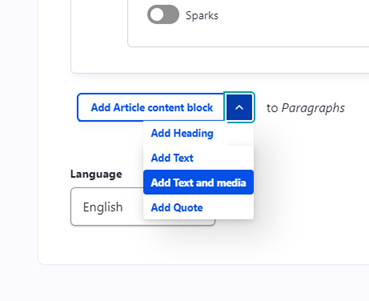
- If you need to add a quote, please select “add quote”
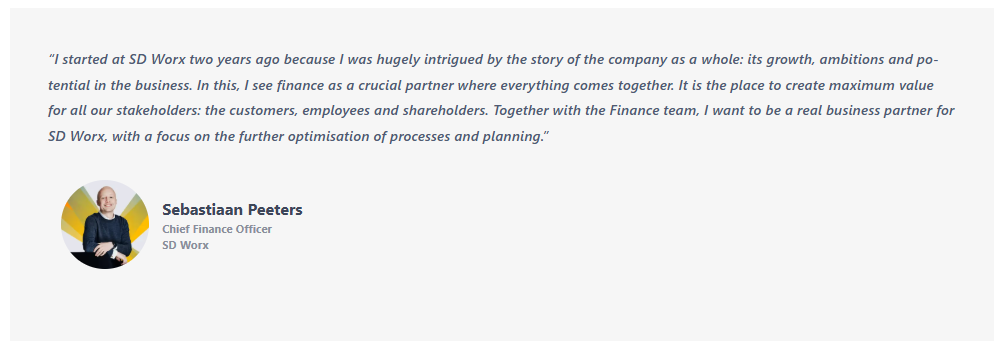
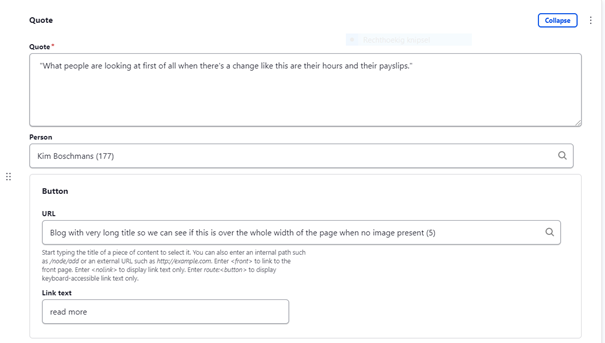
Quote: please add the text of the quote without “
Person: Please select a person. For more information, please refer to the manual “how to create a person”
Button: If you need to add a call to action, please fill the following:
URL: where the call to action has to lead
Link text: The text on the button
Search

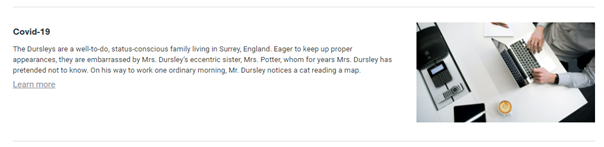
Search title: Use the press article title
Search description: This is the text which appears in the search results of the website itself and in the search results of Google.
Search Image: Use the same image as for the press article itself
Click on “save”
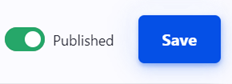
SEO
Relevant elements are automatically filled and/or taken from the search section.
Want to try yourself? Please refer to our User manual
How did we do?
Press Article Overview Page - Countries - Drupal
Cases Overview Page - Countries - Drupal
