Table of Contents
Cases Overview Page - Countries - Drupal
Intro. The cases overview page helps to showcase and to provide access to the different cases we have about our collaboration with our customers. Guidelines. The page should be located under About SD…
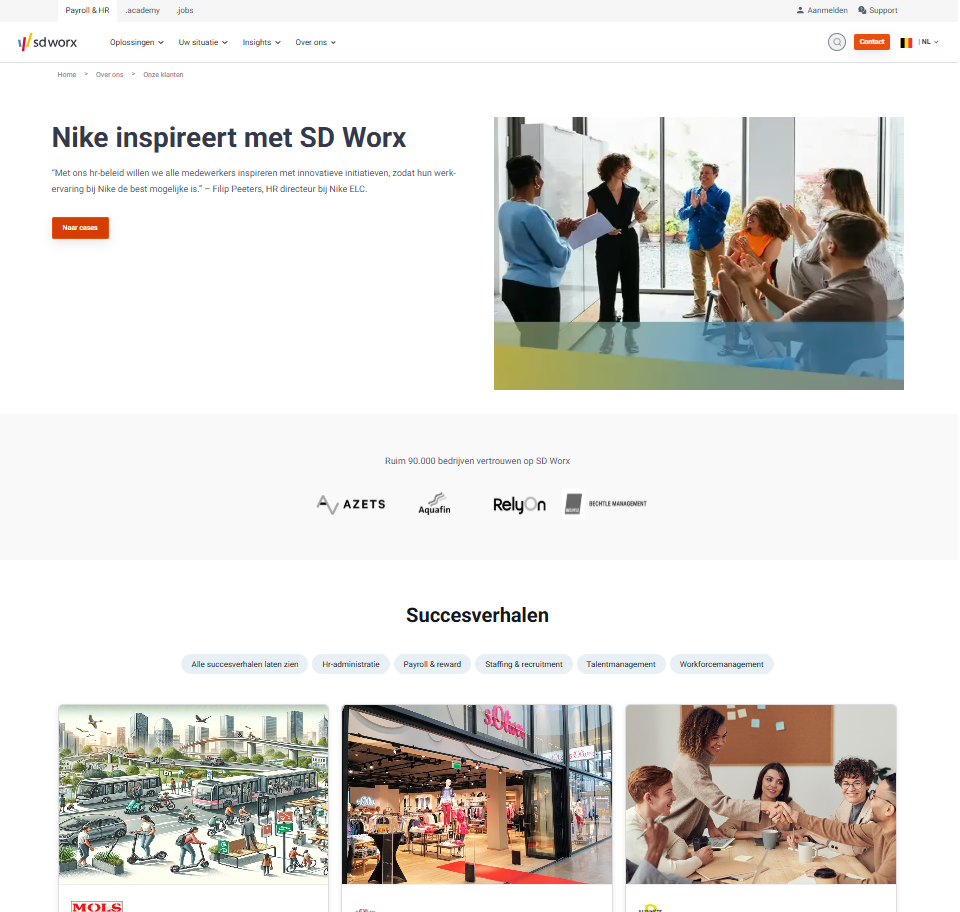
Intro
The cases overview page helps to showcase and to provide access to the different cases we have about our collaboration with our customers.
Guidelines
- The page should be located under About SD Worx in the Main navigation.
- 1 Cases overview per country
- You need at least 1 case to create the Cases overview page
- In the hero section
- 1st Call to action is mandatory and should be an anchor link leading to the overview with the cases.
- 2nd Call to Action is optional and can lead to the contact page.
Dimensions/Limitations/Specs
- Cases are added automatically to the cases overview page
- Hero Section
- Hero image/Search Image = 640x480 pixels in webp - Please use the official visual "Cases_Overview_Page_Hero_640X480.webp" - Please consult the visuals FAQ page for more infomation regarding copyrights
- Title - Mandatory - Max 50 characters
- 1st CTA - Mandatory - Max 20 characters
- 2nd CTA - Optional - Max 20 characters
- Boilerplate (appearing on the right side of each case)
- Title - max 50 characters
- Description - max 175 characters.
- CTA Button - max 20 characters.
- Logo List
- Title: Max. 125 characters
- Min. 4 logos - Max. 6 logos
- Logos are automatically greyed-out
- Fit inside box 169 x 63 (can only be resized and updated by StudioWorx)
How to
Page Creation
- Make sure the following dictionary items are filled in your language:
- caseoverview_readmore - Appears as Call to action in the cases tiles
- caseoverview_showall - Appears in a button above the overview to show all cases
- caseoverview_companytypes - Appears on the right side of the case page to indicate the company size
- caseoverview_solutiontypes - Appears on the right side of the case page to indicate the solution domains chosen by th ecompany
- caseoverview_sectors - Appears on the right side of the case page to indicate in which sector the company is active
- Create the necessary taxonomies: Countries -> Node => Country > Taxonomy >
- Company Type = Size of the company
- Sectors = Activity sector of the company (Example: Retail, manufacturing)
- Solution type: Domain which is relevant for the case
- Go to the following icon on the left side of your screen

- Select the country you want to work in and click on "Nodes"

- Click on “Add new content”
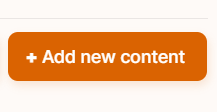
- Choose the content type:

Language/Slug/Breadcrumb
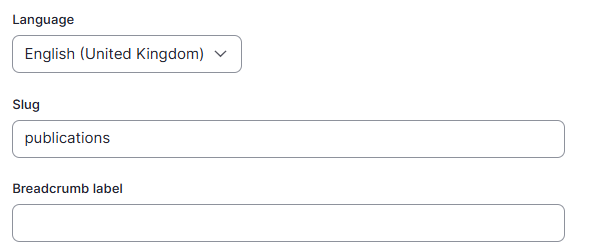
- Language: Should already be preselected
- Slug: Please use this field if you want a custom URL (don't forget the - between the words). It will be filled automatically with date and the title if it hasn't been filled.
- Breadcrumb label: Please use this field if you want a custom breadcrumb. It will be filled automatically with the page title if it hasn't been filled.
Content
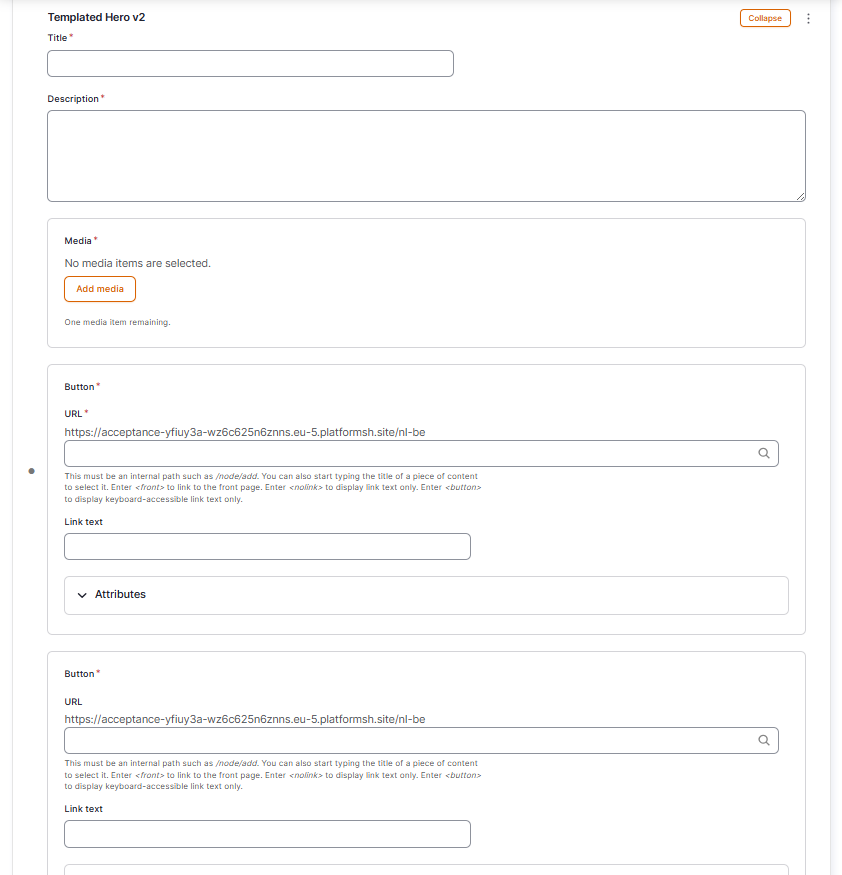
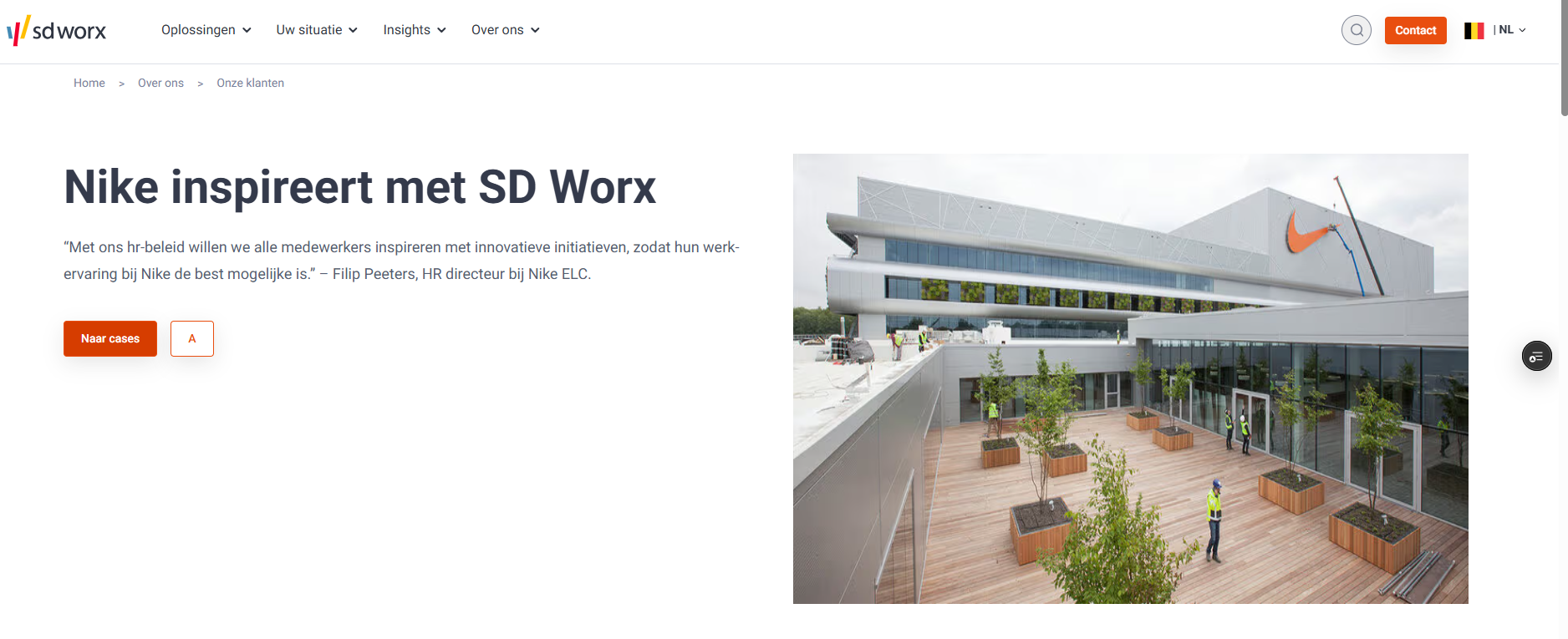
Title: Please provide a clear title for the page such as Our customers
Description: The description is showed in the hero section just under the title.
Media: Select the image which will appear in the hero section
Button 1:
- URL: URL of the overview page itself
- Link text: Please provide a clear call to action such as "to the cases, to the testimonials .."
- Fragment : Please use "Customer Cases Paragraph"
Button 2:
- URL: URL of the contact page
- Link text: Please provide a clear call to action
Boiler Plate
The boilet plate appear on each case page on the right side of the page just under the company information block.
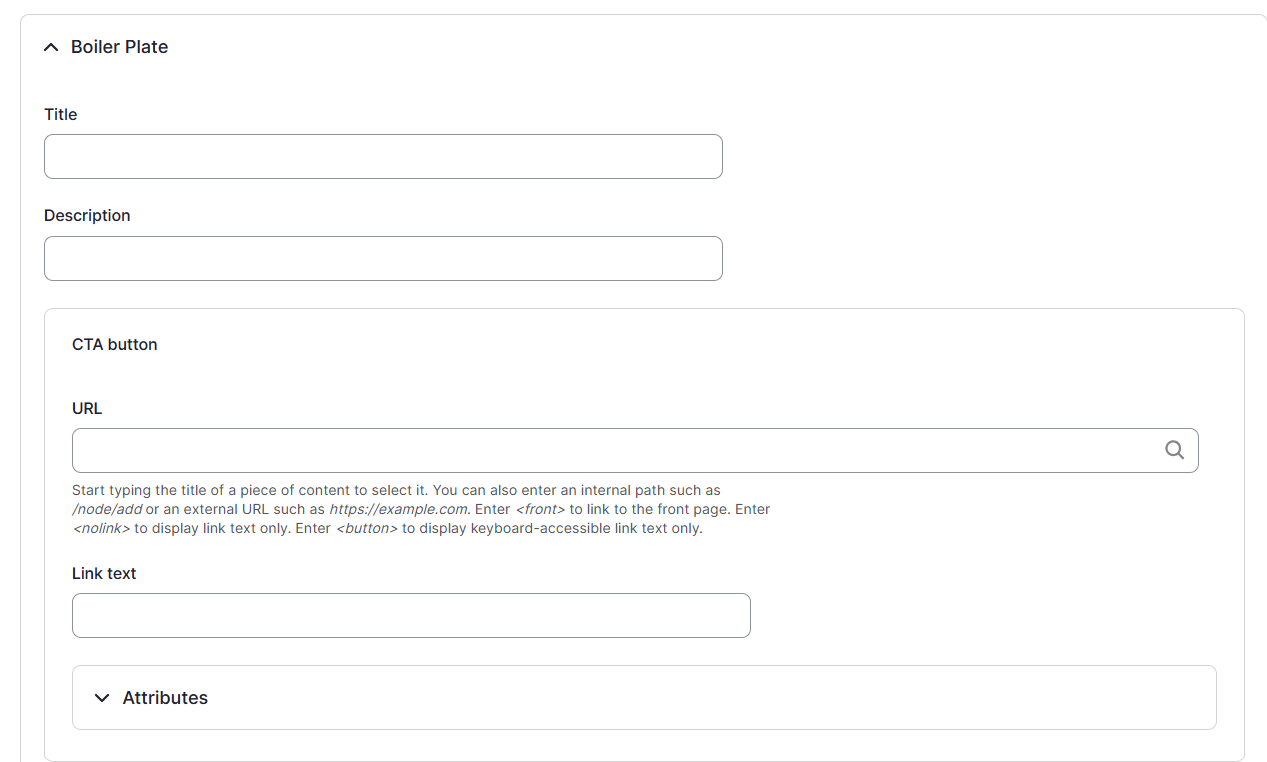
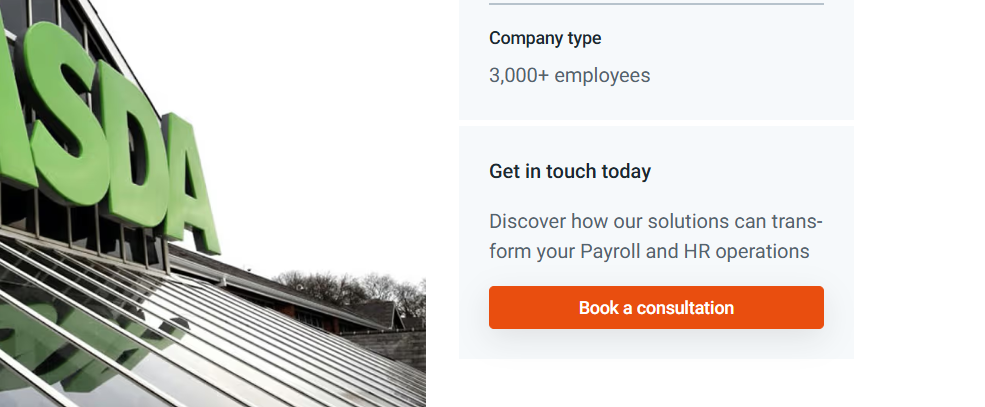
Title : Please add a title which attracts the attention
Description: Please add a short text explaining what they can get if they contact us
URL: URL of the contact page
Link text: Call to action
Logo List
- The Our Customer Logos will have the following: Title (not used in this block), Subtitle (mandatory) and Logo List (mandatory).
- Logos - Min 3 / Max 6 (169x63 pixels Inside Box)
- Click on "Add Media" button to add the Logos.
Customer Case Paragraph
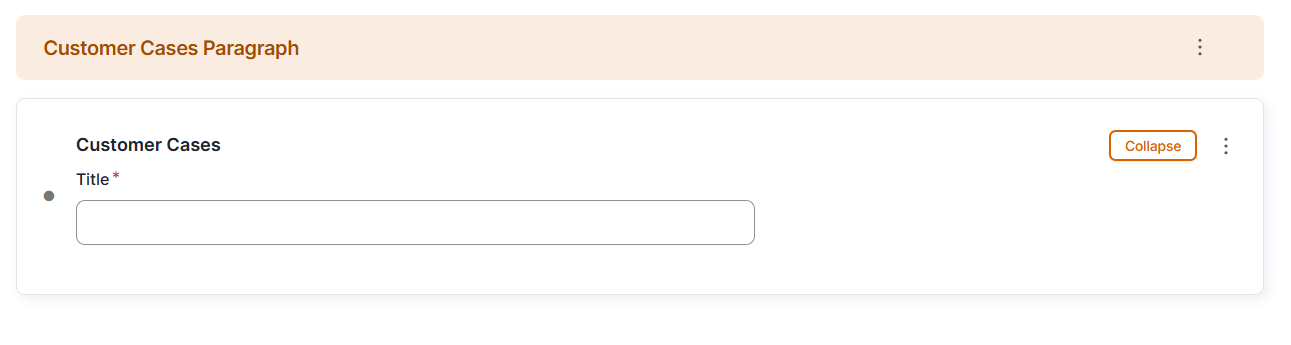
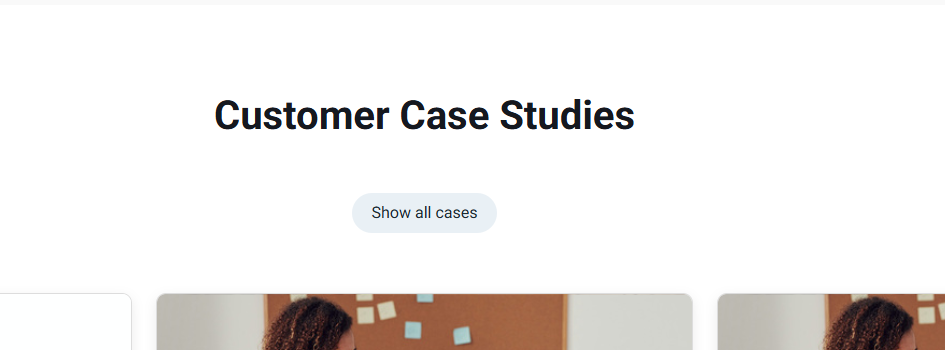
The title appears above the tiles with the different cases. A possibility could "Customer Case Studies"
Search
Search title: Use the same title as on the content tab
Search description: This is the text which appears in the search results of the website itself and in the search results of Google.
Search Image: Use the same image as content tab
Click on “save”
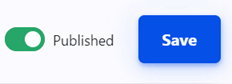
Page Update
You have the possibility to update many elements used from this page which are used on the overview page as well as on the case page.
The solution type

The solution type is used to filter the cases on the overview page.
Before it appears on the overview, the taxonomy needs to be selected on the case itself.
You can manage this taxonomy as following: Countries -> Node => Country > Taxonomy > Solution type: Domain which is relevant for the case
The boiler plate
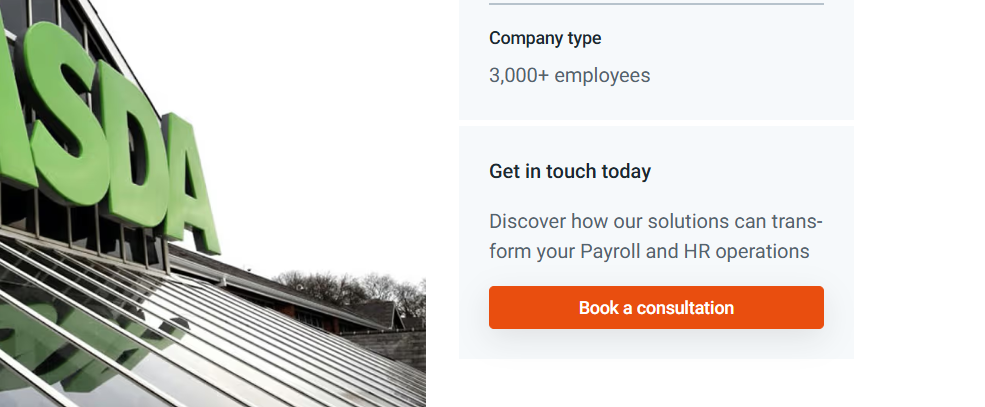
Title : Please add a title which attracts the attention
Description: Please add a short text explaining what they can get if they contact us
URL: URL of the contact page
Link text: Call to action
How did we do?
Press Article Page - Countries - Drupal
Case Page - Countries - Drupal
