How to download and process LinkedIn Invoices
LinkedIn invoices have usually a 30 days payment window. In order to not get blocked, invoices need to be processed on time. Invoices need to follow specific guidelines in order to be processed by th…

LinkedIn invoices have usually a 30 days payment window. In order to not get blocked, invoices need to be processed on time. Invoices need to follow specific guidelines in order to be processed by the different accounting teams, hence we have come up with a process to ensure invoices are paid on time.
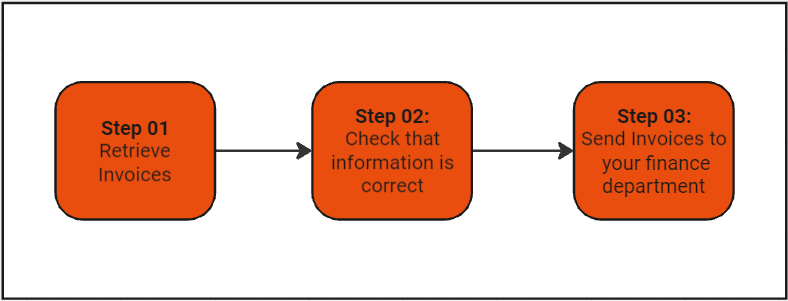
Step 01: Retrieve Invoices
Usually at the beginning of every month LinkedIn sends automatically the invoices of the previous period to marketing managers. If you’re a marketing manager and you are not receiving the LinkedIn Invoices please drop a message to Angela Marin so she can check what’s going on and how can this be fixed.
The email with the LinkedIn Invoices looks like this, If you have never received it please check your spam folder.
Example of Automated LinkedIn emails.
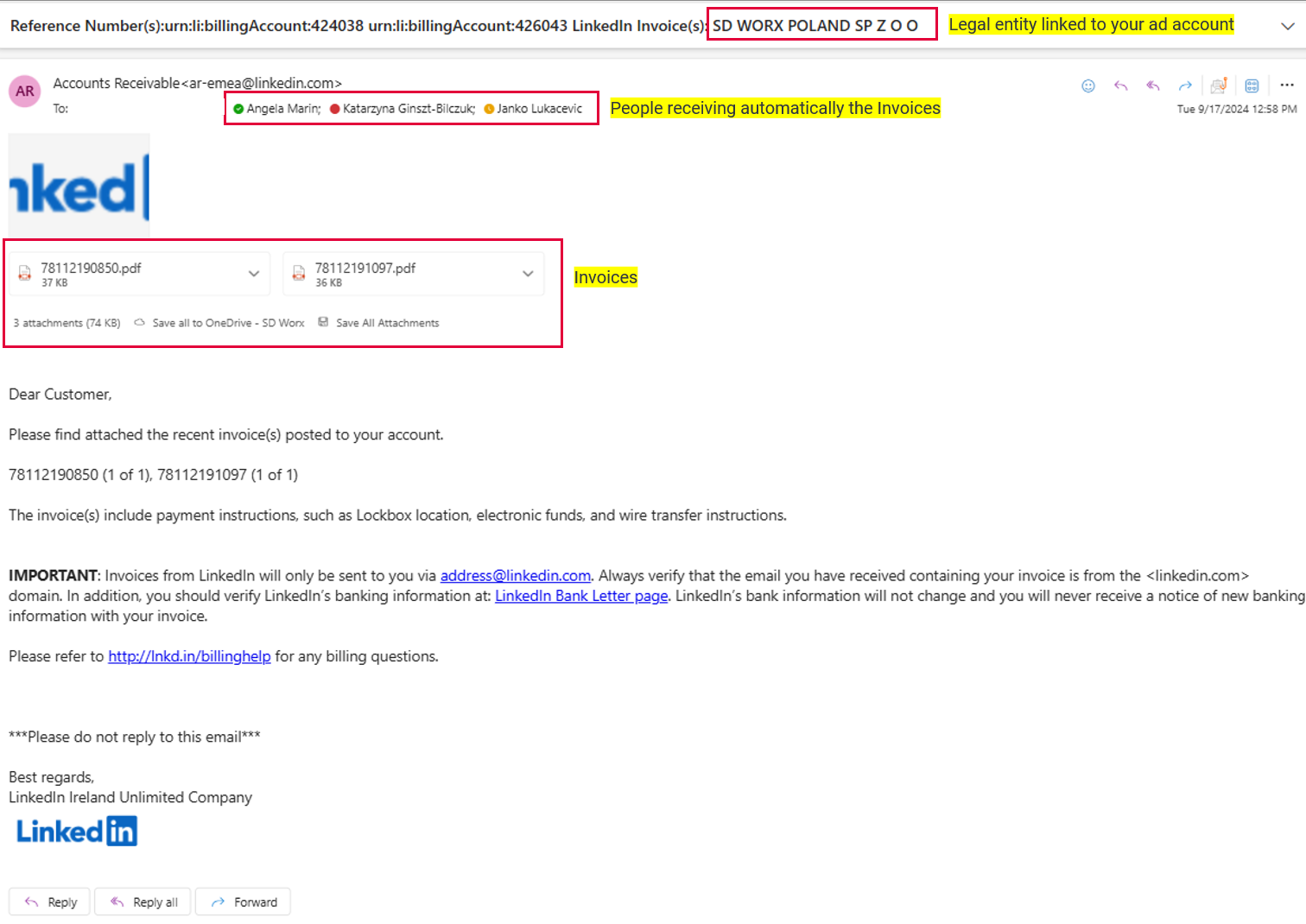
If, for any reason you have not received the invoices for a specific period, the first thing that you have to do to check if there’s any pending invoice is to go to the LinkedIn Ads account, click on Account settings and then Billing. On the lower part of the screen you can select the period, and you will be able to see any pending invoices. You can download them from there directly.
Follow steps on this article: Access billing receipts from your ad account | Marketing Solutions Help (linkedin.com)
Please inform Angela so she can check why you did not received the automated emails.
Step 02: Review the invoices
In order to process the invoices you need to review them and ensure that the following information is correct before processing.
- Cost Center is correct
- Cost center and address are aligned
- Spend of the previous period is correct.
If there’s any mistake on the invoice, please inform Angela, she will check with LinkedIn to change/adapt cost center information or any other information on the invoice.
Please remember that we can’t change this information ourselves. So, if there’s any mistake its important to act fast so our LinkedIn rep can change the information as soon as possible.
Step 03: Send Invoices to your Finance department.
Once this is checked you can share the invoices with your own accounting department, they will process the invoices.
If necessary, the accounting department of the different countries can be added to the automated emails of the invoices. Please send me a text so I can adapt it on the backend.
Finally I highly recommend to keep track of the monthly spend on LinkedIn for tracking purposes.
How did we do?
How to name preset audience for online advertising
