Table of Contents
In the picture Paragraph - Drupal Academy
Intro. The In the picture paragraph allows to provide a direct link to blog articles or to press releases Guidelines. You can add this paragraph in the following pages: Content page -> Content Page -…
Updated
by Sebastien Moreews
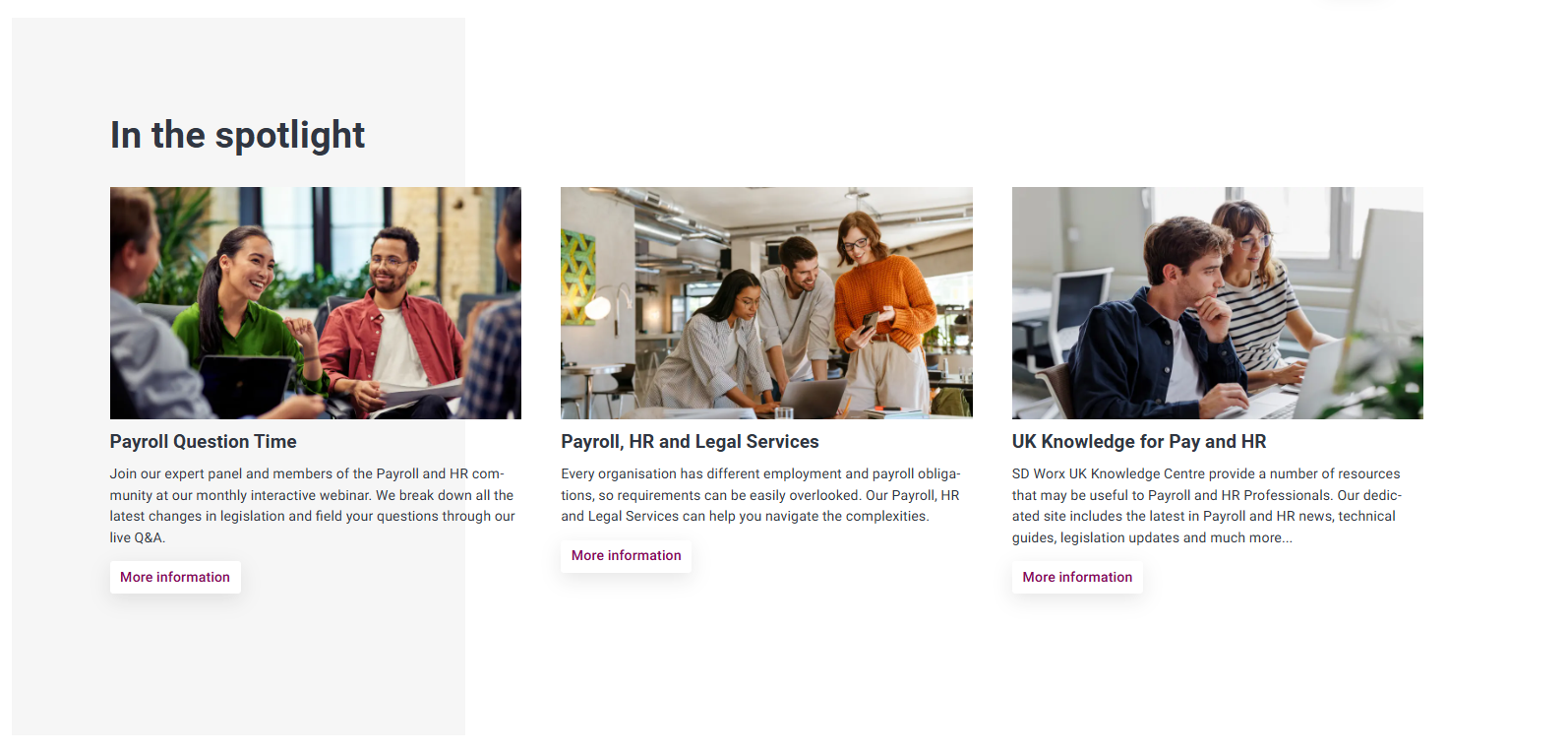
Intro
The In the picture paragraph allows to provide a direct link to blog articles or to press releases
Guidelines
- You can add this paragraph in the following pages:
- Content page -> Content Page - Academy - MarTech Academy
- Homepage -> Content Page - Academy - MarTech Academy
- 404 page -> 404 page - Drupal Academy - MarTech Academy
- Specificities
- Min./Max. 3 blocks horizontally
Visual guidelines
- Use JPEF for images
- Content block image dimensions: 960 x 540
How to
- In a page, under paragraphs, select “In the picture”
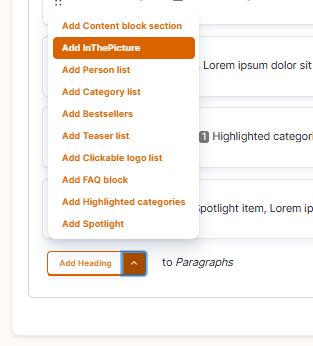
- Fill the paragraph
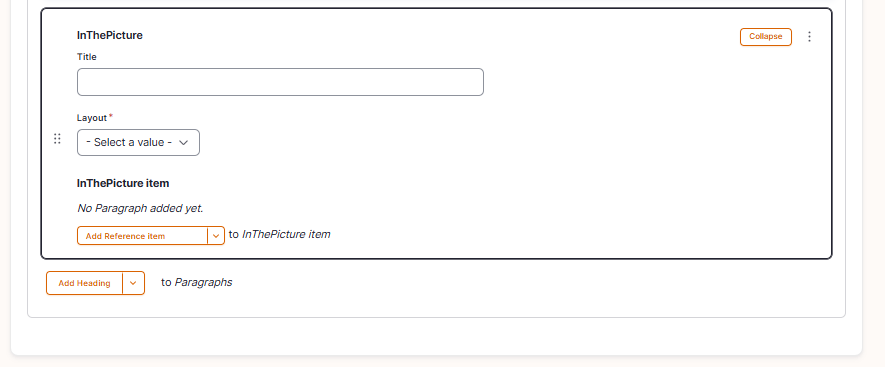
- Title: Title of the person list
- Layout:
- Horizontal: The blocks are displayed next to each other’s
- Vertical: The blocks are displayed above each other’s
- In the picture item (max. 3 per paragraph)
- Media: Please chose a visual (the same as the one on the landing page) following the visual guidelines
- Title: Title of the landing page
- Description: Small text which describes the content of the landing page
- Button:
- URL: URL to the landing page
- Link text: Text which is showed on the call to action
- Content type: Please choose which content type the landing page will be (blog, news article ...)
- Save the page
How did we do?
Highlighted categories Paragraph - Drupal Academy
In the spotlight Paragraph - Drupal Academy
