Table of Contents
404 page - Drupal Academy
Intro. 404 page is displayed when the page the visitor is trying to reach is not available. Guidelines. There is only one 404 page per country language. The 404 page has only the "Hero" as default co…
Updated
by Romain Maquaire
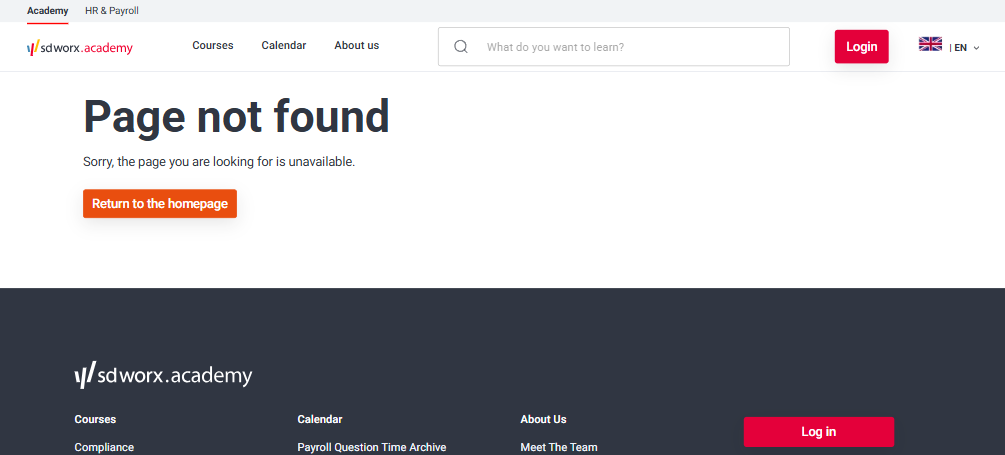
Intro
404 page is displayed when the page the visitor is trying to reach is not available.
Guidelines
- There is only one 404 page per country language.
- The 404 page has only the "Hero" as default content
- Below the hero content editors can add paragraphs (see how to). The page will display the paragraphs in the same order as set in Drupal.
Visual guidelines
Hero
- Image
- Format: JPEG
- Dimensions: 960 x 540
- Text should make clear to the visitor that they are trying to reach is not available.
Paragraphs
- Please refer to the specific paragraph article:
- Content block section -> Content Block section Paragraph - Drupal Academy - MarTech Academy
- In the picture -> In the picture Paragraph - Drupal Academy - MarTech Academy
- Logo list -> Old paragraph not used anymore
- Person list -> Person list Paragraph - Drupal Academy - MarTech Academy
- Quote / Quote+Quote -> Quotes Paragraphs - Drupal Academy - MarTech Academy
- Teaser list -> Teaser list Paragraph - USP block - Data block - Drupal Academy - MarTech Academy
- Text and contact -> Old paragraph not used anymore
How to
Page creation
- Go to the following icon on the left side of your screen

- Select the country you want to work in and click on "nodes"

- Click on “add content”
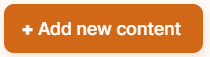
- Choose the content type : 404 page not found
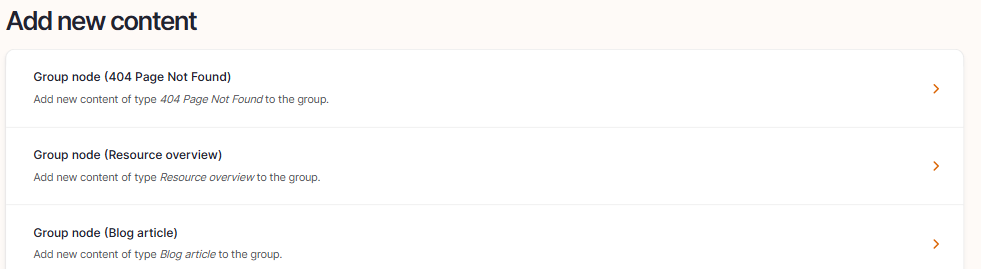
- Set the language
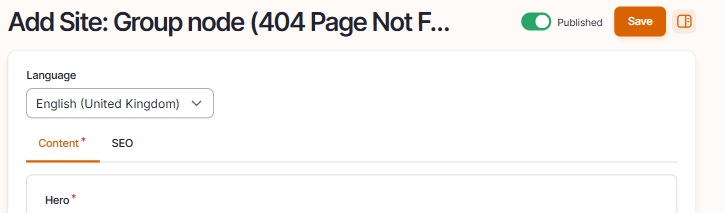
Language: Please select the language in which you want to create the content page
- Edit the content of the hero section
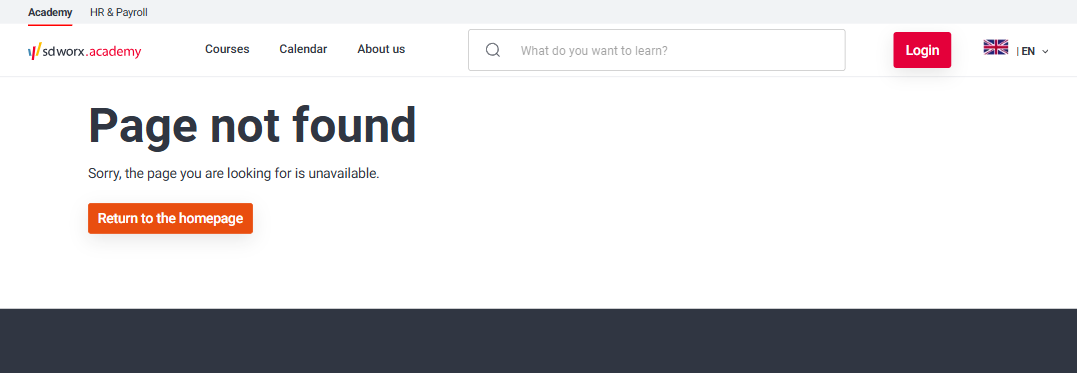
- Title: Please fill the topic of the page
- Subtitle: Optional
- Description: Please fill a short introduction to the page
- Button
- URL (optional)
- Link Text: Text which appears on the button (optional)
- Image: Representing the academy: Please refer to the visual guidelines defined above for more information.
- Insert additional content with optional paragraphs:
Click on Paragraphs to display the paragraphs dropdown
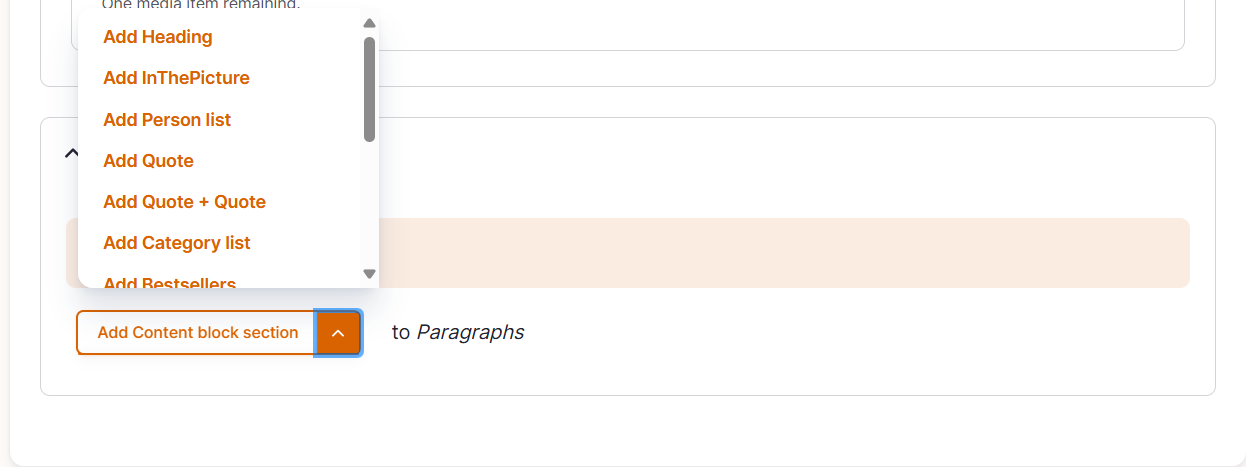
- Click on a paragraph to include it and displays its specific fields
- Please refer to the specific paragraph article for details on how to complete them:
- Content block section -> Content Block section Paragraph - Drupal Academy - MarTech Academy
- In the picture -> In the picture Paragraph - Drupal Academy - MarTech Academy
- Logo list -> Old paragraph not used anymore
- Person list -> Person list Paragraph - Drupal Academy - MarTech Academy
- Quote / Quote+Quote -> Quotes Paragraphs - Drupal Academy - MarTech Academy
- Teaser list -> Teaser list Paragraph - USP block - Data block - Drupal Academy - MarTech Academy
- Text and contact -> Old paragraph not used anymore
- Please refer to the specific paragraph article for details on how to complete them:
- Click on a paragraph to include it and displays its specific fields
- Configure the page SEO
Relevant elements are automatically filled and/or taken from the content section.
- Once the page content is set toggle Published and click on Save

How did we do?
Category Page - Drupal Academy
