Table of Contents
Anchor Paragraph - Drupal Academy
Intro. The Anchor paragraph lets users navigate to specific sections within a page. Content editors must add the machine name in the 'fragment' field of a text or button, which acts as the starting p…
Updated
by Romain Maquaire
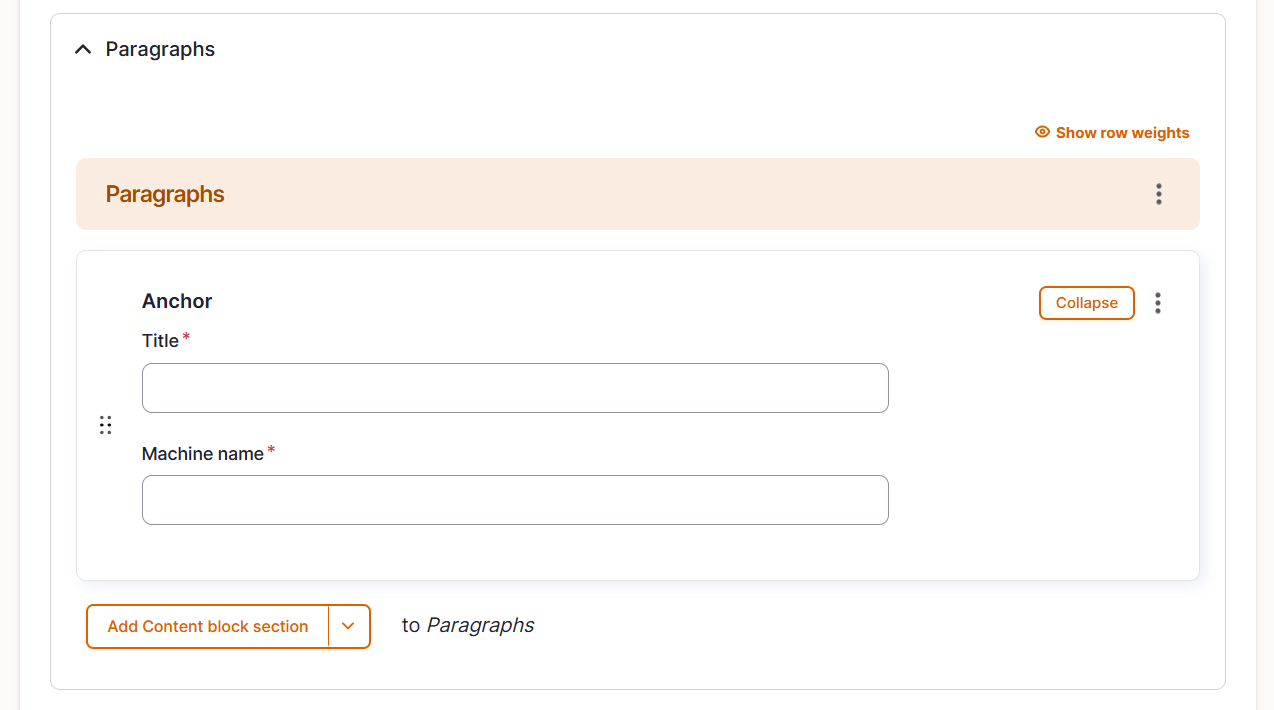
Intro
The Anchor paragraph lets users navigate to specific sections within a page. Content editors must add the machine name in the 'fragment' field of a text or button, which acts as the starting point for the redirection. Users can click on this element to be taken to the corresponding section of the page.
The target section is the paragraph placed after the Anchor paragraph. To make the redirection work, the same machine name must be used in both the origin and destination elements
Origin
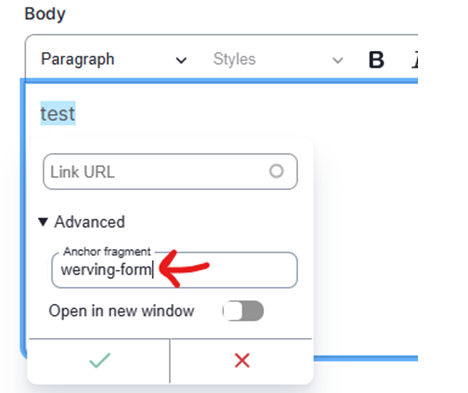
Destination
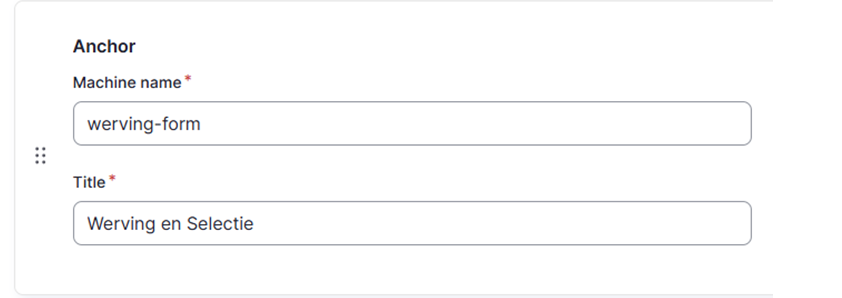
Guidelines
- You can add this paragraph in the following pages:
- Content page -> Content Page - Academy - MarTech Academy
Visual guidelines
- No visual guidelines
How to
- Create an anchor
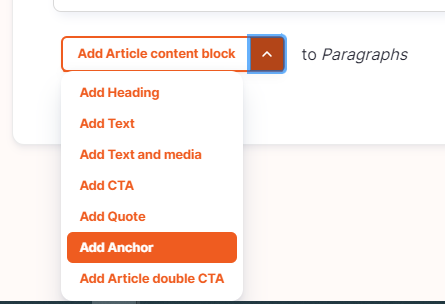
- Thanks to the drag and drop functionality, place the anchor above the paragraph you want the visitor to land when clicking on the link.

- Give a name to the anchor

- Copy the machine name
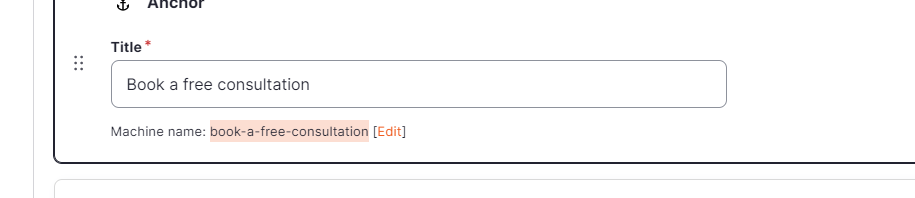
- Select the button/link from which you want to link the anchor
- Your anchor link is in a button
- Fill the button parameters
- URL: Please fill the current page you work on
- Link text: Add the text which will appear on the button
- Target: Same window
- Fragment: Please paste the machine you have copied previously
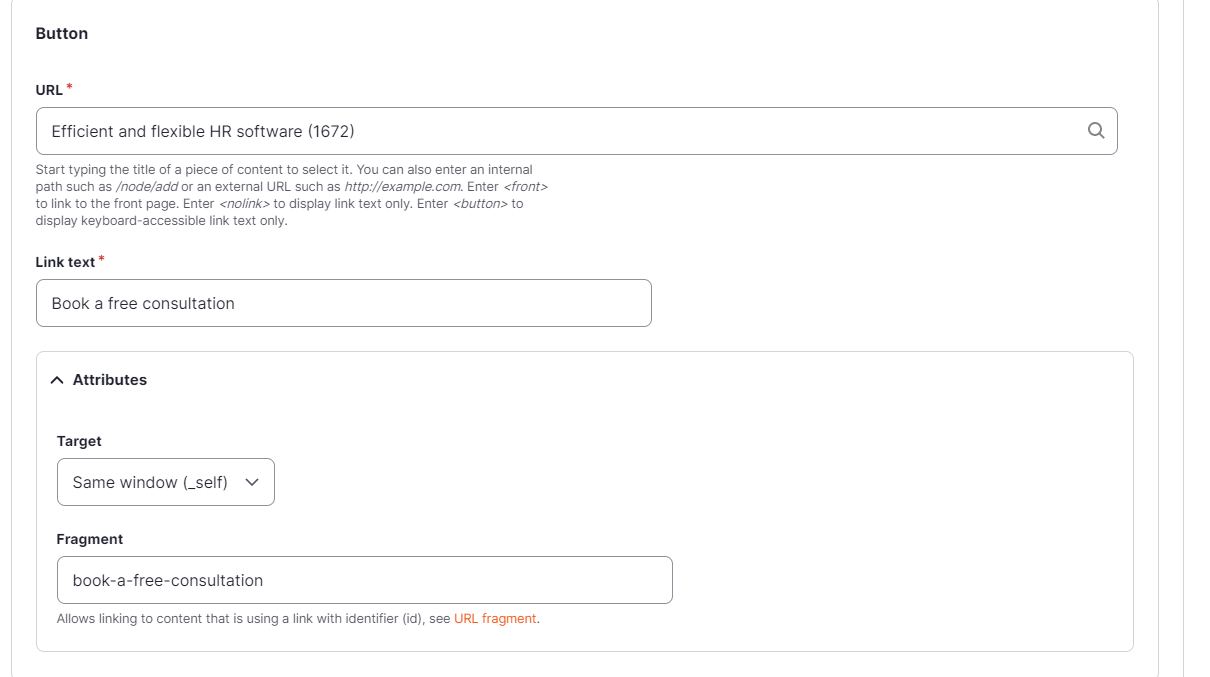
- Fill the button parameters
Your anchor link is in a text link
- Type the text you want as a text link
- Select the text and click on link
- As url: Please fill the external URL of the page you work (for example: https://www.sdworx.ro/ro-ro) and add the anchor with # before. It means in the example above
- => https://www.sdworx.ro/ro-ro#facts-figures
Your anchor link is specific for a pardot form
- Please refer to the following user manual: How to set an anchor in an inframe (for a pardot form) in Drupal? - MarTech Academy (helpdocs.io)
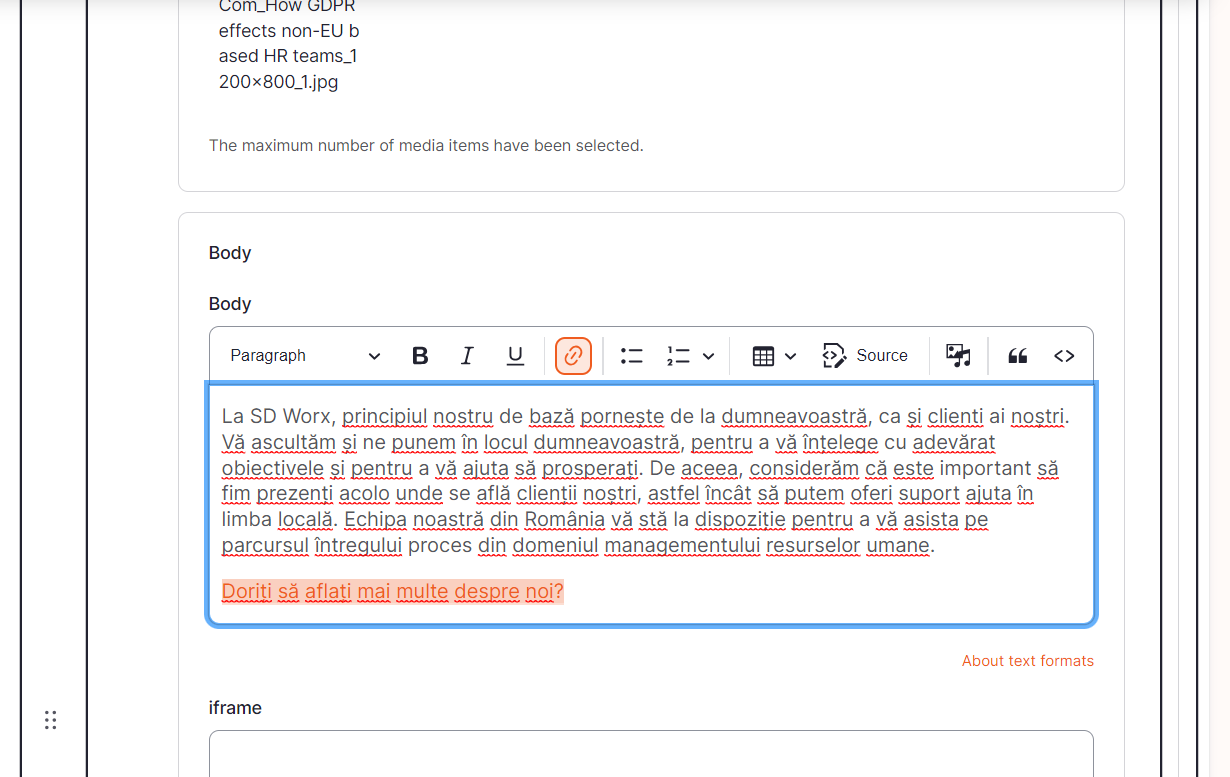
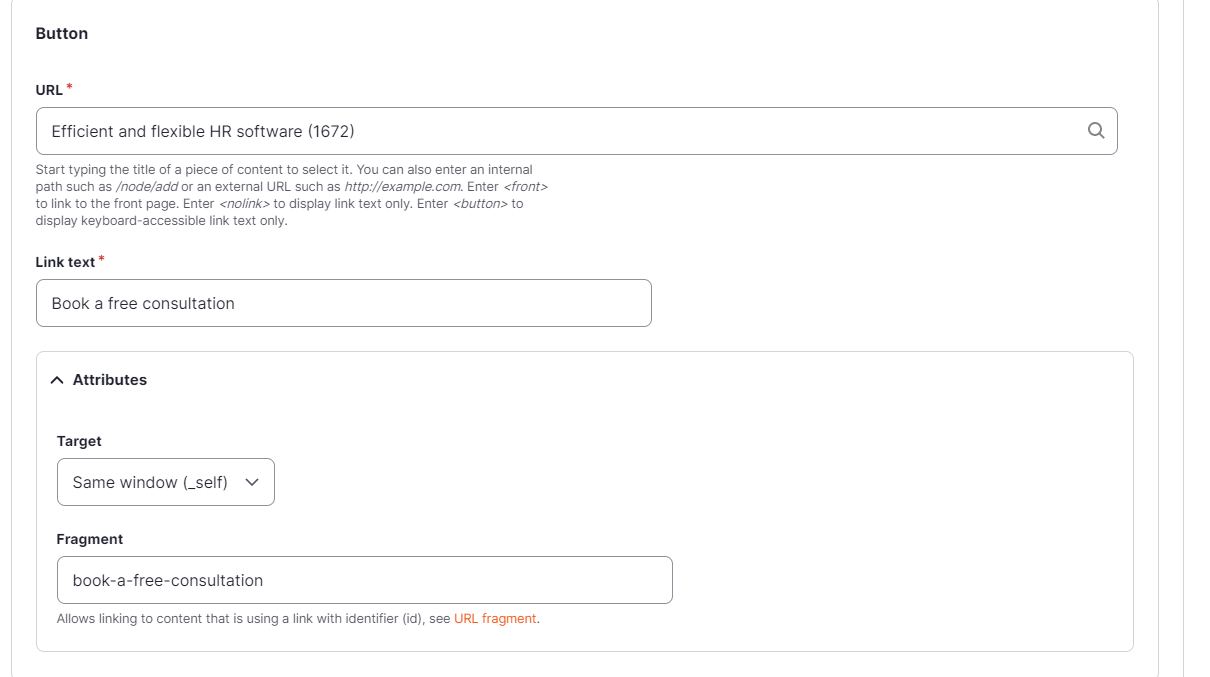
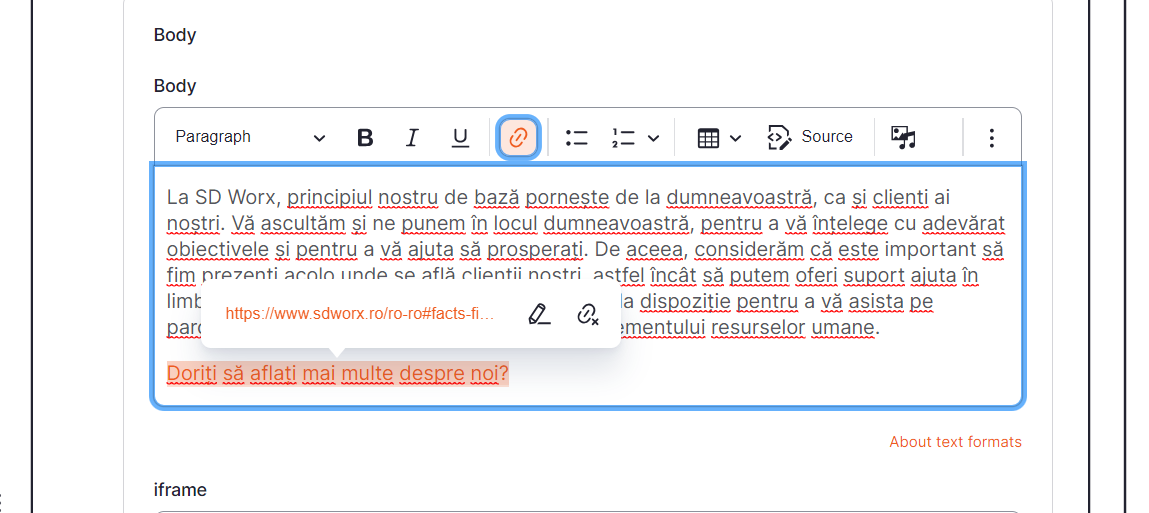
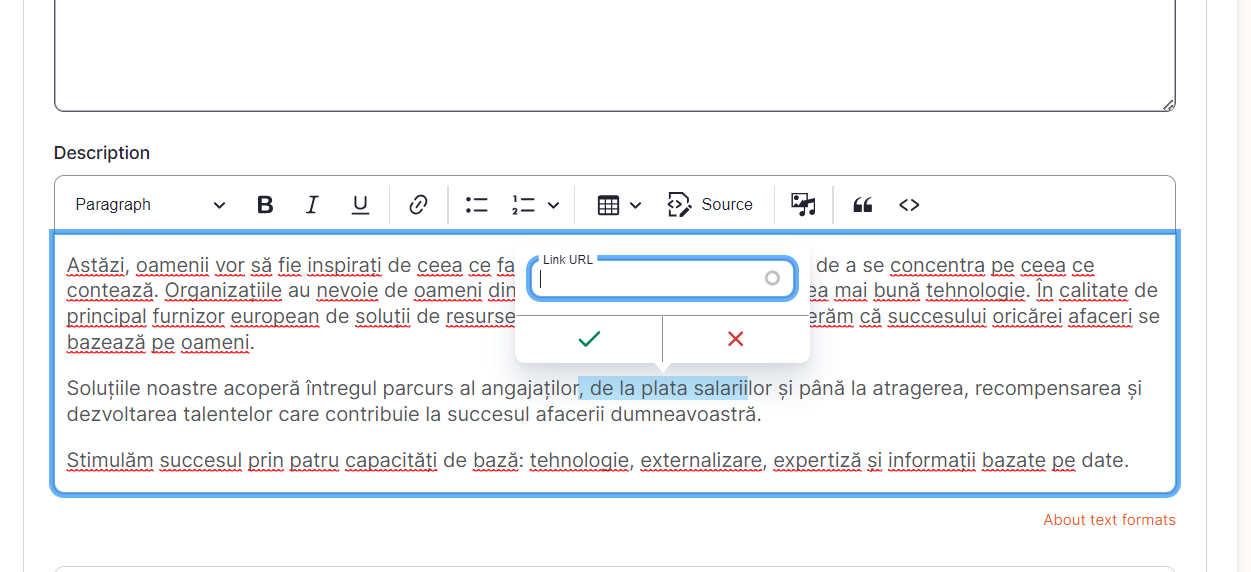
- Click on "Save"
How did we do?
Bestseller Paragraph - Drupal Academy
