How to check the conversion tracking setup using GA4
Requirements. Please make sure that the internal traffic cookie is set before you start testing conversions. You can see it at the bottom left of your browser window:. Go to the cookie settings pages…

Requirements
- Please make sure that the internal traffic cookie is set before you start testing conversions. You can see it at the bottom left of your browser window:
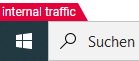
- Go to the cookie settings pages of the page that you want to test and check if you accepted performance cookies.
- Check if you have access to the GA4 property: "All websites (internal users)".
If you don't have access yet, please send a message to Rob.Woestenborghs@sdworx.com or Clemens.Siebenhaar@sdworx.com and we'll invite you.
When you can see the conversions in GA4 and someone opted in for targeting cookies, the conversion tracking in the ad platforms should be okay.
Real-time view
If you want to see the tracked events immediately, you can use the real-time view.
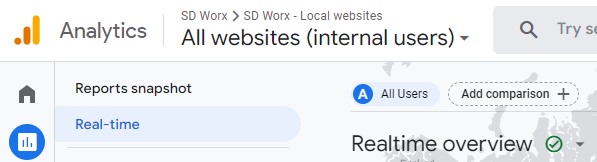
Look for the event name that should be tracked in the "Event count by Event name" tile and select it from the list (for instance "resource_request"):
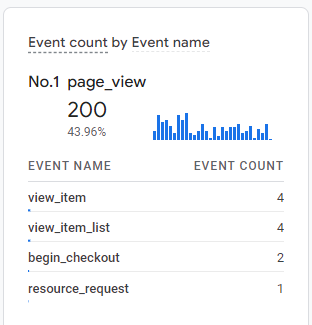
Afterwards you can see all the event paramters of the event. Please select form_name.
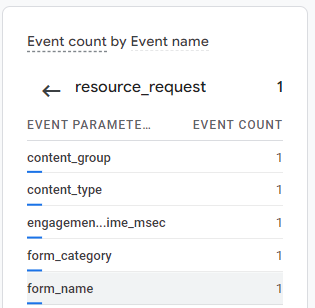
Now you can see the form names of the tracked conversion events.
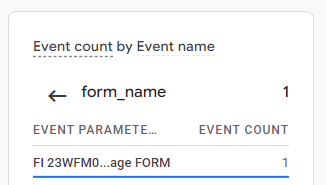
Form submissions report
In the engagement category you can find a report called "Form submissions". You can use it to find out which form submissions have been tracked.
It's easier to use, but doesn't show real-time data. You can use it to see conversions from the day before. If you set up a form and test the form submission today, you can see the data here tomorrow.
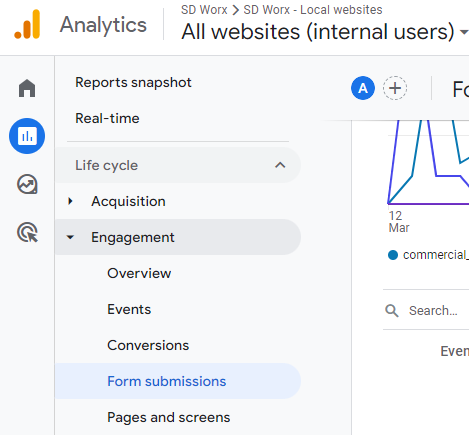
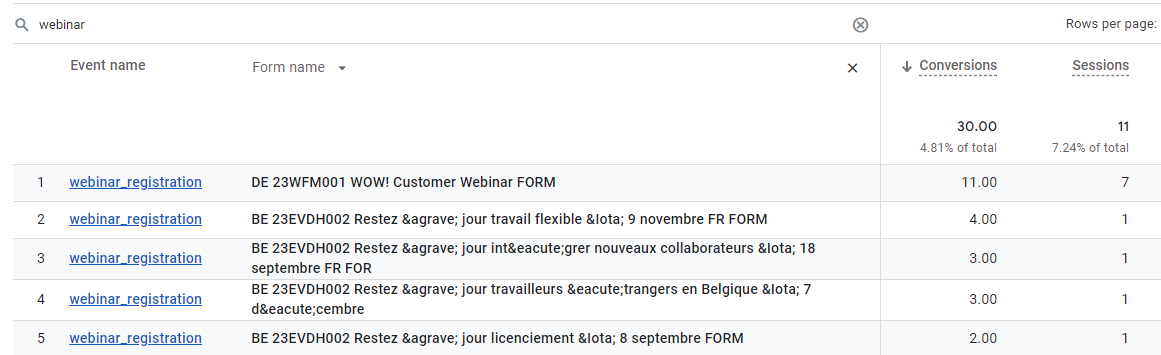
How did we do?
Teamtailor ad campaign links (UTM parameters)
