Table of Contents
Course Type Page - Drupal Academy
Intro. Course type page is a page where all trainings with the same course type are grouped on one page. Guidelines. The course type page has only the "Hero" as default content Below the hero content…
Updated
by Romain Maquaire
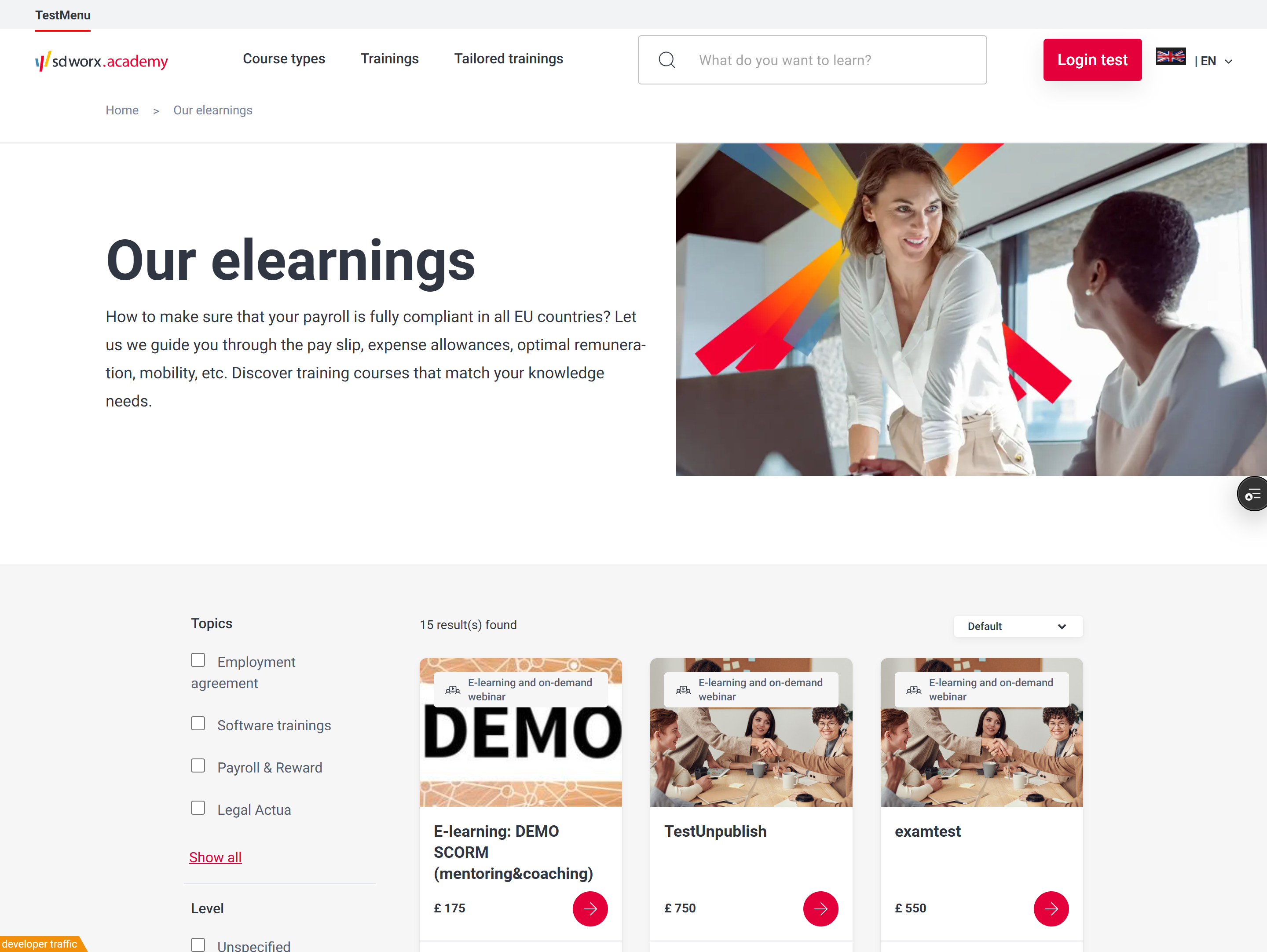
Intro
Course type page is a page where all trainings with the same course type are grouped on one page.
Guidelines
- The course type page has only the "Hero" as default content
- Below the hero content editors can add 1 content block paragraph (see how to).
Visual guidelines
Hero
- Image
- Format: JPEG
- Dimensions: 960 x 540
- Text should make clear to the visitor what the activities of SD Worx are.
Paragraphs
- Please refer to the specific paragraph article:
- Content block section -> Content Block section Paragraph - Drupal Academy - MarTech Academy
How to
Page creation
- Go to the following icon on the left side of your screen

- Select the country you want to work in and click on "nodes"

- Click on “add content”
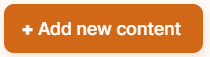
- Choose the content type : Course type page
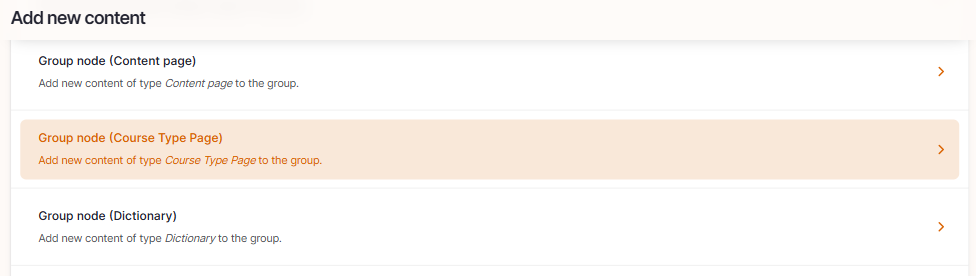
- Set the language
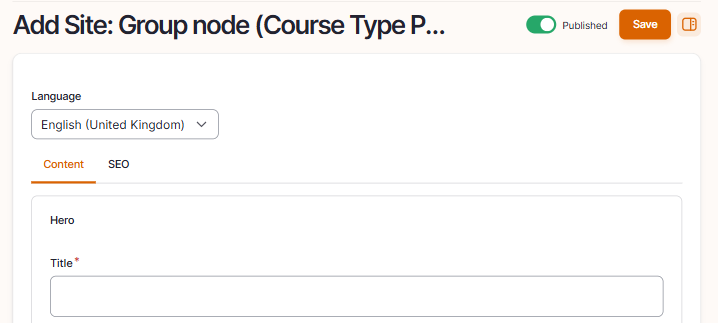
Language: Please select the language in which you want to create the content page
- Edit the content of the hero section
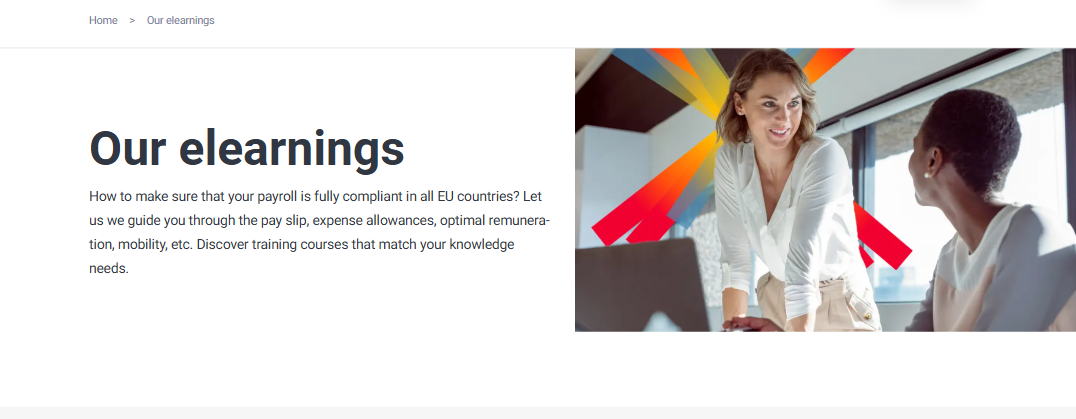
- Title: Please fill the topic of the page
- Description: Please fill a short introduction to the page
- Image: Representing the academy: Please refer to the visual guidelines defined above for more information.
- Course Type: Name of the course type which has to be the same as in LMS
- virtualclassroom
- livewebinar
- direct
- online/offline
- elearning
- subscription
- blended
- resourcelibrary
- networkevent
- webinar
- Insert 1 optional content block paragraph:
Click on Paragraphs to display the paragraphs dropdown
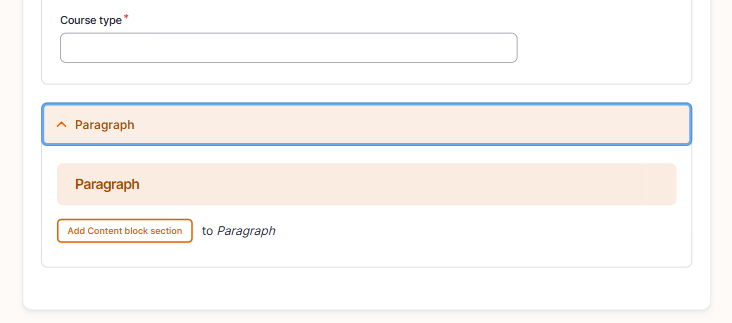
- Click on "Add Content block section" to include it and displays its specific fields
- Please refer to the Content block section paragraph article for details on how to complete it -> Content Block section Paragraph - Drupal Academy - MarTech Academy
- Configure the page menu settings
To be found on the right side - Only to be filled if you want the page to appear in the main navigation
Swipe the toggle “provide a menu link” to the right
Parent link: Select “trainings” or a parent page
The last toggle “enable” doesn't have any function and can be left to the right.
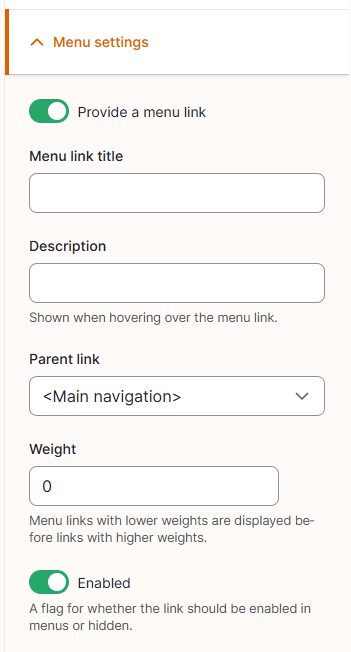
- Configure the page SEO
Relevant elements are automatically filled and/or taken from the content section.
- Once the page content is set toggle Published and click on Save

How did we do?
Content Page - Drupal Academy
Function Page - Drupal Academy
