Subscription Page - Drupal Academy
Intro. The Subscription page is where the visitors can find the details of a membership course. Guidelines. In PROD/ ACC environments Academy subscription pages are created via import by LMS (Tobania…
Updated
by Romain Maquaire
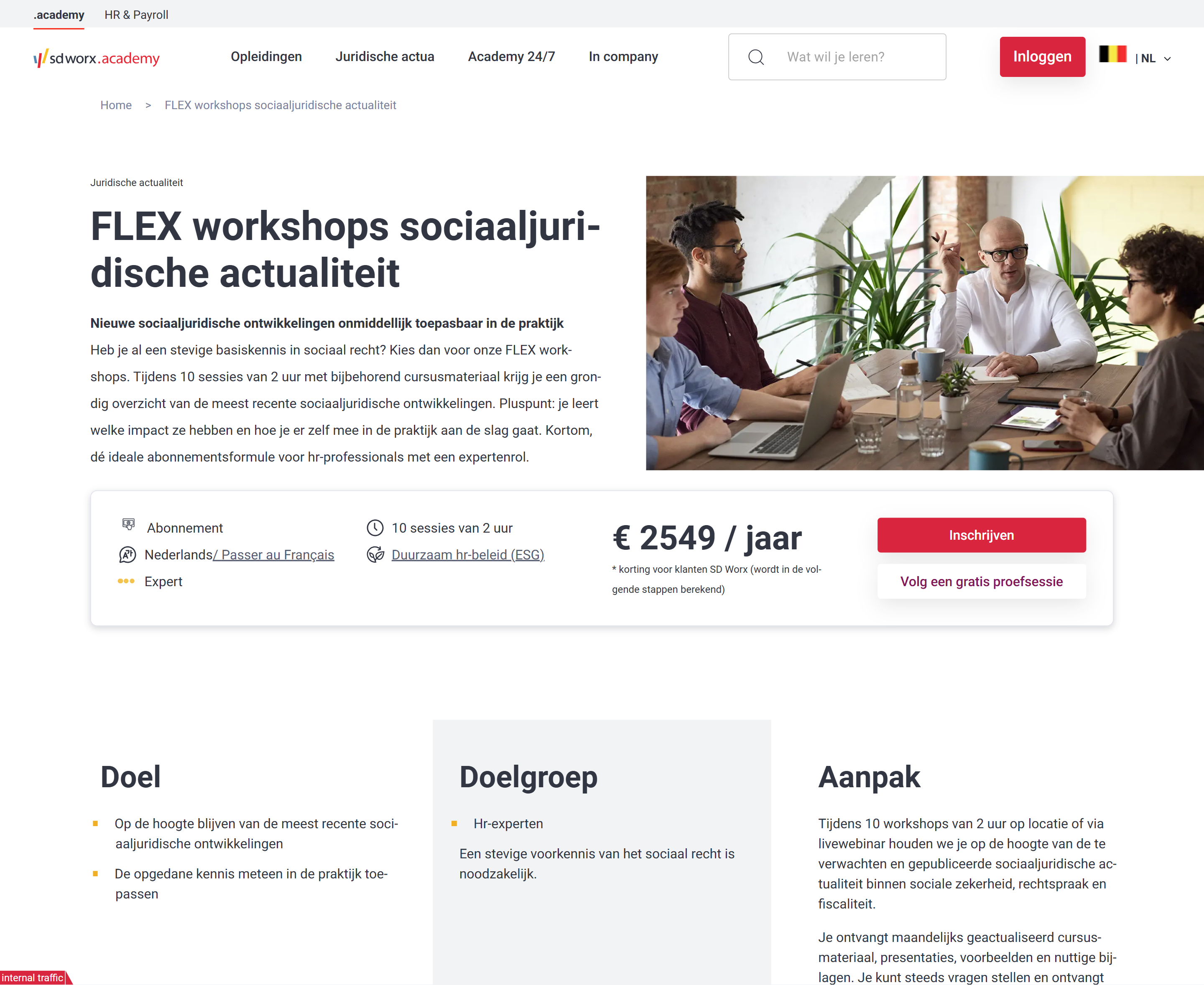
Intro
The Subscription page is where the visitors can find the details of a membership course.
Guidelines
- In PROD/ ACC environments Academy subscription pages are created via import by LMS (Tobania)
- The base content of the subscription page is managed directly in LMS
- Content editors can add optional content paragraphs to pages already published by LMS.
- In DEV environment Academy subscription pages are created directly in Drupal
Visual guidelines
Hero section
- Image
- Format: JPEG
- Dimensions: 960 x 540
- Text should make clear to the visitor what are the topics of the membership
Paragraphs
- Please refer to the specific paragraph article:
- Content block section -> Content Block section Paragraph - Drupal Academy - MarTech Academy
- Teaser list -> Teaser list Paragraph - USP block - Data block - Drupal Academy - MarTech Academy
- Clickable logo list -> Clickable Logo List Paragraph - Drupal Academy - MarTech Academy
- Spotlight -> In the spotlight Paragraph - Drupal Academy - MarTech Academy
- Quote -> Quotes Paragraphs - Drupal Academy - MarTech Academy
How to
Page creation
- Go to the following icon on the left side of your screen

- Select the country you want to work in and click on "nodes"

- Click on “add content”
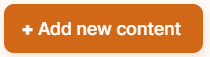
- Choose the content type : Subscription page
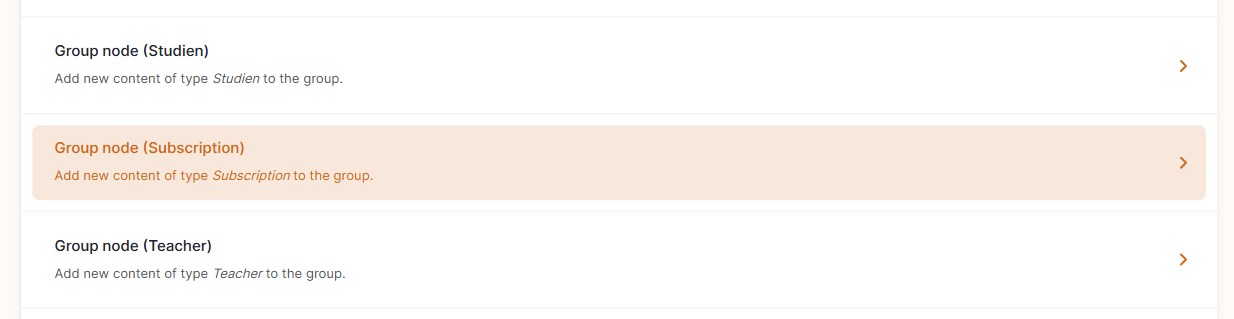
- Set the training content
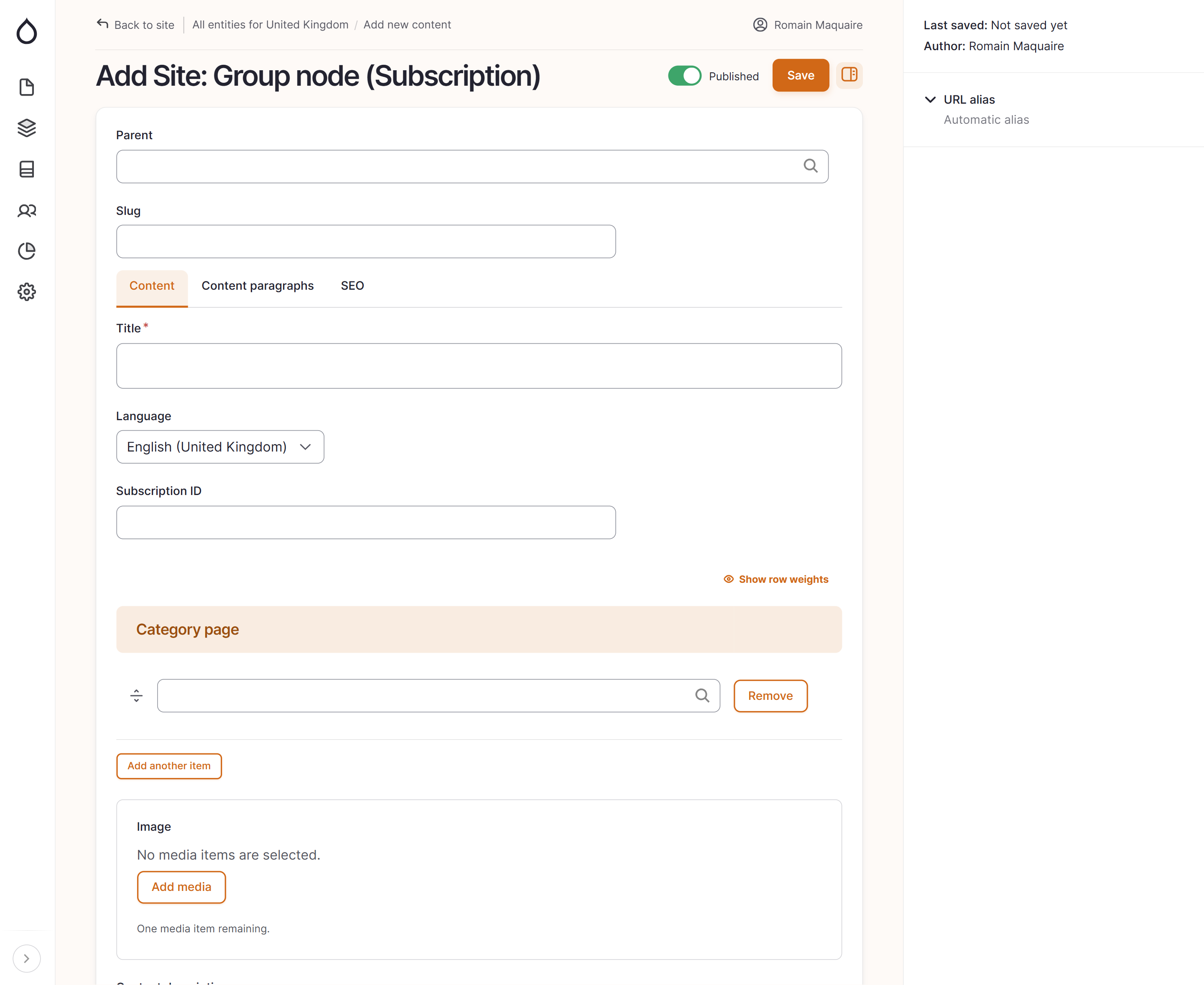
- Parent: Please leave empty
- Slug: Please leave empty
- Title: Name of the training
- Language: Language of the training page you want to publish
- Subscription ID: Should be matching the membership ID in LMS
- Category Page: Please add under which category list the training has to be found (you can add several categories for one training)
- Image URL: Select the image to be displayed in the hero 960 x 540 PNG
- Content description: Please add the introduction text of the membership
- Learning pace: Please indicate how long the training will take.
Pricing
- Member price: Price for SD Worx Customers
- Non member price: Price for non SD Worx Customers
- Course type label: Please enter if it's an on-demand webinar, a classical training, ...
- Course type: Please leave empty for memberships
- Function: Please add under which function list the training has to be found
- Difficulty level: Please indicate if the level is basic, intermedate or expert.
- Is Bestseller: Swipe the toggle to the right if you want the training to appear in the bestseller paragraph
- IsTwentyFourSeven: Toggle to the right if the course is hidden on the website
- Priority: Swipe the toggle to the right if you want that the training appears at the top of the training lists pages (search page, category page...).
- Hide in search: Swipe the toggle to the right if you want that the training does not appear in the search page
- IsMultiLanguage:
- is ESG: Toggle if the courses is ESG complaint.
- Languages Reference: If you are active in a multilingual country, please add equivalent of the training in the other language of the country.
- is tryout subscription: Toggle if the subscription is the tryout version of a paid subscription
- Full Subscription reference: Enter the Subscription ID of the paid subscription this page is the tryout
Text
- Goal description: Please add the text around the goal of the membership
- Target Audience description: Please add the text around the target group of the training
- Approach description: Please add the text around the approach of the training
- Program description: Please add the text around the program of the training
- Insert additional content with optional paragraphs:
Click on the Content Paragraphs tab to display the paragraphs dropdown
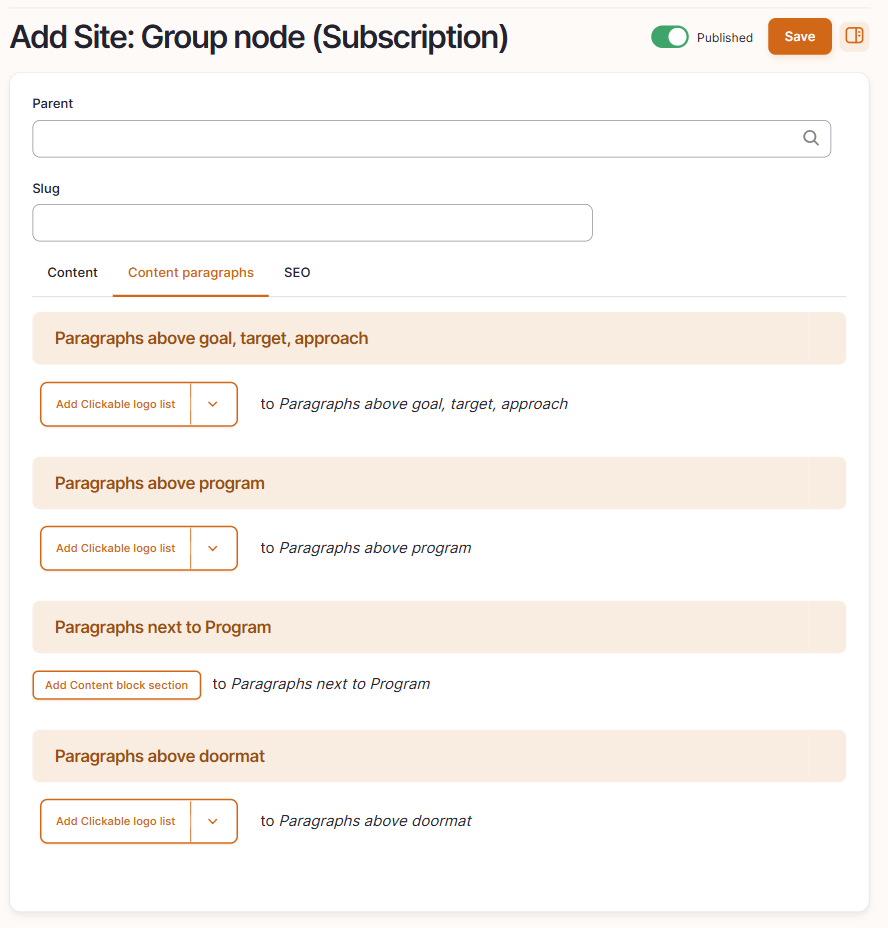
- Content paragraphs will display specific paragraphs in different sections of the training pages
- Paragraphs to be displayed above Goal, Target, Approach
- Paragraphs to be displayed above Program
- Paragraph to be displayed next to Program
- Paragraphs to be displayed above Doormat
- Click on a paragraph to include it and displays its specific fields
- Please refer to the specific paragraph article for details on how to complete them:
- Content block section -> Content Block section Paragraph - Drupal Academy - MarTech Academy
- Teaser list -> Teaser list Paragraph - USP block - Data block - Drupal Academy - MarTech Academy
- Clickable logo list -> Clickable Logo List Paragraph - Drupal Academy - MarTech Academy
- Spotlight -> In the spotlight Paragraph - Drupal Academy - MarTech Academy
- Quote -> Quotes Paragraphs - Drupal Academy - MarTech Academy
- Please refer to the specific paragraph article for details on how to complete them:
- Configure the page SEO
Relevant elements are automatically filled and/or taken from the content section.
- Once the page content is set toggle Published and click on Save

P.S. It's important to know that you can't use the "translate function on this page type!
How did we do?
Search Page - Drupal Academy
Training Page - Drupal Academy
