Table of Contents
Training Page - Drupal Academy
Intro. The training page is where the visitors can find the details of a course. Guidelines. In PROD/ ACC environments Academy training pages are created via import by LMS (Tobania) The base content…
Updated
by Romain Maquaire
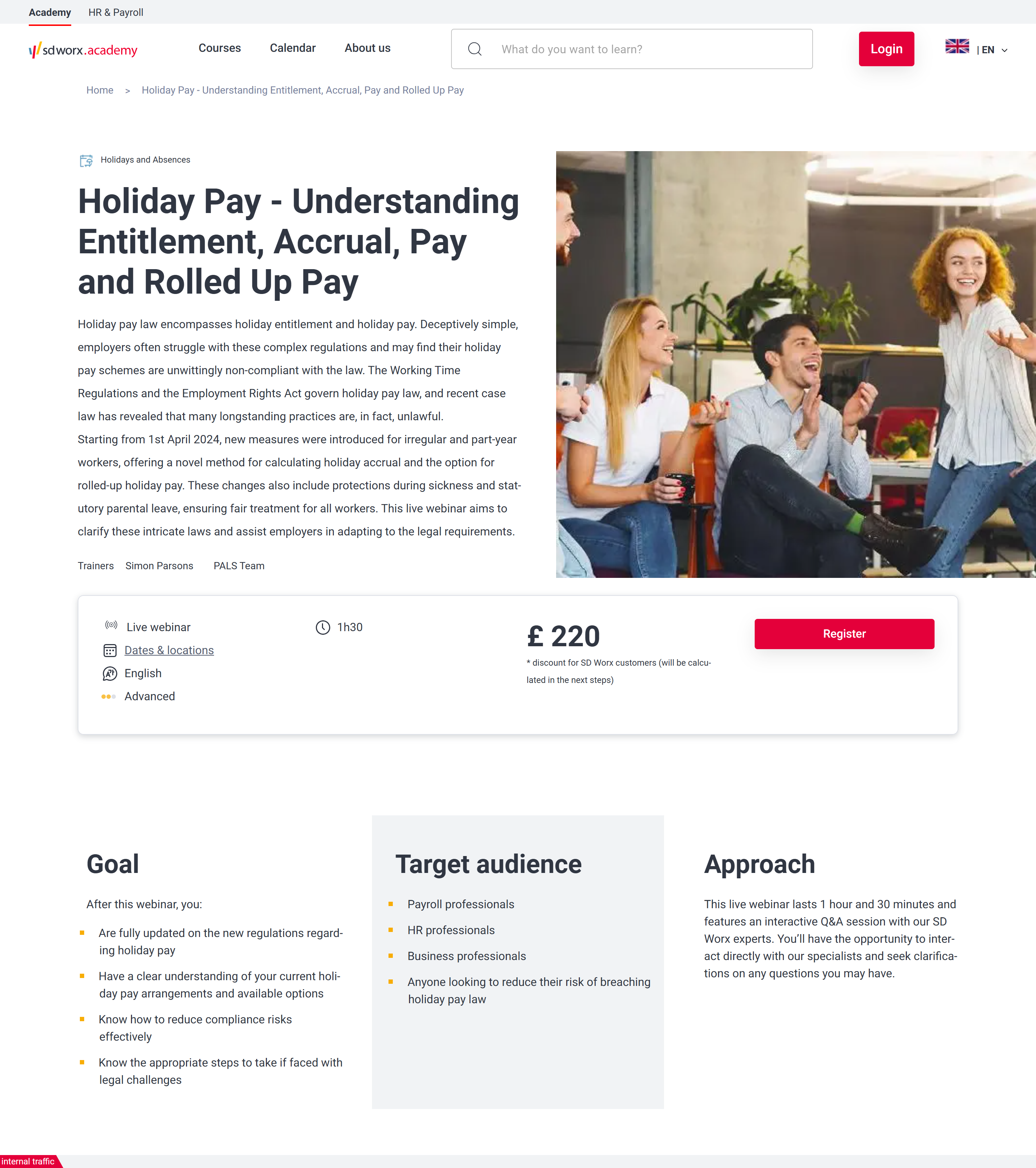
Intro
The training page is where the visitors can find the details of a course.
Guidelines
- In PROD/ ACC environments Academy training pages are created via import by LMS (Tobania)
- The base content of the training page is managed directly in LMS
- Content editors can add optional content paragraphs to pages already published by LMS.
- In DEV environment Academy training pages are created directly in Drupal
Visual guidelines
Hero section
- Image
- Format: JPEG
- Dimensions: 960 x 540
- Text should make clear to the visitor what are the topics of the course
Paragraphs
- Please refer to the specific paragraph article:
- Content block section -> Content Block section Paragraph - Drupal Academy - MarTech Academy
- Teaser list -> Teaser list Paragraph - USP block - Data block - Drupal Academy - MarTech Academy
- Clickable logo list -> Clickable Logo List Paragraph - Drupal Academy - MarTech Academy
- Spotlight -> In the spotlight Paragraph - Drupal Academy - MarTech Academy
- Quote -> Quotes Paragraphs - Drupal Academy - MarTech Academy
How to
Page creation
- Go to the following icon on the left side of your screen

- Select the country you want to work in and click on "nodes"

- Click on “add content”
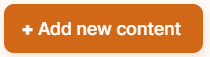
- Choose the content type : Training page

- Set the training content
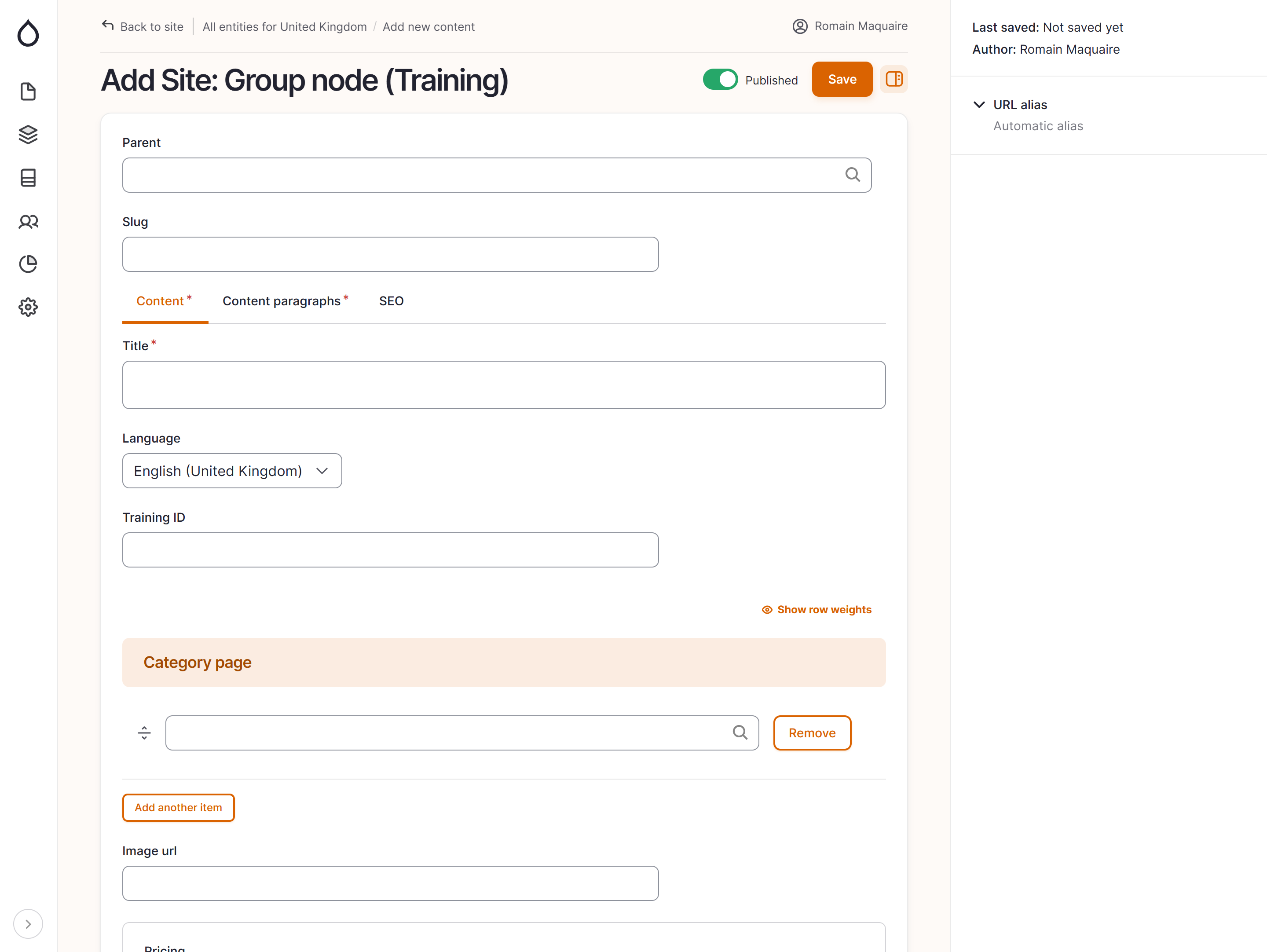
- Parent: Please leave empty
- Slug: Please leave empty
- Title: Name of the training
- Language: Language of the training page you want to publish
- Training ID: Should be matching the occurrence ID in LMS
- Category Page: Please add under which category list the training has to be found (you can add severalcategories for one training)
- Image URL: Blobstorage URL of the image to be used in the hero
Pricing
- Member price: Price for SD Worx Customers
- Non member price: Price for non SD Worx Customers
- Linked trainings: If you are active in a multilingual country, please add equivalent of the training in the other language of the country.
Properties:
- Date selection: Json of the session´s reservations ids to be included displayed on the website and checkout
- Course type: Please leave empty for trainings
- Course Type code: Please enter if it's an on-demand webinar, a classical training, ...
- Function: Please add under which function list the training has to be found
- Learning pace: Please indicate how long the training will take.
- Difficulty level: Please indicate if the level is basic, intermedate or expert.
- Support KMO portefeuille payment: Only to be used in the Belgian Flanders, toggle to the right is the training can be financed thanks to the KMO portefeuille.
- Support Cheques formation payment: Only to be used in Wallonia, toggle to the right is the training can be financed thanks to the cheques formation.
- Does contain exam: Toggle to the right if an exam wil take place at the end or during the training.
- Included in 24/7: Toggle to the right if the course is included in the 24/7 offer.
- is ESG: Toggle if the courses is ESG complaint.
- Vacancy level: Please leave empty
Button
- Is open for subscription: Please toggle to the right if you want to open the training for bookings
- Registration URL: Please enter the URL to use in the register button instead of the redirect ot checkout
- Show interest button: Please toggle to the right if you don't want to give the possibility to book for the training yet
- Is in Company: Please toggle to the right to allow visitors to requests a tailor made training
Text
- Goal description: Please add the introduction text of the training
- Intended Audience description: Please add the text around the goal of the training
- Fore Knowledge description: Please add the text around the target group of the training
- Content description: Please add the text around the approach of the training
- Methodology description: Please add the text around the program of the training
- Sessions: Add reservation dates to the course
- Teacher: Please type the name of the teacher if he is already known in the LMS. His full name should then appear, please click on it.
- Related courses: Please type the name of the course which also could be relevant for the trainee.
Date frame
- Start date: Enter the first date of the training serie
- End date: Enter the last date of the training serie
Category/Search
- Priority: Swipe the toggle to the right if you want that the training appears at the top of the training lists pages (search page, category page...).
- Show as new until: Enter here the date untill when you want the training to appear as new
- Will open soon:
- Is Bestseller: Swipe the toggle to the right if you want the training to appear in the bestseller paragraph
- Hide in search: Swipe the toggle to the right if you want that the training does not appear in the search page
- Insert additional content with optional paragraphs:
Click on the Content Paragraphs tab to display the paragraphs dropdown

- Content paragraphs will display specific paragraphs in different sections of the training pages
- Paragraphs to be displayed above Goal, Target, Approach
- Paragraphs to be displayed above Program
- Paragraph to be displayed next to Program
- Paragraphs to be displayed above Trainers
- Paragraphs to be displayed above Related Trainings
- Click on a paragraph to include it and displays its specific fields
- Please refer to the specific paragraph article for details on how to complete them:
- Content block section -> Content Block section Paragraph - Drupal Academy - MarTech Academy
- Teaser list -> Teaser list Paragraph - USP block - Data block - Drupal Academy - MarTech Academy
- Clickable logo list -> Clickable Logo List Paragraph - Drupal Academy - MarTech Academy
- Spotlight -> In the spotlight Paragraph - Drupal Academy - MarTech Academy
- Quote -> Quotes Paragraphs - Drupal Academy - MarTech Academy
- Please refer to the specific paragraph article for details on how to complete them:
- Configure the page SEO
Relevant elements are automatically filled and/or taken from the content section.
- Once the page content is set toggle Published and click on Save

P.S. It's important to know that you can't use the "translate function on this page type!
How did we do?
Subscription Page - Drupal Academy
