Table of Contents
Function Page - Drupal Academy
Intro. Function page is a page where all trainings with the same function are grouped on one page. Guidelines. The function page has only the "Hero" as default content Below the hero content editors…
Updated
by Romain Maquaire
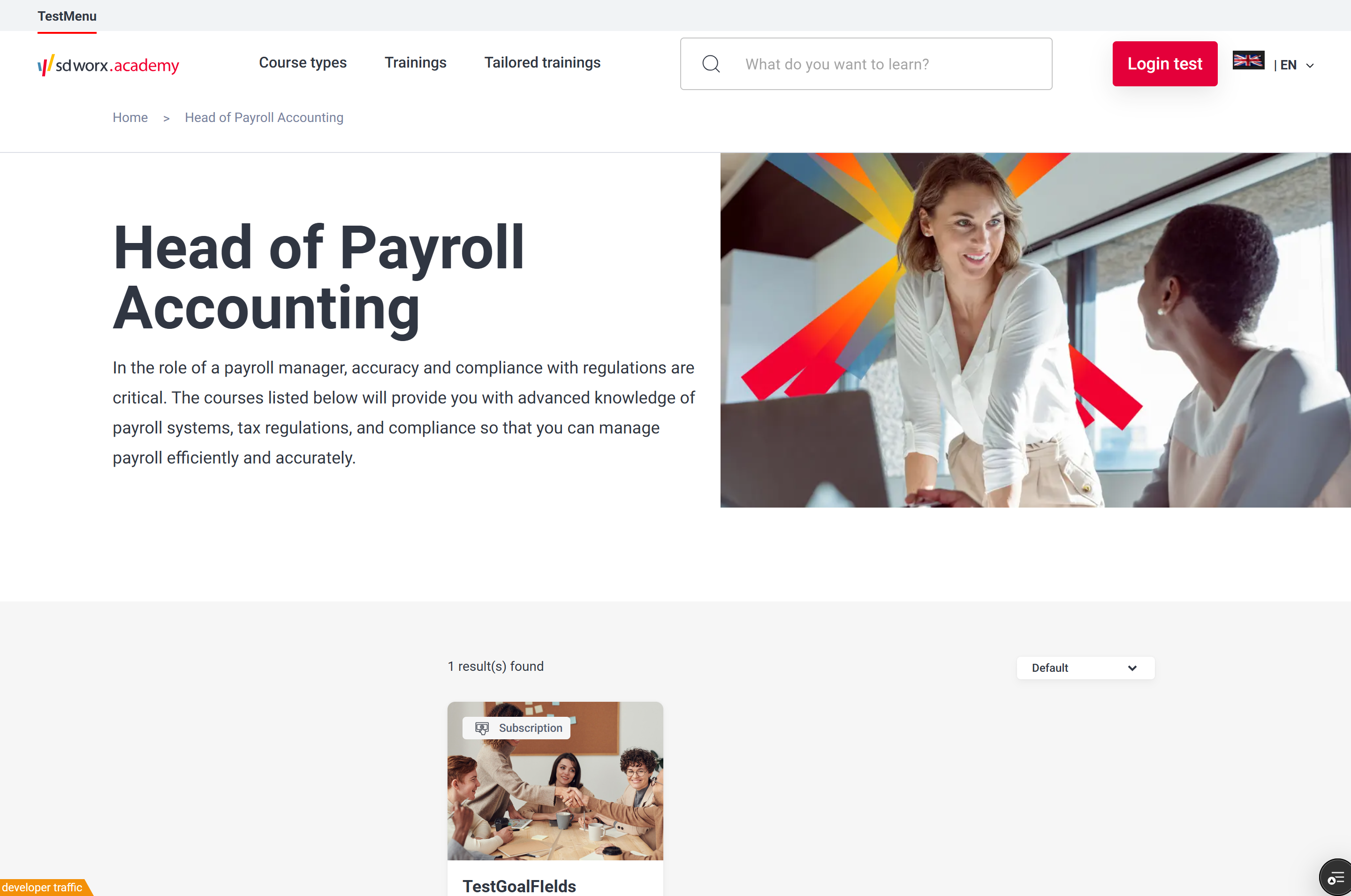
Intro
Function page is a page where all trainings with the same function are grouped on one page.
Guidelines
- The function page has only the "Hero" as default content
- Below the hero content editors can add 1 content block paragraph (see how to).
- Make sure that Functions are created in Drupal in the Country node and in LMS.
- The taxonomy Functions ids on Drupal should match the functions codes on LMS.
Visual guidelines
Hero
- Image
- Format: JPEG
- Dimensions: 960 x 540
- Text should make clear to the visitor what the activities of SD Worx are.
Paragraphs
- Please refer to the specific paragraph article:
- Content block section -> Content Block section Paragraph - Drupal Academy - MarTech Academy
How to
Page creation
- Go to the following icon on the left side of your screen

- Select the country you want to work in and click on "nodes"

- Click on “add content”
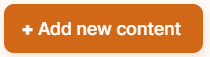
- Choose the content type : Function page
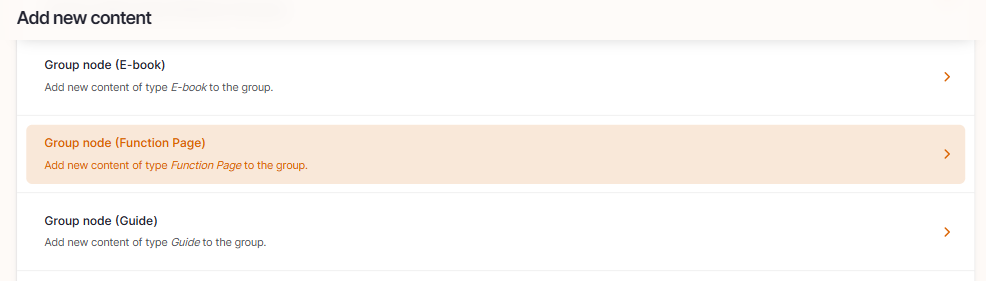
- Set the language
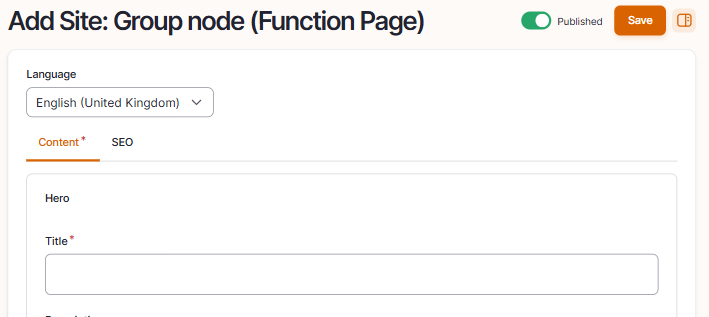
Language: Please select the language in which you want to create the content page
- Edit the content of the hero section
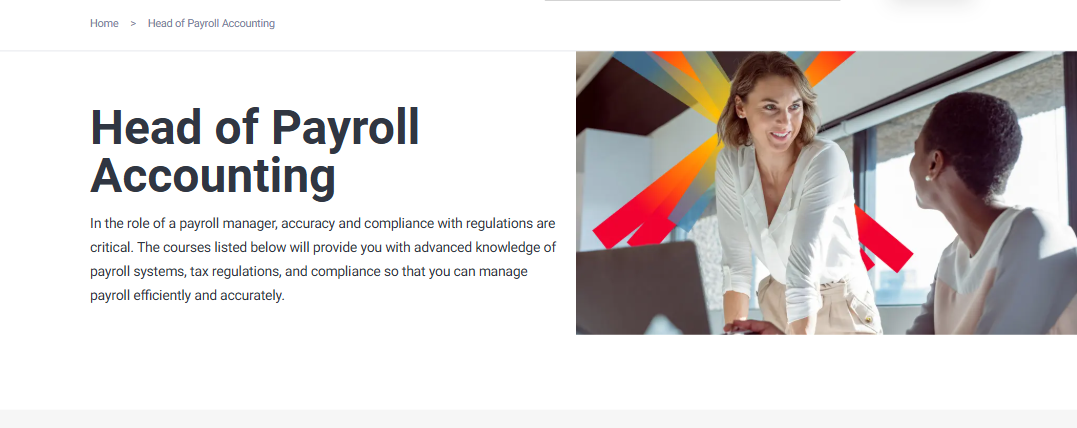
- Title: Please fill the topic of the page
- Description: Please fill a short introduction to the page
- Image: Representing the academy: Please refer to the visual guidelines defined above for more information.
- Function: Select the function to use as filter for the page course results.
- Insert 1 optional content block paragraph:
Click on Paragraphs to display the paragraphs dropdown
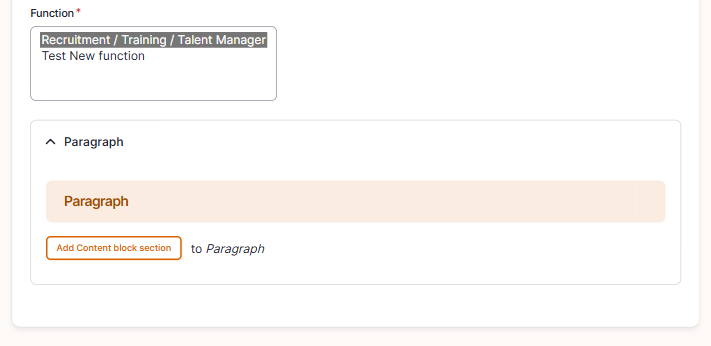
- Click on "Add Content block section" to include it and displays its specific fields
- Please refer to the Content block section paragraph article for details on how to complete it -> Content Block section Paragraph - Drupal Academy - MarTech Academy
- Configure the page menu settings
To be found on the right side - Only to be filled if you want the page to appear in the main navigation
Swipe the toggle “provide a menu link” to the right
Parent link: Select “trainings” or a parent page
The last toggle “enable” doesn't have any function and can be left to the right.
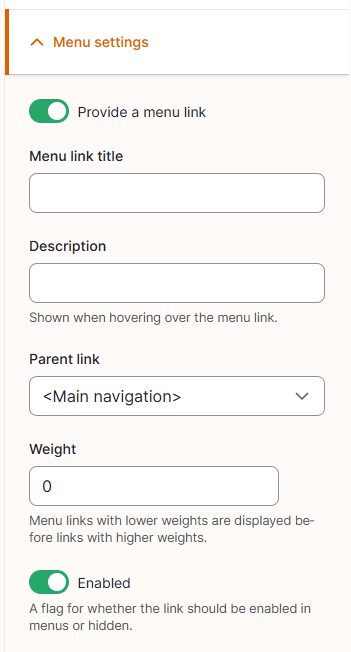
- Configure the page SEO
Relevant elements are automatically filled and/or taken from the content section.
- Once the page content is set toggle Published and click on Save

How did we do?
Course Type Page - Drupal Academy
Homepage - Drupal Academy
