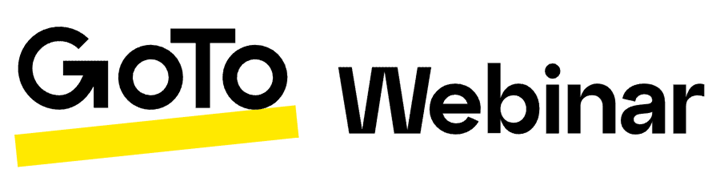Table of Contents
Update Member Status of GoToWebinar in Salesforce
Explore More GoToWebinar Articles 👉 Article 1: Get Started Article 2: Create a Webinar Article 3: Create Webinar Form, Page and Emails & Colors Article 4: Update Status on Pardot.... Keeping your Sal…

Keeping your Salesforce campaign member statuses up to date after a webinar is essential for accurate reporting and follow-up. This guide walks you through updating member status — specifically marking attendees—using Pardot Automation Rules to:
🛠️ Step 1 - Create an Automation Rule
Navigation
Go to Pardot ➡️ Your Campaign Folder ➡️ Create an Automation Rules
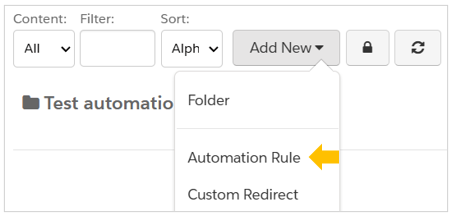
Naming Convention
Include the member status in brackets and end with “AUTO” for clarity and consistency.
Example: BE 25CD1602 Automation Webinar (Attended) NL AUTO
⚙️ Step 2: Configure the Rule
MatchType | Criteria / Rule | Actions |
Match all | Prospect webinar ➡️ Attended webinar ➡️ [Select your webinar] | Add to CRM Campaign ➡️ [Select your Salesforce campaign] Member Status ➡️ [Select the Member status] |
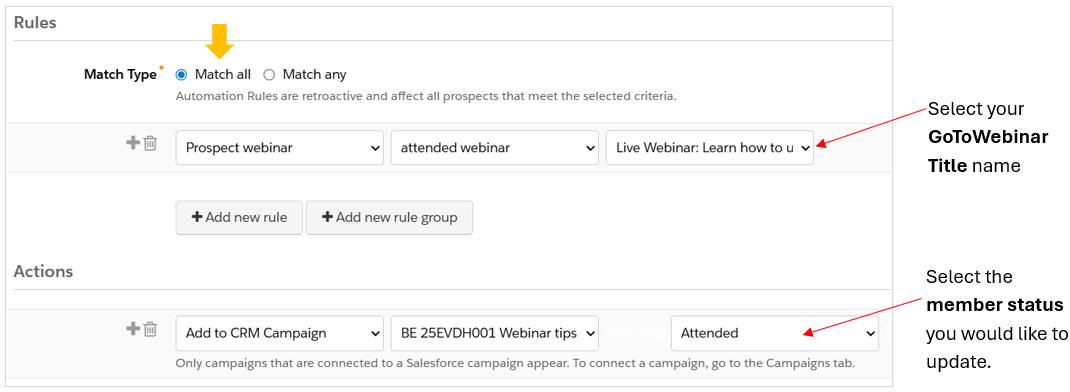
🔍 Step 3: Preview and Run the Rule
Once you click on Create automation rule, your automation rule will be created in "Pause" Mode. Always use the "preview" to check if the number of matches is correct, and then click "Resume automation rules" to start the process.
- Click Preview matches to verify the number of matched prospects. Always check if the numbers are correct before you activate the automation rule.
- Once verified, click Resume Automation Rules to execute.
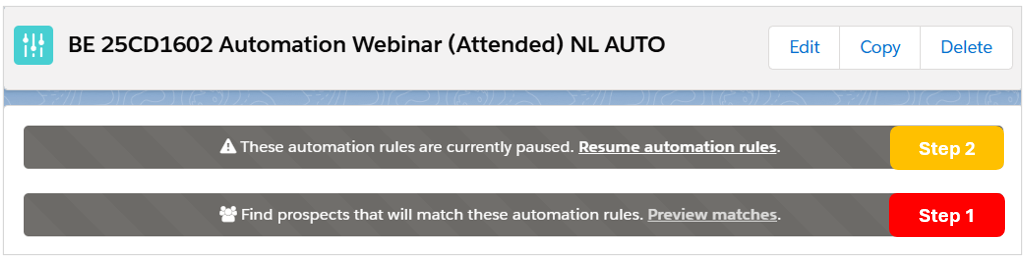
🧹Step 4: Handle Exceptions
Some campaign members may retain the status “RSVP Yes” due to:
👉 Manual removal of registrations in GoToWebinar
👉 Merged contacts/leads in Salesforce
Solutions:
✔️ Use the Webinar Report in Pardot or check GoToWebinar directly
✔️ Manually update campaign member status in Salesforce to “Attended” or “No Show”
🧼 Step 5: Pause and Delete the Rule
- After all updates are complete, pause the rule
- Notify the Marketing Automation team to delete it (only admins can delete)
- The team performs monthly cleanups of inactive rules
💡Best Practices
Best Practice | Why It Matters |
Permission / access to create automation Rule | Check with Marketing Automation Team if you're ensure about your permission to create Automation Rules in Pardot. |
Use consistent naming for automation rules and campaigns | Ensures clarity, simplifies tracking, and supports team collaboration |
Always preview before running automation | Prevents errors by verifying matched prospects before execution |
Coordinate with Marketing Automation for cleanup | Keeps Pardot organized and ensures inactive rules are properly managed |
How did we do?