LinkedIn Lead Gen Form | Zapier connection step 3
Overview Folder Structure LinkedIn Lead Gen Form Connection Action 1: Choose a trigger Action 2: Find a prospect in Pardot Action 3: Update Prospect in Pardot Action 4: Add Prospect to List in Pardot…

Action 3 [LinkedIn Lead Gen Form]: Update Prospect in Pardot
This step will update the data of prospects, to keep the prospect's information up-to-date and and write campaign crucial information to the CRM.
Click on the + button to add a 2nd action (if required).
- Edit Action tab ⇨ Choose App “Pardot”.
- Event ⇨ Select “Update Prospect”.
- Account ⇨ Select the integrated Pardot account: Pardot Integration App.
- Map fields which are used in the LinkedIn Lead Gen Form as shown below:
How to map fields in Zapier?
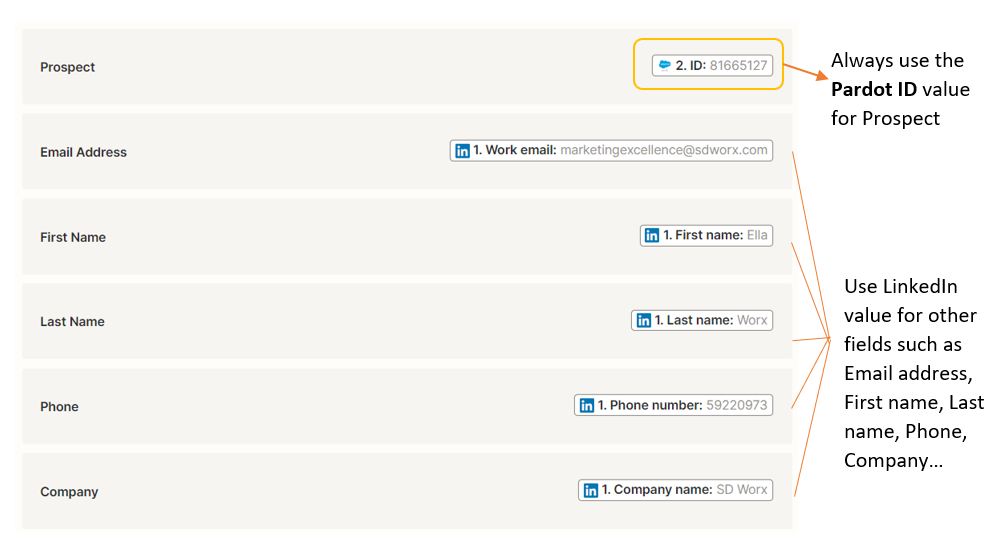
Figure 01: field mapping in Zapier
Company size / Number of employees fields
Company size should be mapped into “Number of employees”. It is crucial to use the standard values for number of employees such as Pardot, Zapier, as well as on LinkedIn Gen form as shown in the picture below. The company size field should be rendered by the default values (not typed manually) on Pardot.
Example of company size field with the standard values: | Always use the standard values for company size as below: |
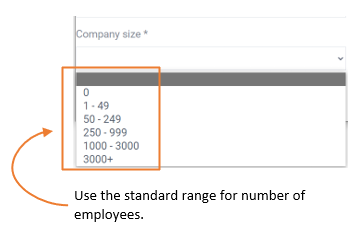 Figure 02: company size field mapping | Note: Use the exact format including the spacing.
|
Field mapping in Zapier
Follow the steps shown in the diagram below to map the LinkedIn Lead Gen Form field in Zapier.
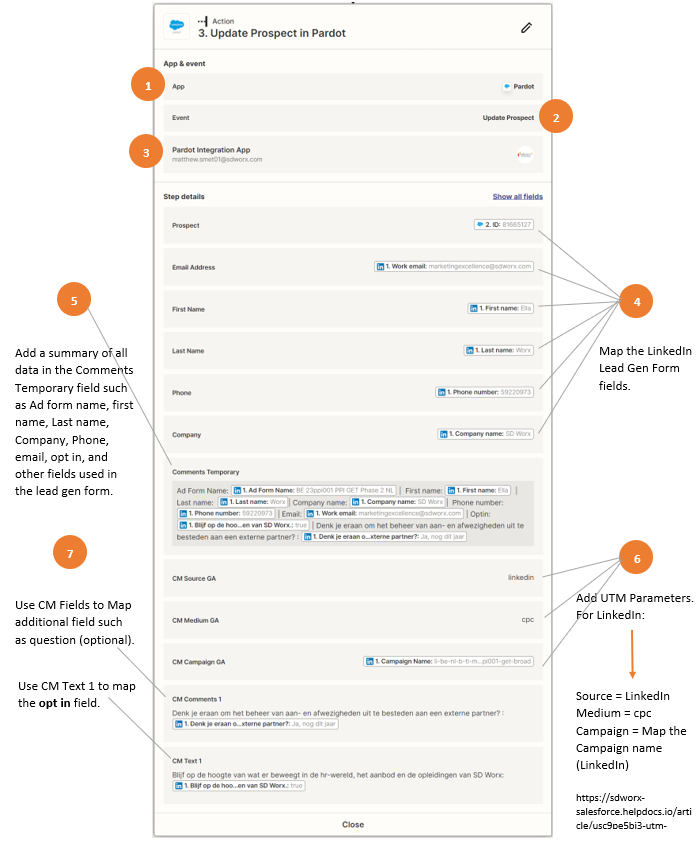
Figure 03: Field mapping.
Learn more about UTM Parameters: https://sdworx-salesforce.helpdocs.io/article/usc9pe5bi3-utm-tagging
Click on the button below to proceed with the next step
How did we do?
LinkedIn Lead Gen Form | Zapier connection step 2
LinkedIn Lead Gen Form | Zapier connection step 4
