LinkedIn Lead Gen Form | Zapier connection step 1
Overview Folder Structure LinkedIn Lead Gen Form Connection Action 1: Choose a trigger Action 2: Find a prospect in Pardot Action 3: Update Prospect in Pardot Action 4: Add Prospect to List in Pardot…

Push Lead Gen Form Response to Salesforce | LinkedIn
How does it work?
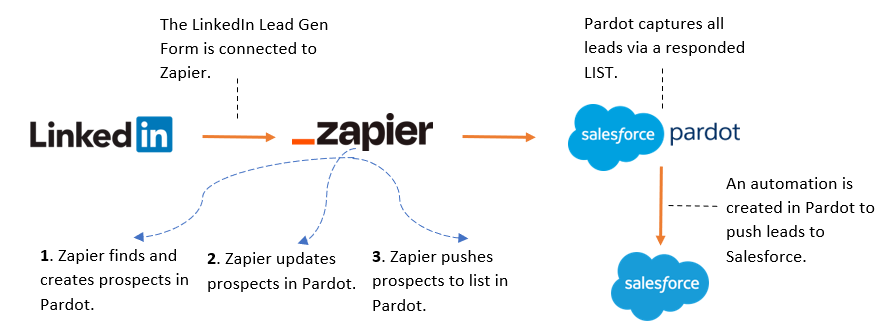
LinkedIn Lead Gen Form is a common connection which is done for SD Worx campaigns. Follow the steps explained in this documentation to set up a LinkedIn Lead Gen form connection in Zapier.
Create a ZAP
Create a new ZAP from scratch:
- Go to Zapier ⇨ Zaps ⇨ Shared folders ⇨ Country.
- Choose the right country ⇨ 2023 ⇨ LinkedIn folder.
- Click on “Create” blue button at the top right ⇨ New Zap.
Action 1 [LinkedIn Lead Gen Form]: Choose a trigger.
Triggers are the backbone of Zapier automations and are essential to creating efficient workflows. It is like the "if this happens" part of the equation. Once the trigger occurs, Zapier will automatically conduct a series of actions based on the rules you set up. There are 4 main steps to follow in Trigger:
- App and Event ⇨ In this section, you need to choose the app which you want to connect.
- Account ⇨ In this section, you need to choose the main SD Worx account.
- Trigger ⇨ In this section, you need to choose the country account and Lead form.
- Test ⇨ In this section, potential issues are identified.
Let's go through each steps! 👇
Step 1.0 [App and Event]: Choose an App.
For LinkedIn connection, select “LinkedIn Ads” as highlighted in the following image:
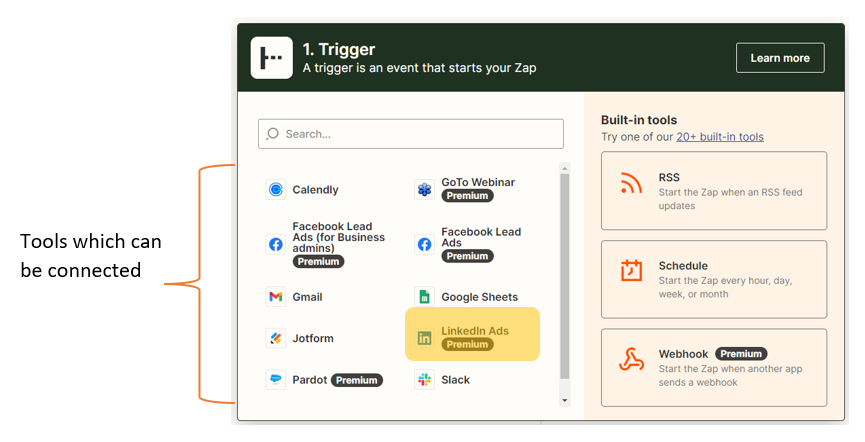
Figure 01: Event and app - choose app
Step 1.1 [App and Event]: Choose an Event.
Events can be things like a new registration, a new form submission. Once you choose an event, Zapier will monitor that specific source for new data and automatically perform the actions that you have set up in response to that data.
Recap: In this scenario, we are targeting LinkedIn New Lead Gen Form Response.
Hence, choose the Event: “New Lead Gen Form response.”
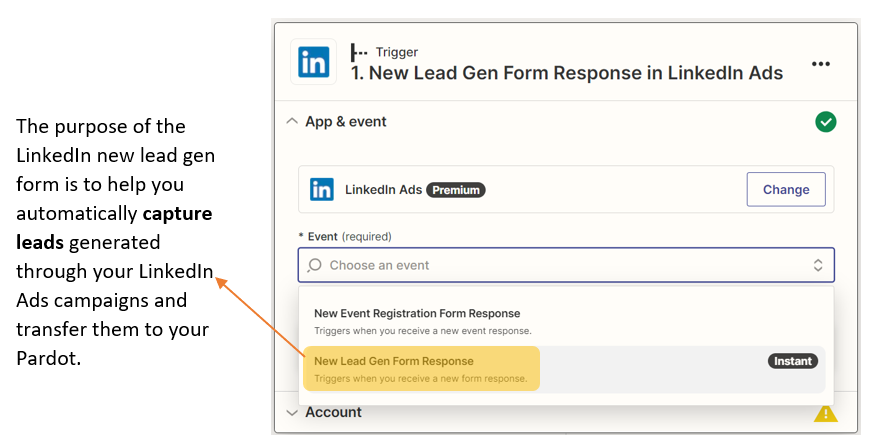
Figure 02: Event and app - choose event "New Lead Gen Form Response"
Step 2.0 [Account]: Choose an account.
Choose LinkedIn Ads Ella Worx to connect with the SD Worx LinkedIn account.
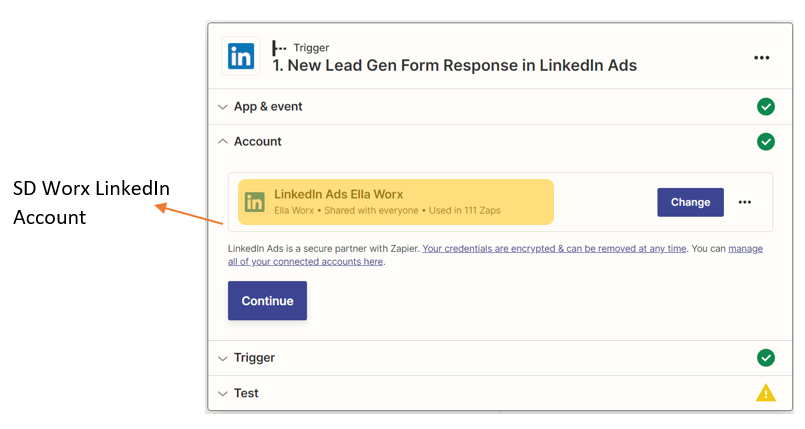
Figure 03: Account - LinkedIn Ads Ella Worx
Step 3.0 [Trigger]: Choose an country account and lead form.
Country Account: Each country has their own LinkedIn account. It is important to know in which account your Lead Gen Form is associated to.
Lead Form: It is essential to add the correct form. This is identified by the name of your Lead Gen Form on LinkedIn.
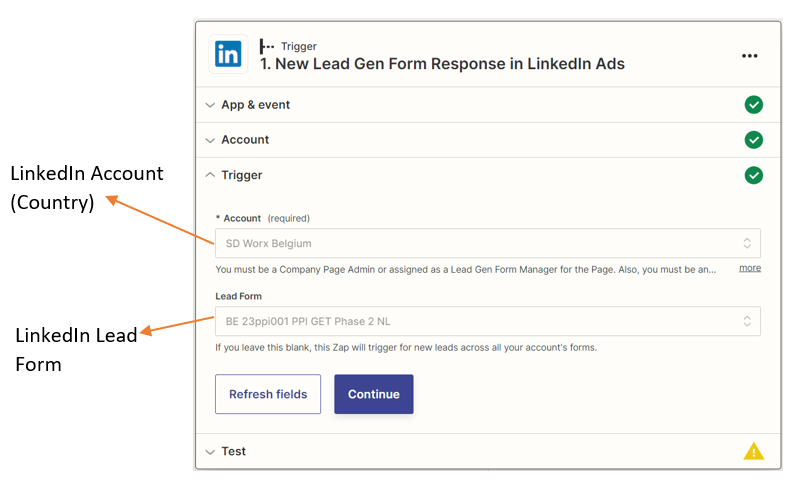
Figure 04: Account - Country account & LinkedIn Lead Gen form
Step 4.0 [Testing]: TEST!
Testing is a mandatory step. triggers on Zapier are important because it ensures that your Zap is set up correctly and will work as expected when triggered. Testing helps you catch any potential issues or errors before they become bigger problems.
Click on the button below to proceed with the next step
How did we do?
Zapier folder structure
LinkedIn Lead Gen Form | Zapier connection step 2
