LinkedIn Lead Gen Form | Zapier connection step 4
Overview Folder Structure LinkedIn Lead Gen Form Connection Action 1: Choose a trigger Action 2: Find a prospect in Pardot Action 3: Update Prospect in Pardot Action 4: Add Prospect to List in Pardot…

Action 3 [LinkedIn Lead Gen Form]: Add Prospect to List in Pardot
The action “Add prospect to list in Pardot” will push the lead data to a list on Pardot. This list will capture all the registration coming from LinkedIn lead gen form.
Recap:
- Action 01: We created a trigger action to identify the lead gen form on LinkedIn to collect lead responses.
- Action 02: Upon registration prospects are identified (if they are existed one) or created.
- Action 03: The prospects’ data is updated.
- Action 04: Prospects will be pushed to a Pardot list. This will be covered in this documentation.
Step 01: Create a responded list on Pardot.
It is recommended to have a specific folder for LinkedIn assets on Pardot. Create a subfolder namely “LinkedIn” to store the responded list.
List naming convention:
<Country code> <Campaign code> <Description> <LinkedIn> <responded> <Language code> <LIST>
Example: BE 23CD0016 Summer Event LinkedIn (responded) NL LIST
The following document explains how to create a responded list: Step 3: Create a responded list - MarTech Academy (helpdocs.io)
Step 02: Add Prospect to List action.
Click on the + button to add a 4th action (if required).
1. Edit Action tab ⇨ Choose App “Pardot.”
2. Event ⇨ Select “Add Prospect to List.”
3. Account ⇨ Select the integrated Pardot account: Pardot Integration App.
4. Add list. ↷
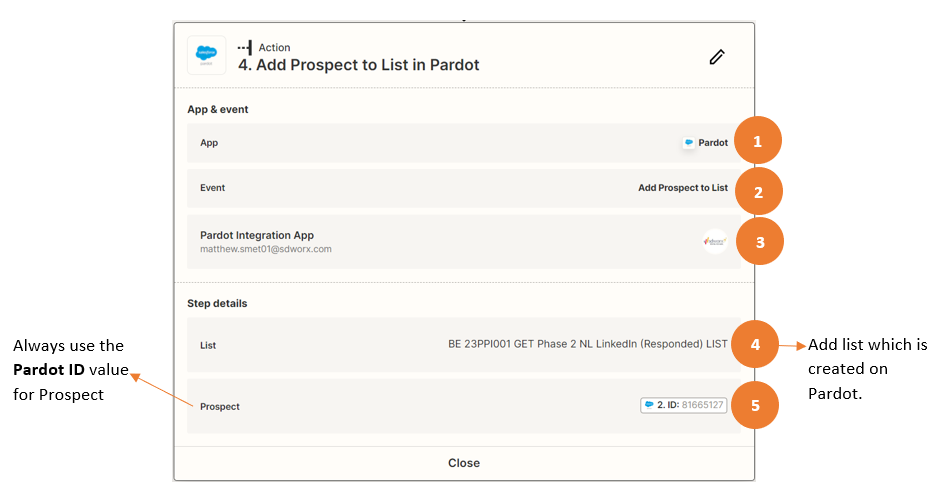
Figure 03: Add Prospect to List
How did we do?
LinkedIn Lead Gen Form | Zapier connection step 3
