LinkedIn Lead Gen Form | Zapier connection step 2
Overview Folder Structure LinkedIn Lead Gen Form Connection Action 1: Choose a trigger Action 2: Find a prospect in Pardot Action 3: Update Prospect in Pardot Action 4: Add Prospect to List in Pardot…

Updated
by Chandni Danhoo
Action 2 [LinkedIn Lead Gen Form]: Find Prospect in Pardot
In the previous step, the LinkedIn account and Lead Gen Form have been connected to Zapier by setting up a trigger. The next step is to create an action.
An "action" refers to a step that needs to be taken after a trigger occurs. For example, if the trigger is someone filling out a form, the action could push them to a Pardot list or creating a new contact on Pardot to push to Salesforce as an opportunity.
Similar as the previous step, there are four main steps to follow in an Action:
- App & Event ⇨ Choose an App where the action needs to occur. We will choose Pardot.
- Account ⇨ Choose the integrated Pardot account “Pardot Integration App”.
- Action ⇨ This is an event which performs after the Zap starts.
- Test ⇨ In this section, the action flow is evaluated, and potential issues are identified.
In this scenario we are targeting Lead Gen Form response. The objective is to send all the responded data to Pardot ⇨ Salesforce.
Let's go through each 4 steps! 👇
Action: Find Prospect in Pardot
- Go to Action tab ⇨ Choose App “Pardot”.
- Event ⇨ Select “Find Prospect”. This event will find existing prospect by email address on Pardot. If not found, a new prospect is created.
- Account ⇨ Select the integrated Pardot account: Pardot Integration App.
- Check / tick “Create prospect if it doesn’t exist yet.”
- Add Email Address (from LinkedIn) and Child campaign.
In this step (Find Prospect in Pardot), only the email address and campaign field are required. The other fields cannot be connected in this specific step and will covered in the next step 3.
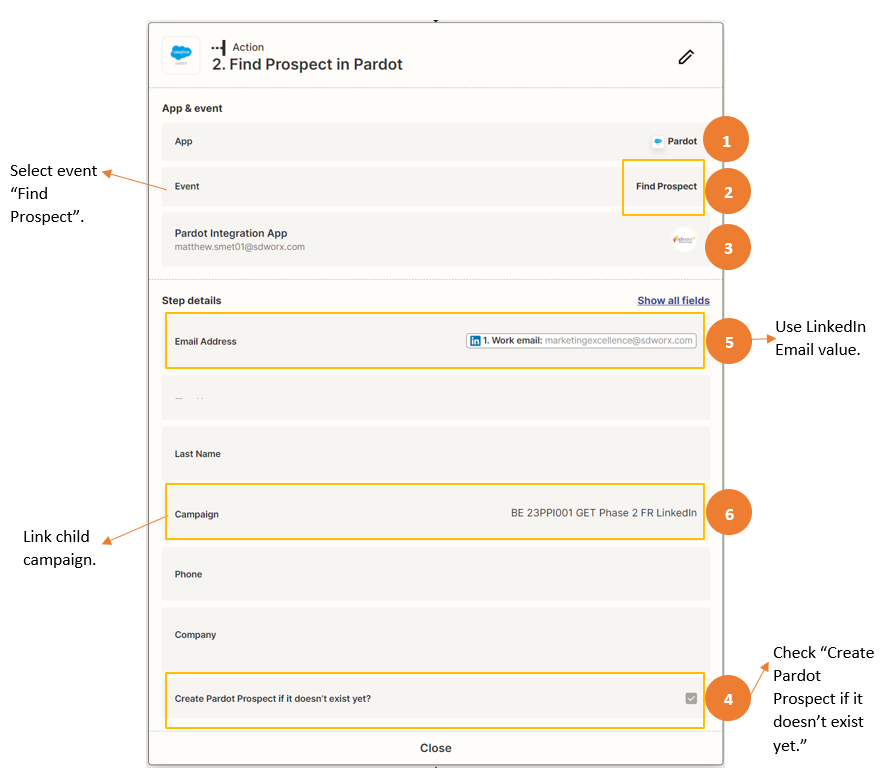
Figure 01: Event and app - Find Prospect in Pardot
Click on the button below to proceed with the next step
How did we do?
LinkedIn Lead Gen Form | Zapier connection step 1
LinkedIn Lead Gen Form | Zapier connection step 3
