Table of Contents
Homepage - Professionals
Website URL Example. https://www.sdworxprofessionals.be/nl-be Drupal URL Example. Edit Homepage Matchmaker tussen bedrijven en professionals | SD Worx Professionals Intro. The homepage is the main pa…
Updated
by Rebeca
Website URL Example
https://www.sdworxprofessionals.be/nl-be
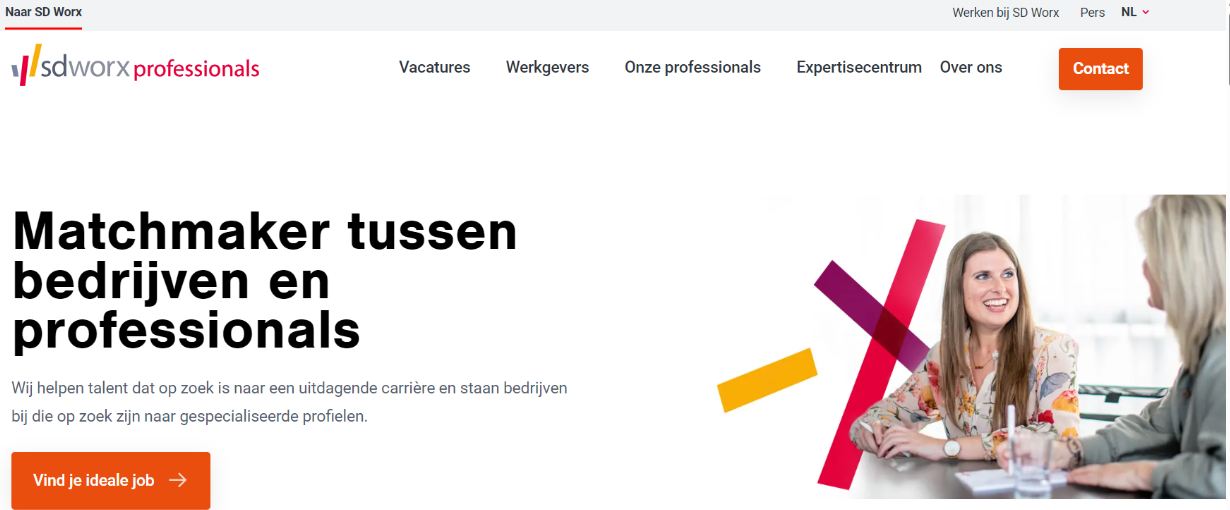
Drupal URL Example
Edit Homepage Matchmaker tussen bedrijven en professionals | SD Worx Professionals
Intro
The homepage is the main page of the website
How to
Page creation
- Go to the following icon on the left side of your screen

- Select the country you want to work in and click on "nodes"
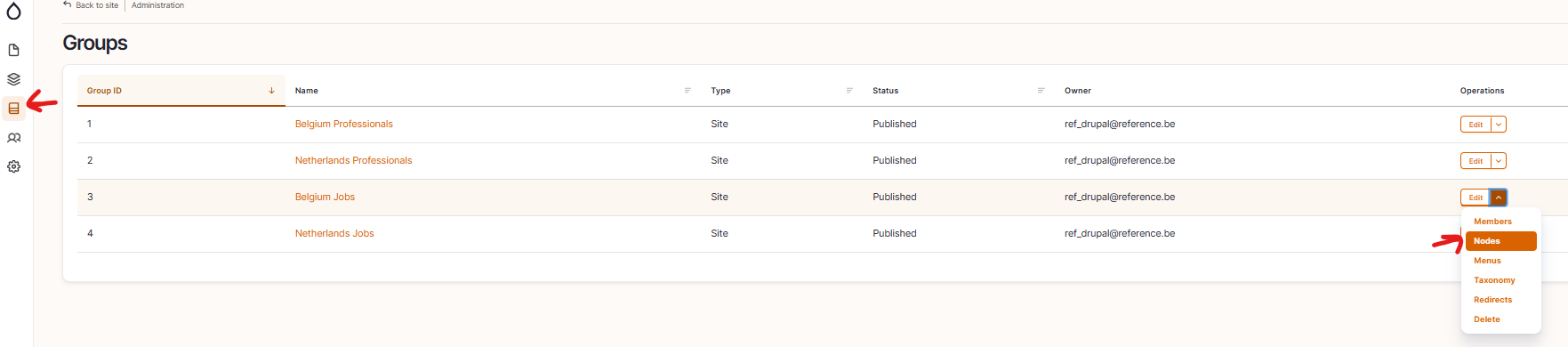
- Click on “add content”
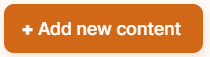
- Choose the content type : Homepage
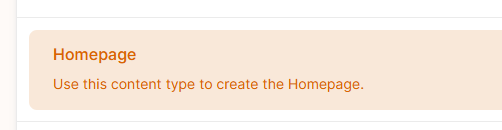
- Set the language
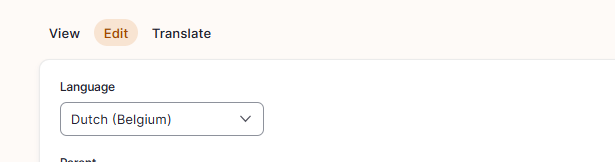
Language: Please select the language in which you want to create the content page
- Edit the content by default
- Hero
- Title
- Description
- Button
- Image
- Insert additional content with optional paragraphs:
Click on Paragraphs to display the paragraphs dropdown
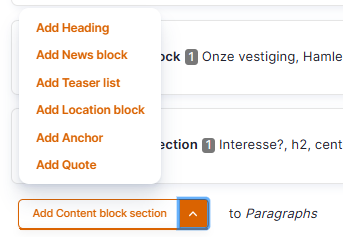
- Click on a paragraph to include it and displays its specific fields
- Please refer to the specific paragraph article for details on how to complete them:
- Content block section -> Content block section - SCS - MarTech Academy
- Heading -> Heading - SCS - MarTech Academy
- Logo list -> Logo list - Jobs - MarTech Academy
- News block -> News block - SCS - MarTech Academy
- Location block -> Location block - Jobs - MarTech Academy
- Newsletter subscription block -> Newsletter subscription block - Professionals - MarTech Academy
- Teaser list -> Teaser list - Jobs - MarTech Academy
- Domain slider -> Domain slider - Professionals - MarTech Academy
- Open application -> Open application - Jobs - MarTech Academy
- Expert block -> Expert Block - Professionals - MarTech Academy
- Vision block -> Vision block - Professionals - MarTech Academy
- Anchor -> Anchor - SCS - MarTech Academy
- Please refer to the specific paragraph article for details on how to complete them:
- Configure the page SEO
Relevant elements are automatically filled and/or taken from the content section.
- Once the page content is set toggle Published and click on Save

How did we do?
Job overview - Professionals
