Step 5: Form Completion Action
Step 1: The basics and access Step 2: Create responded list Step 3: Create Registration form Step 4: Form completion action Step 5: Create Landing Page.. What is a completion action? Pardot Completio…

Updated
by Chandni Danhoo
What is a completion action?
Pardot Completion Actions allow you to add follow up automations to most Pardot assets such as forms, landing pages, files, custom redirects, etc. These actions trigger after someone interacts with the asset such as a click or form fill.
General completion action for SD Worx forms:
when a prospect submits a form, we:
- Add prospect to a responded list
- Push registered prospect to Salesforce
- Add registered prospect to Lead Queue
- Send registered prospect a thank you / confirmation email (optional)
How to add form completion action?
- Edit your form and go to the "Completion Actions" tab
- Below, click on the "Add action" button to add your criteria as shown in the picture below
- Confirm and save after validating everything
- TEST and check if everything is working according to the criteria - Important
Always TEST and check if everything is working according to the criteria added in the completion action before you launch a form / campaign
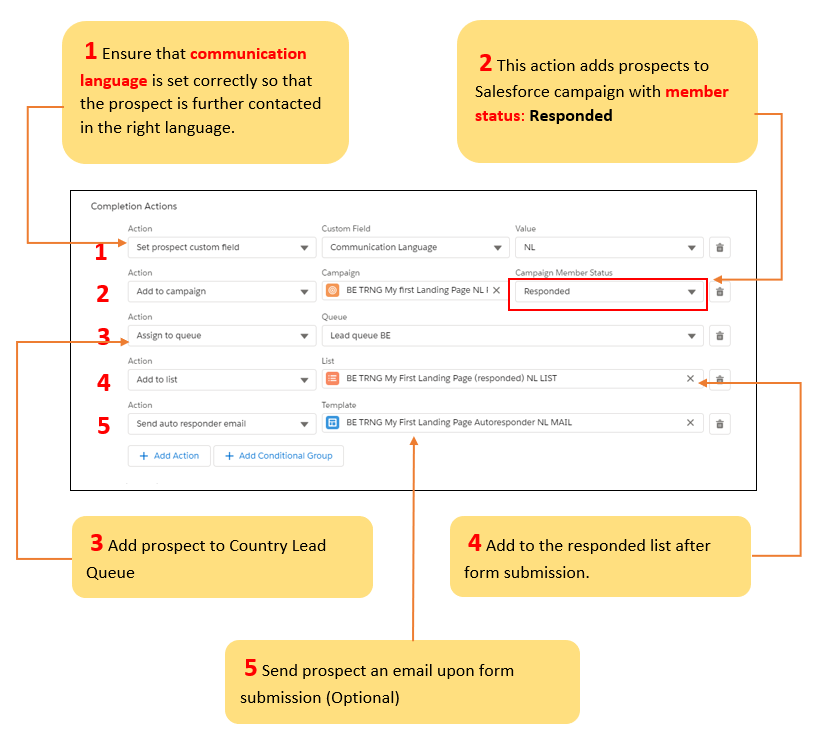
Summary: In the image above, we added some criteria to push the registered prospects to our responded list which we have created in the previous step. We also pushed them to the Salesforce campaign which we created, with member status "responded" and pushed them to lead queue.
How to create opportunities via completion actions?

Learn more about the conditional completion action: Pardot Condition Completion Action - MarTech Academy (helpdocs.io)
Add thank you content and conversion tracking in form
- Edit your form and go to the "Completion Actions" tab
- In the Thank You Content tab, add a text which will be displayed after form submission.
- In the Thank You Code section, add the conversion tracking. Edit the value for eventCategory if required and eventLabel. Check the link below for more information.
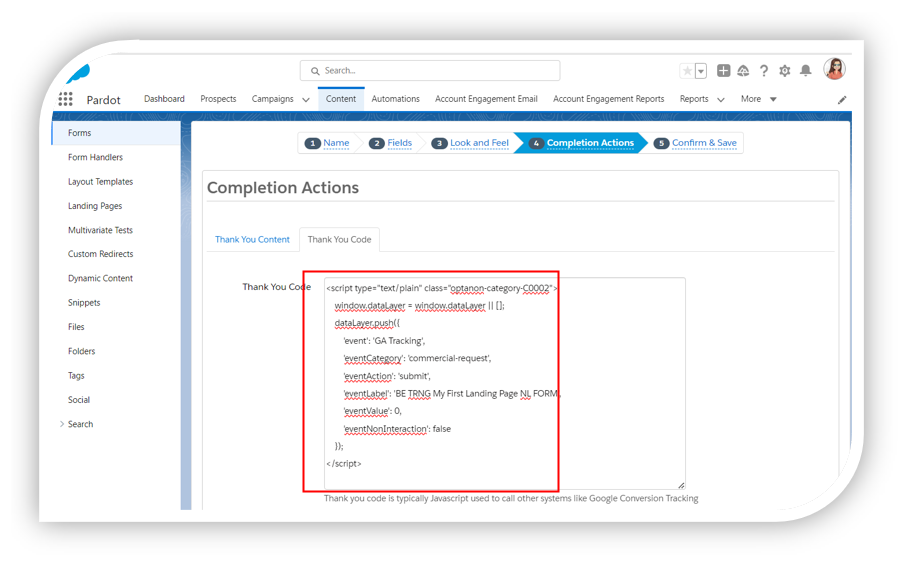
How did we do?
Step 4: Create registration form
Step 6: Create Landing Page
