Step 1: The basics
Training Email Step 1: The basics Step 2: Navigating through Pardot, Folders and Campaigns Step 3: Creating lists Step 4: Creating an email Step 4b: Completing the email Step 5: Sending the email Wel…

Training Email | |||||
Step 1: The basics |
Welcome to your first introduction with Pardot. 🎉
Pardot is our primary marketing automation tool with lots of great functions. One of them is the capability to send list (bulk) emails to our prospects or customers. We use Pardot only for B2B and commercial emails. Any other form of service-related emails is not allowed!
To start sending emails, you will need to learn how to build them. In this course we will go step by step (as described in the image below) what needs to be created. In addition, we will give you tips, best practices, and what to watch out for so you can create flawless emails and be self-reliant with this tool.
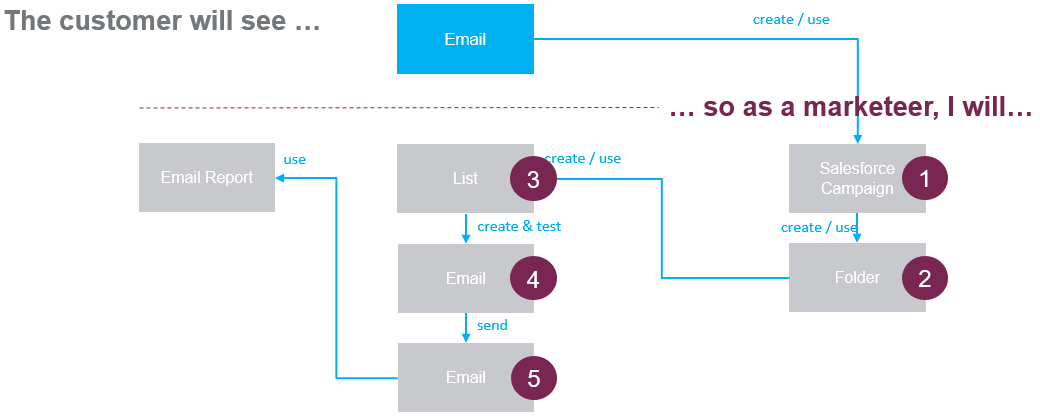
Before you start, be sure you read these articles first! They are crucial for your knowledge in our Salesforce / Pardot environment:
Accessing Pardot
There are 2 possibilities in how to use Pardot:
- Pardot Lightning experience (Highly recommended, and will be our main example in this course)
- Pardot Native Application
1. Pardot Lightning experience
You can find Pardot Lightning experience via our SD Worx Salesforce instance. This is the more modern Pardot, fully integrated within Salesforce. We focus ourselves here because in future time, the native application will be removed and new features will only be available in Lightning.
When logged into Salesforce, go to the top right side to switch between applications. These will grant you a new pre-set of tabs like you see now with the Sales app example (Home, Accounts, Contacts, Groupings, ...).
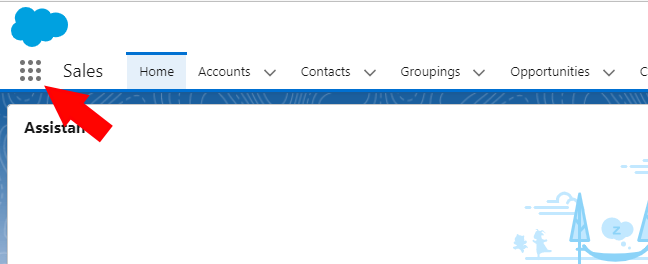
Switch to The Pardot application. You can do this by typing in the search bar or clicking view all and select the Pardot application.
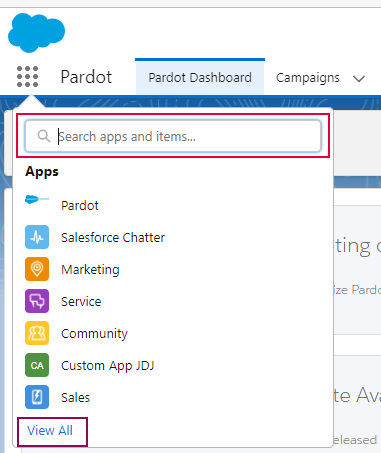
- There is a possibility that you won't find Pardot in the list. If this is the case, contact Salesforce.helpdesk@sdworx.com for the correct permissions.
- There is the possibility that you will see 2 versions of the application. If so, click view all and choose the one where the subtitel stands "B2B Marketing automation".
When you see this screen (see image below). You are ready to start!
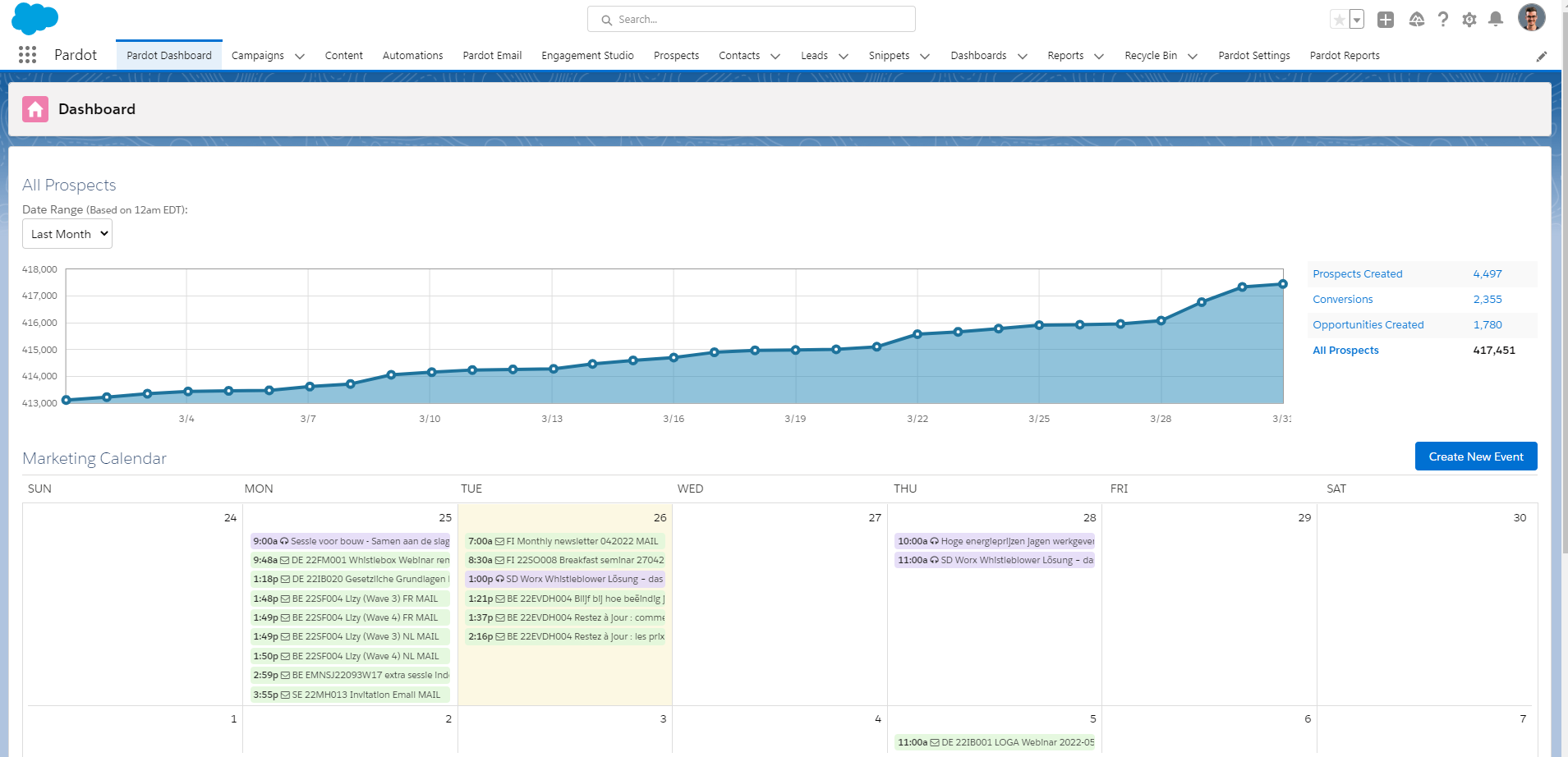
2. Pardot native app
Visit the link pi.pardot.com. This will redirect you to the native application and click on the button login.
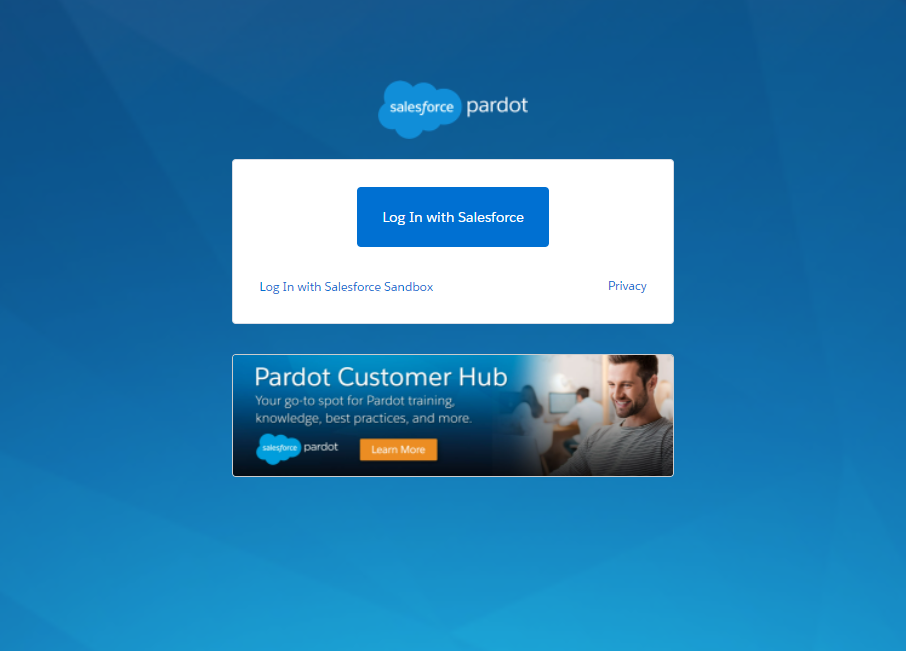
How did we do?
Step 2: Navigating through Pardot, Folders and Campaigns
