Step 2: Navigating through Pardot, Folders and Campaigns
Training Email Step 1: The basics Step 2: Navigating through Pardot, Folders and Campaigns (current step) Step 3: Creating lists Step 4: Creating an email Step 4b: Completing the email Step 5: Sendin…

|
Training Email |
|||||
|
Step 2: Navigating through Pardot, Folders and Campaigns (current step) |
Pardot can sometimes be daunting and hard to figure out, but we will help you along the way!
First things first, campaigns
To create an email, you will always start with creating your campaigns. All the details on how to create them are covered in another article which explains it in more detail. For now, we will give you the quick steps.
1. Clone from the Parent campaign template and fill all the parameters accordingly and name the campaign as our naming convention. For this course we will utilize TRNG to point out the course.
--> For example: " BE TRNG my first email campaign "
2. Clone from the Outbound campaign template and add the parent campaign you just created.
--> For example: " BE TRNG my first email campaign - invitation email "
Organizing your folder structure
Creating a clear structure will help you and your collegeaus to have everything organized.
- Go and navigate to tab content
- Go to folders (this is always your main starting point)
- Navigate to the folder "Training Pardot" in your respective country.
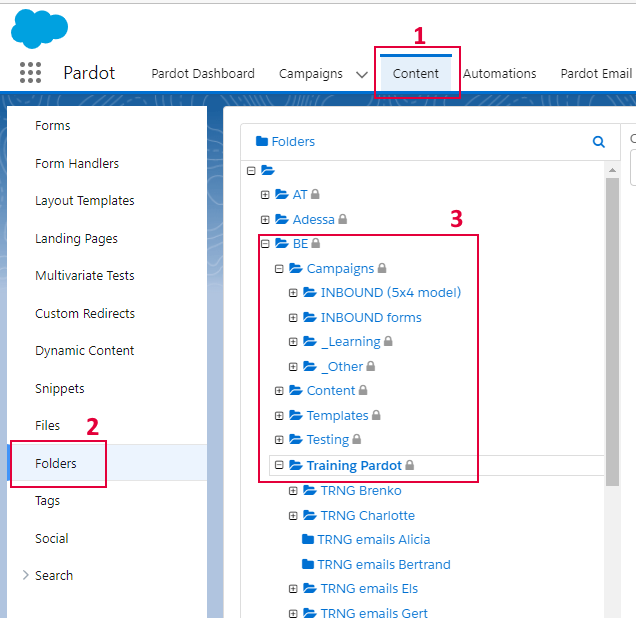
- When you are inside the folder, click on the button "Add new" and pick out "Folder".
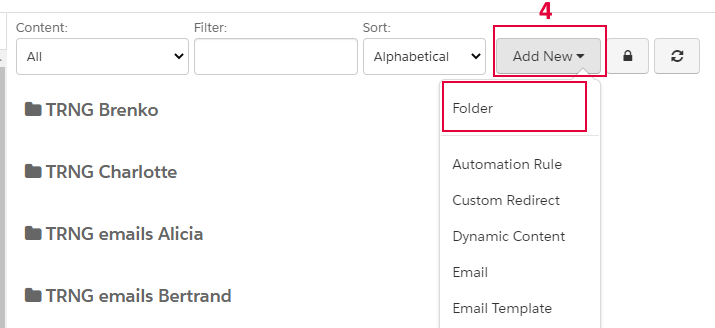
- Name your folder "TRNG #NAME#" and click save.

Best Practices
Folder structure is always really good to group specific assets or content together without creating a long list of stuff. In the training you are not faced with the reality, so lets give you some examples what a good structure looks like.
Example 1
BE
Campaigns
_Other
2022
22MS001 Super awesome event in Belgium
NL
Invitation email
Reminder email
Landing page
Social
FR
Invitation email
Reminder email
Landing page
Social
- BE = Country folder
- Campaigns = folder where we group all our campaigns
- _Other = Everything regarding direct opportunity (SRO) generation, (5x4) Inbound model is for influenced (no direct SRO)
- 2022 = Year folder
- 22MS001 Super awesome event in Belgium = campaign folder
- BE is not in the folder naming convention because it is already in the BE folder. Country code still needs to be added on Pardot assets & campaigns. Folder is the only exemption.
- NL & FR = Multi-language country need to segment their assets based on language.
- Invitation email, reminder email, landing page, Social = folders to group content and assets together.
Example 2
UK
Campaigns
(5x4) Inbound model
2. Payroll & Rewards
Ongoing
22NI002 Insightful Payroll whitepaper
Landing page
Social
Nurturing track
- UK= Country folder
- Campaigns = folder where we group all our campaigns
- _Other = Everything regarding influenced (no direct SRO) and score building.
- 2. Payroll & Rewards = Domain where we need to score.
- Ongoing = Something that spans multiple years and will be always "on".
- 22NI002 Insightful Payroll whitepaper = campaign folder
- Landing page, Social, Nurture track = folders to group content and assets together.
How did we do?
Step 1: The basics
Step 3: Creating lists
